Tips for exporting comments to a word document, Tips for exporting comments to a, Word document – Adobe Acrobat 7 Professional User Manual
Page 310
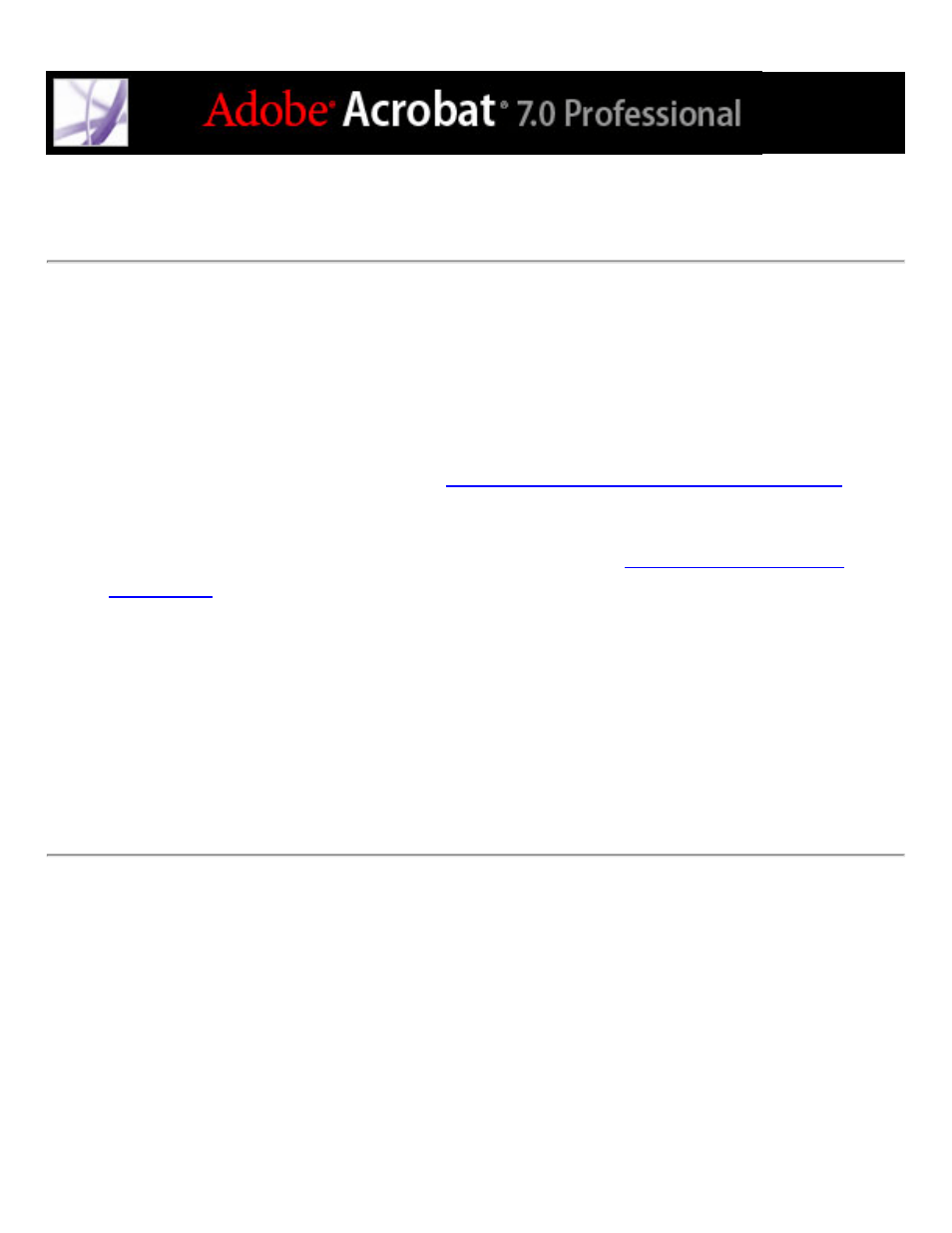
Tips for exporting comments to a Word document
When exporting PDF comments to a Word document, note the following:
●
Ideally, a copy of the Word document should have comments imported into it only once.
If you want to import comments more than once, you may want to make a copy of the
Word document before you import the comments.
●
The PDF document must be created using PDFMaker for Word and include tags for
comments to import as expected. (See
Converting Microsoft Office files (Windows)
.)
●
Delete any unwanted comments from the PDF document before you import them. Or,
mark with checkmarks only those comments that you want to add, and select All
Comments With Checkmarks when you import them. (See
.)
●
Before you add text edit markups to the Word document, make sure that they have no
extra information. For example, if you use the Indicate Text Edit tool to replace the word
home with cabin, make sure that only "cabin" appears in the note window, not additional
instructions such as "Replace with cabin." However, if necessary, you can remove this
extra text while you integrate text edits.
●
Comment formatting does not appear in Word and must be added manually. For example,
if a reviewer makes a word bold in an insertion comment, the word is not bold after it
imports into Word.