Smoothing text for improved readability, Cooltype, Smoothing – Adobe Acrobat 7 Professional User Manual
Page 725: Smoothing preferences
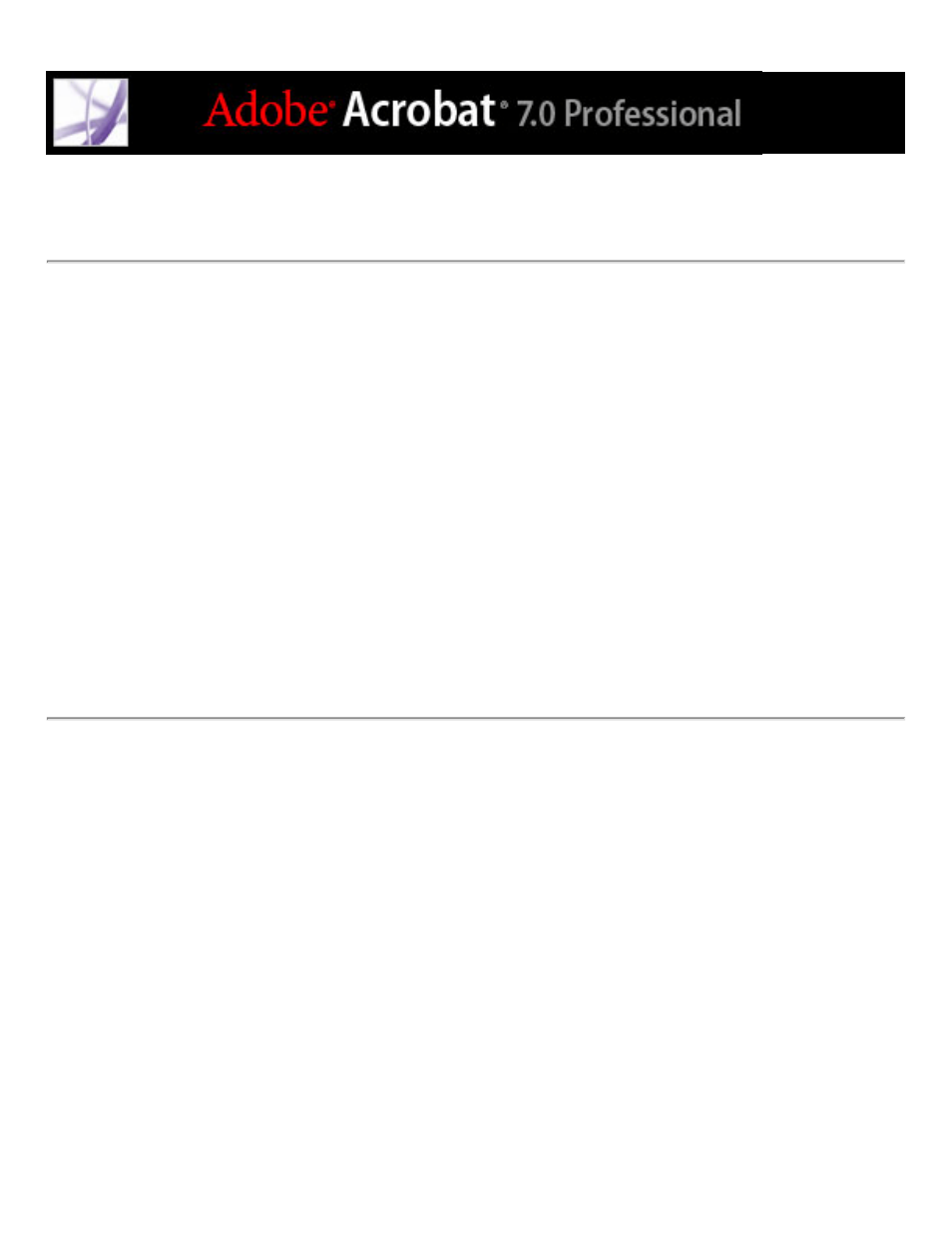
Smoothing text for improved readability
You can set preferences for smoothing text, line art, and images, as well as determining
whether CoolType is used to improve readability. Smoothing text, line art, and images can
improve the quality of the display on-screen, especially with larger text sizes, by
minimizing the contrast between the background and the text or image.
To set Page Display preferences:
1. In Acrobat, choose Edit > Preferences (Windows) or Acrobat > Preferences (Mac OS),
and select Page Display in the Preferences dialog box.
2. Select whether to smooth text, line art, or images. The default is to smooth both text and
images.
3. Select Use CoolType if you want to adjust Adobe PDF text display to work optimally with
your monitor. This option is recommended for laptops and mobile devices.
4. Click OK to apply the settings and close the Preferences dialog box.