Markers, About markers – Adobe After Effects CS3 User Manual
Page 121
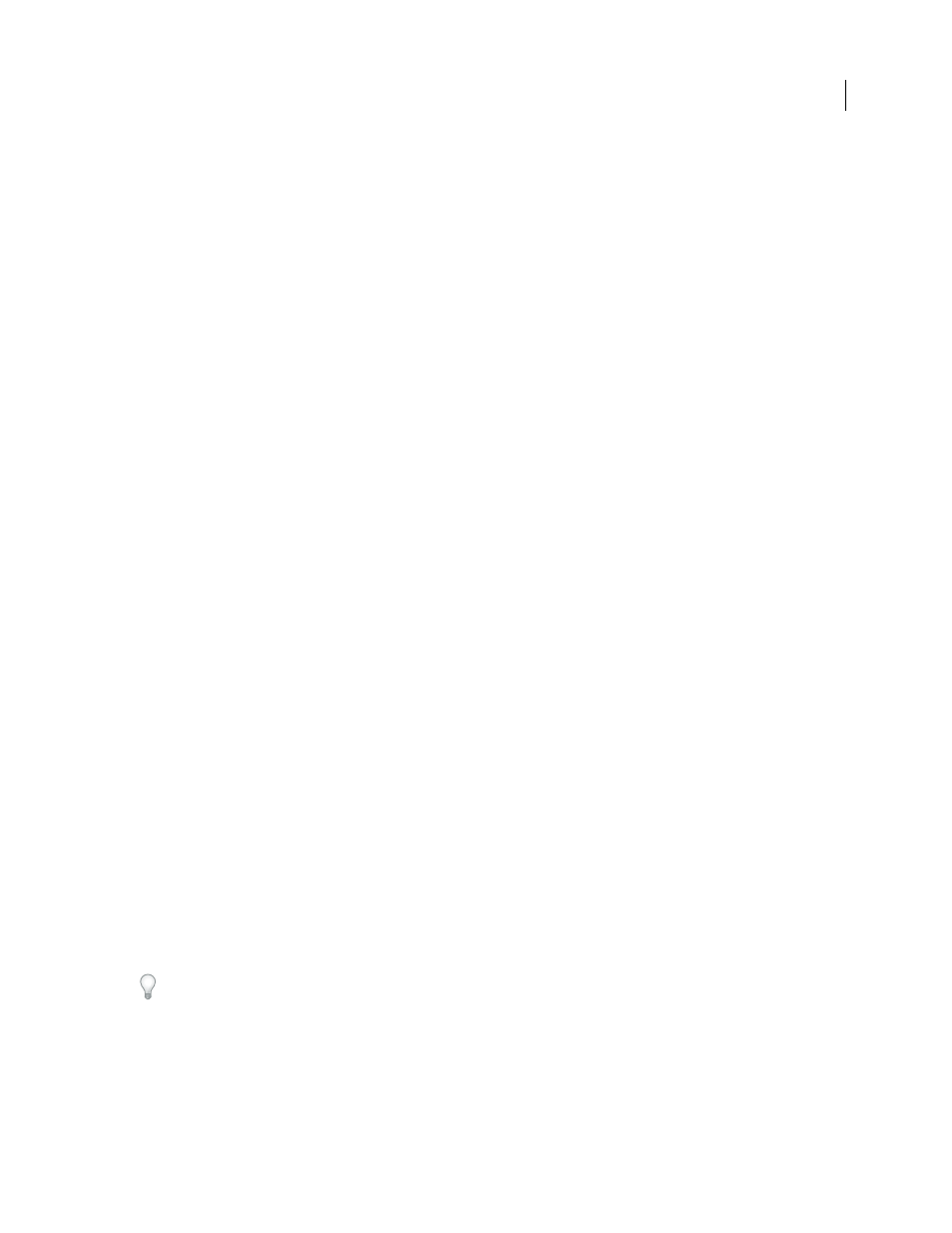
AFTER EFFECTS CS3
User Guide
116
Collapsing transformations can, for example, preserve resolution when a layer is scaled down by half in a nested
composition, and the nested composition is scaled up by a factor of two in the containing composition. In this case,
rather than performing both transformations and losing image data in the process, one transformation can be
performed—doing nothing, because the individual transformations cancel each other.
If transformations are not collapsed, a nested composition that contains 3D layers is rendered as a 2D image of the
3D arrangement, using the default composition camera. This prevents the nested composition from intersecting
with 3D layers, casting shadows on 3D layers, and receiving shadows from 3D layers in the containing composition.
The nested composition is also not controlled by the containing composition’s cameras and lights.
If transformations are collapsed, the 3D properties of the layers in the nested composition are exposed to the
containing composition. Thus, the nested composition can intersect with 3D layers, cast shadows on 3D layers, and
receive shadows from 3D layers in the containing composition. The containing composition's camera and lights can
also control the nested composition.
When a closed mask (with mask mode other than None), a layer style, or an effect is applied to a nested composition
with collapsed transformations, the layers in the nested composition are first rendered on their own, then masks and
effects are applied, and then the result is composited into the main composition. This rendering order means that
the blending modes of the nested layers are not applied to any underlying layers in the main composition, and that
3D layers above and below the collapsed layer cannot intersect or cast shadows on each other.
See also
“How render order and collapsed transformations affect 3D layers” on page 175
“Change the stacking order for selected layers” on page 138
“Transform effect” on page 417
Markers
About markers
Use composition-time markers and layer-time markers to mark important times in a composition or in a specific
layer. Both kinds of markers can hold the same information, but composition-time markers appear in the time ruler
for the entire composition, whereas layer-time markers appear on a specific layer duration bar.
When you render a composition that contains markers, the markers can be converted to web links, chapter links,
Flash Video cue points, or Clip Notes comments, depending on the values that you set in the marker dialog box. The
default comment for a composition-time marker is a number, whereas the default comment for a layer-time marker
is nothing.
To view a video tutorial on working with markers and cue points, visit the Adobe website at
.
Markers make it easier to align layers or the current-time indicator with specific points in time: When you drag a
keyframe, the current-time indicator, or a layer duration bar in the Timeline panel, hold down Shift to snap these
items to markers.
A marker that contains data other than a comment has a small dot in its icon.