Introduction to camera raw, About camera raw files – Adobe After Effects CS3 User Manual
Page 91
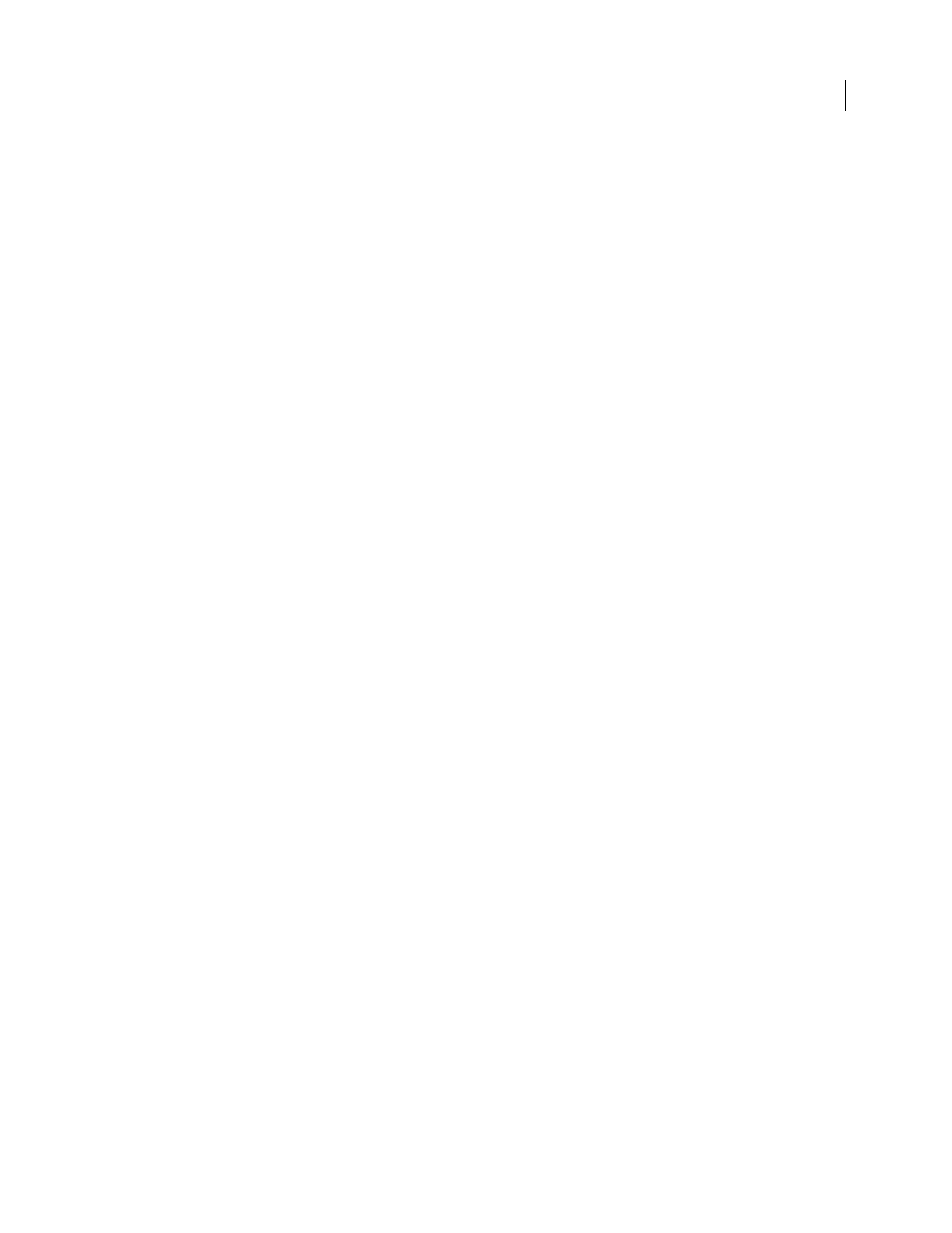
AFTER EFFECTS CS3
User Guide
86
Cineon files are commonly used to transfer motion-picture film to a digital format. To preserve the full dynamic
range of motion-picture film, Cineon files are stored using logarithmic 10-bpc color. However, After Effects inter-
nally uses 8-bpc, 16-bpc, or 32-bpc color, depending on the color bit depth of the project. Work with Cineon files in
a 16- or 32-bpc project—by default, After Effects stretches the logarithmic values to the full range of values available.
In most cases, you should use color management features to automatically interpret the colors of Cineon footage.
(See “Working with Cineon footage items” on page 251.) You can, though, use the Cineon Settings dialog box to
control the conversion manually.
Manual settings in the Cineon Settings dialog box:
Converted Black Point
Specifies the black point used for the layer in After Effects.
Converted White Point
Specifies the white point used for the layer in After Effects.
10 Bit Black Point
Specifies the black level (minimum density) for converting a 10-bit Cineon layer.
10 Bit White Point
Specifies the white level (maximum density) for converting a 10-bit Cineon layer.
Current Gamma
Specifies the target gamma value.
Highlight Rolloff
Specifies the rolloff value used to correct bright highlights. To get over range values when working
in 32 bpc, set the value to 0.
Logarithmic Conversion
Converts the Cineon sequence from log color space to the target gamma specified by the
Current Gamma setting. When you’re ready to produce output from the Cineon file, it is important that you reverse
the conversion. (To convert from logarithmic to linear, set Current Gamma to 1.)
Units
Specifies the units After Effects uses to display dialog values.
See also
“Set the color depth” on page 234
“Color management” on page 241
Introduction to Camera Raw
Note: This document describes features of Photoshop Camera Raw 4.1.
About camera raw files
A camera raw file contains unprocessed, uncompressed grayscale picture data from a digital camera’s image sensor,
along with information about how the image was captured (metadata). Photoshop Camera Raw software interprets
the camera raw file, using information about the camera and the image’s metadata to construct and process a color
image.
Think of a camera raw file as your photo negative. You can reprocess the file at any time, achieving the results that
you want by making adjustments for white balance, tonal range, contrast, color saturation, and sharpening. When
you adjust a camera raw image, the original camera raw data is preserved. Adjustments are stored as metadata in an
accompanying sidecar file, in a database, or in the file itself (in the case of DNG format).