Work with layer-time markers – Adobe After Effects CS3 User Manual
Page 123
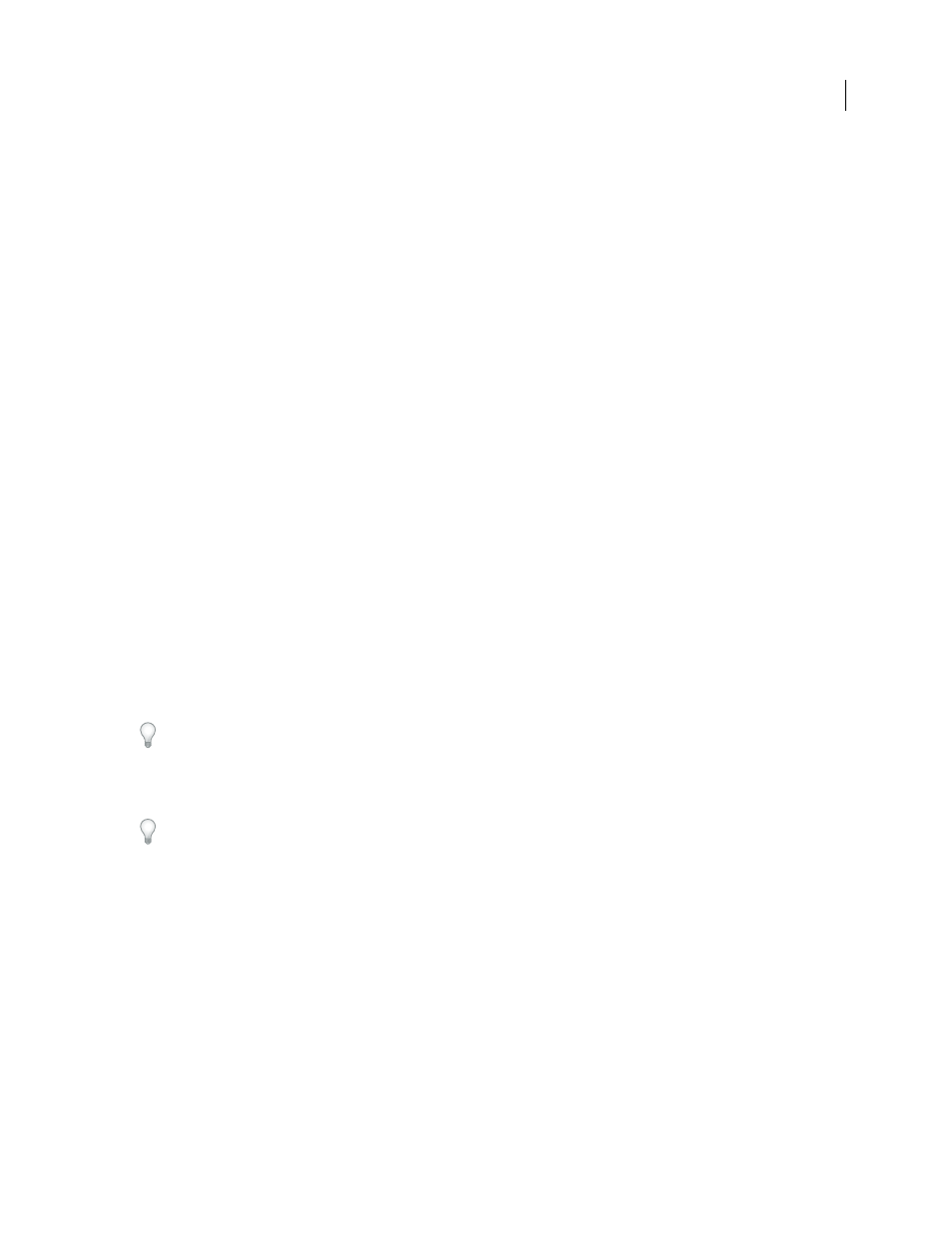
AFTER EFFECTS CS3
User Guide
118
Work with layer-time markers
Layer-time markers are retained when you render to AVI or QuickTime format.
Layer-time markers appear as small triangles on a layer-duration bar. You can have any number of layer-time
markers in a layer. You can also drag existing markers to new time locations or remove them, as needed. You can
double-click the layer-time marker at any time to view or modify its attributes.
•
To add a layer-time marker to selected layers at the current time, choose Layer > Add Marker or press * (multiply)
on the numeric keypad.
•
To move a layer-time marker, drag it to a different time or double-click it and enter a time in the dialog box.
•
To edit a marker’s data, double-click the marker.
•
To remove a layer-time marker, Ctrl-click (Windows) or Command-click (Mac OS) the marker.
•
To remove all layer-time markers from selected layers, right-click (Windows) or Control-click (Mac OS) a marker,
and choose Delete All Markers.
•
To lock layer-time markers, right-click (Windows) or Control-click (Mac OS) a marker, and choose Lock Markers.
Paul Tuersley provides a script for splitting layers at layer-time markers:
Create a web link, chapter link, or cue point from a marker
You can associate a Uniform Resource Locator (URL) with a marker to create an automatic link to that site. After
Effects embeds this information within certain kinds of movies, including Flash (SWF), Windows Media, and
QuickTime movies. When these movies are played in a web browser, the embedded URL is recognized, initiating a
jump to the specified URL. You can target a specific frame in the site.
You can also associate a chapter reference point with a marker. Chapter links are similar to chapters used in
CD-ROM and DVD discs. Like the chapters of a book, a chapter link divides a movie into segments. Chapter links
are supported in QuickTime and Windows Media movies.
Adobe Encore can read chapter references in After Effects layer-time markers when you export to the AVI or MPEG-
2 file format. To be compatible with DVD format, make sure that markers are at least 15 frames apart.
Flash Video cue points can each have any number of parameters, each with a name and a value. You can only add
three parameters using the marker dialog box. To work with more than three parameters, use the scripting interface.
To convert selected properties to Flash Video cue point parameters in layer-time markers, choose File > Scripts >
Convert Selected Properties To Markers.jsx. This script adds a layer-time marker on the layer at the same time as
each keyframe for each selected property. The markers’ cue point parameters indicate the name of the property and its
value at that time. If the selected property has an expression, a marker is created for each frame, with the values sampled
at each frame.
1
Double-click a marker to open the marker dialog box.
2
Enter information in the appropriate boxes in the marker dialog box:
•
To create a web link, enter a Uniform Resource Locator in the URL box in the Chapter And Web Links area of the
marker dialog box. To activate a specific frame in a site, enter the file name of the frame for Frame Target.
•
Enter the chapter name and number (if available) in the Chapter text box in the Chapter And Web Links area of
the marker dialog box.
•
Enter the Flash Video cue point’s name, and names and values for any parameters. Select Event or Navigation to
determine what kind of cue point to create.