Assign an output color profile – Adobe After Effects CS3 User Manual
Page 251
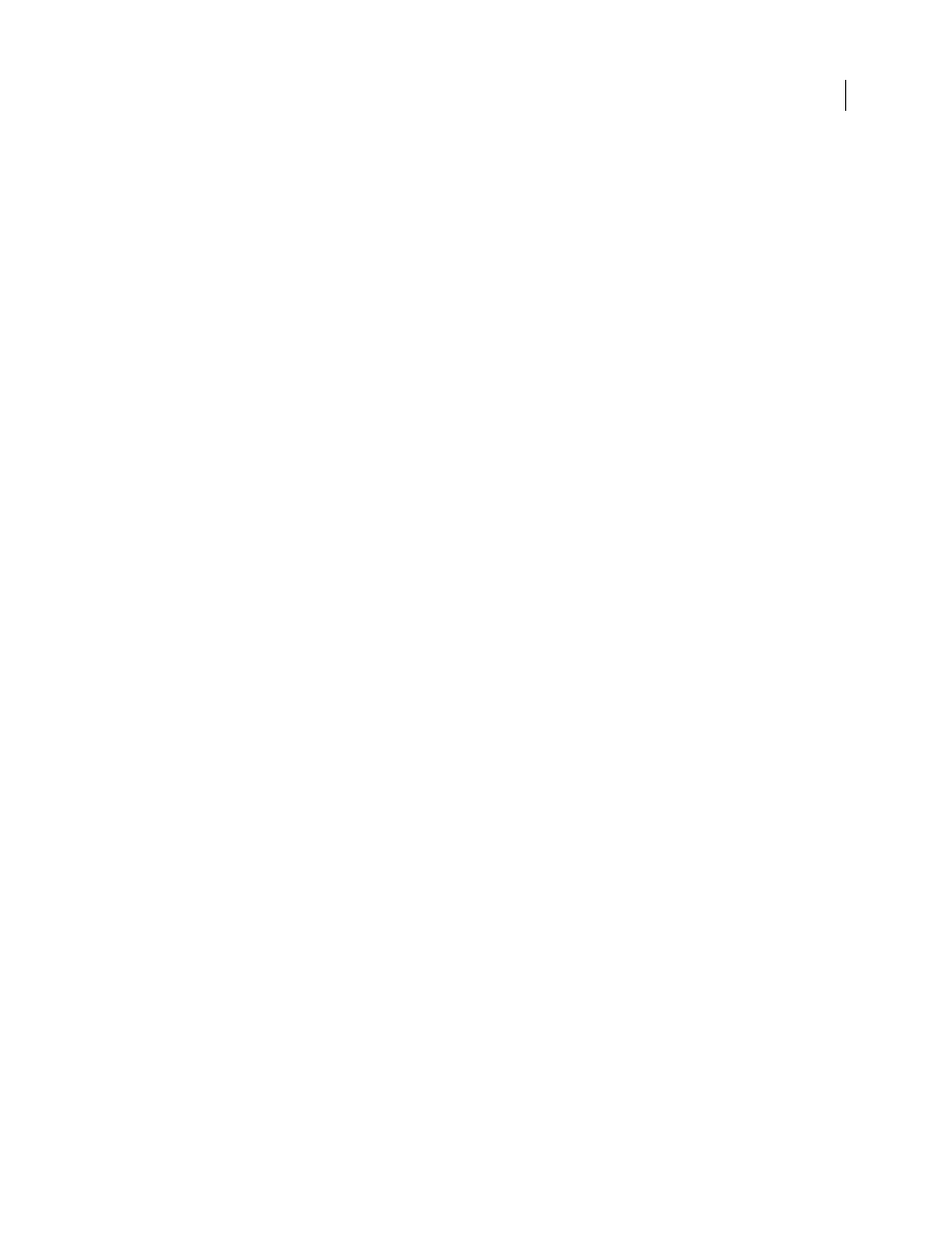
AFTER EFFECTS CS3
User Guide
246
The Interpret As Linear Light option determines whether the assigned input color profile is interpreted as being
linear (gamma equals 1.0). This option also works when color management is turned off for the project. (See “About
gamma and tone response” on page 239.)
1
Select a footage item in the Project panel.
2
Choose File > Interpret Footage > Main.
3
In the Color Management tab of the Interpret Footage dialog box, choose a value from the Assign Profile menu.
If you don’t see the profile that you want in the Assign Profile menu, select Show All Available Profiles.
4
Read the information in the Description area of the dialog box to confirm that the conversion is the one that you
want, and click OK.
See also
“Interpret footage items” on page 51
“Introduction to Camera Raw” on page 86
Assign an output color profile
You control color management for each output item using the Output Module Settings dialog box.
Important: When you export to Flash SWF format, you use the Export menu, not the Render Queue panel, so the
output module settings are not available for this output type. If color management is enabled for the project, After Effects
automatically converts colors from the project’s working color space to the sRGB IEC61966-2.1 color space when
exporting to SWF.
You can prevent the conversion of colors from the working color space for a single output item by selecting Preserve
RGB in the Color Management tab of the Output Module Settings dialog box. This option preserves RGB numbers;
color appearance is not preserved. Turning off color management for a specific footage item is useful when the
footage item is not intended for visual display, but is instead intended for use as a control layer—for example, a
displacement map.
The output color profile for a render item determines what calculations are performed when converting a rendered
composition’s colors from the project’s working color space to the color space for the output medium. If a working
space has not been set—that is, if color management is not on for the project—then you cannot assign an output
color profile.
For example, after creating a movie in an HDTV (Rec. 709) working color space for output to film, you likely want
to output to a log-encoded Cineon/DPX color space using a film output color profile. If, on the other hand, you’re
creating a movie for high-definition television, you should choose an HDTV (Rec. 709) output profile.
A render item’s output color profile is part of an output module and is displayed in the output module group in the
Render Queue panel. You can assign multiple output modules to one render item, each with its own output color
profile, allowing you to create output movies for various media from one rendered movie.
The Convert To Linear Light option determines whether the colors are output to a linear color profile (gamma equals
1.0). It is seldom a good idea to output to linear light for 8-bpc or 16-bpc color, so the default setting for Convert To
Linear Light is On For 32 bpc. (See “About gamma and tone response” on page 239.)
Some file formats—such as Photoshop (PSD), PNG, TIFF, and JPEG—allow for the embedding of a color profile. If
you embed a color profile in an output file, then you can be more certain that programs that use the file will correctly
interpret its color information.