Undo changes – Adobe After Effects CS3 User Manual
Page 30
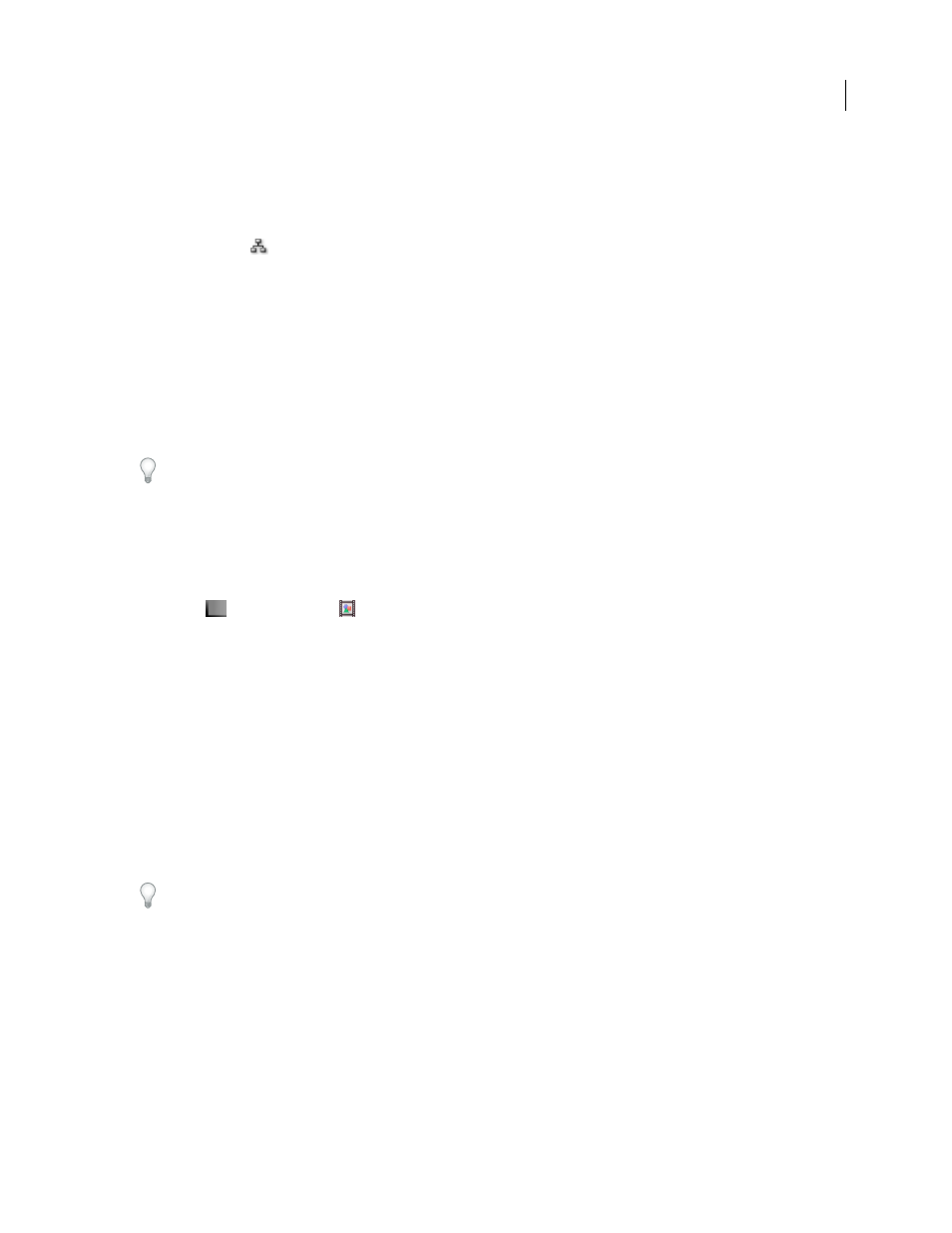
AFTER EFFECTS CS3
User Guide
25
Mid-gray lines between tiles in the flowchart indicate that the Video or Audio switch for those items is deselected in
the Timeline panel. Black or light gray lines indicate that the switch is selected, depending on the User Interface
Brightness preference setting.
•
To open the project’s flowchart, press Ctrl+F11 (Windows) or Command+F11 (Mac OS), or click the Project
Flowchart View
button at the top of the vertical scroll bar on the right edge of the Project panel.
•
To open a composition’s flowchart, select the composition and choose Composition > Comp Flowchart View, or
click the Comp Flowchart View button at the bottom of the Composition panel.
•
To activate (select) an item, click its tile in the Flowchart panel.
When you click a composition in the flowchart, it becomes active in the Project panel and the Timeline panel. When
you click a layer, it becomes active in the Timeline panel. When you click a footage item, it becomes active in the
Project panel.
•
To customize the appearance of the flowchart, use the Flowchart panel menu and the buttons along the bottom of
the panel.
For tool tips identifying the buttons in the Flowchart panel, let your pointer hover over a button until the tool tip
appears.
•
To delete elements, select them and press Delete. If the selected element is a footage item or composition, it is
deleted from the project and no longer appears in the Timeline and Project panels. If the selected element is a layer,
it is deleted from the composition in which it appears.
•
To access the context menu for a selected element, right-click (Windows) or Control-click (Mac OS) the icon to
the left of the name in the element tile. The icons have various appearances, depending on the element type, such
as layers
and compositions
. For example, you can use the context menu for a layer to work with masks and
effects, or to change switches, apply transformations, and adjust layer image quality.
Note: When you change element properties in the Flowchart panel, be careful to context-click the icon in the tile, not the
name of the element. The context menu associated with the element icon is different from the one that opens from the
element name.
Undo changes
You can undo only those actions that alter the project; for example, you can undo an edit, but you cannot undo the
scrolling of a panel.
You can sequentially undo as many as 99 of the most recent changes made to the project, depending on the Levels
Of Undo setting (Edit > Preferences > General (Windows) or After Effects > Preferences > General (Mac OS)). The
default is 32.
To avoid wasting time undoing accidental modifications, lock a layer when you want to see it but do not want to
modify it.
•
To undo the most recent change, choose Edit > Undo [action].
•
To undo a change and all changes after it, choose Edit > History, and select the first change that you want to undo.
•
To revert to the last saved version of the project, choose File > Revert. All changes made and footage items
imported since you last saved are lost. You cannot undo this action.
See also