Enter paragraph text – Adobe After Effects CS3 User Manual
Page 280
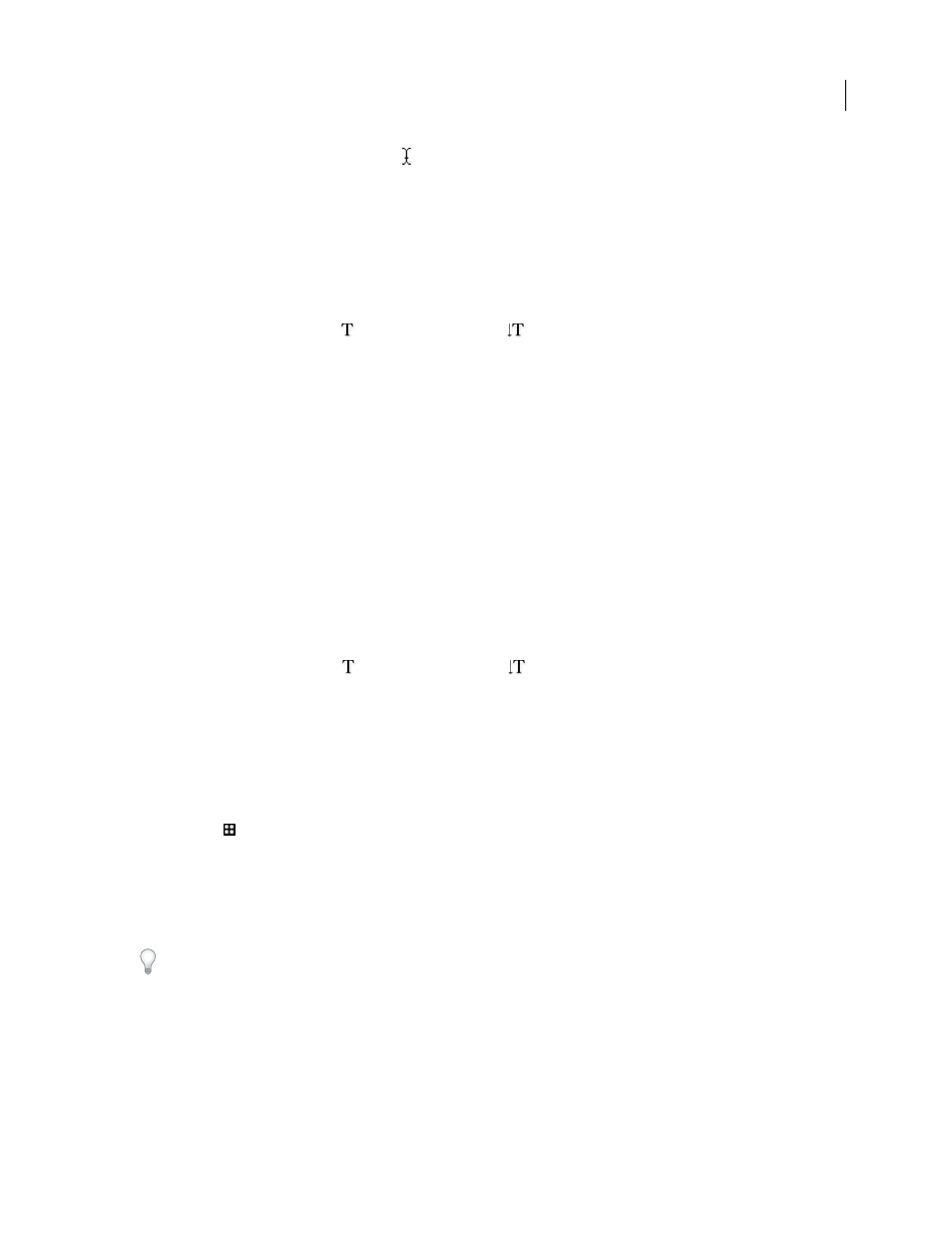
AFTER EFFECTS CS3
User Guide
275
The small line through the type tool pointer
marks the position of the text baseline. For horizontal text, the
baseline marks the line on which the text rests; for vertical text, the baseline marks the center axis of the characters.
When you enter point text, it is created using the properties currently set in the Character panel. You can change
these properties later by selecting the text and modifying settings in the Character panel.
1
Do one of the following to create a text layer:
•
Choose Layer > New > Text. A new text layer is created and an insertion point for the Horizontal Type tool appears
in the center of the Composition panel.
•
Select the Horizontal Type tool
or the Vertical Type tool
, and then click in the Composition panel to set
an insertion point for the text.
2
Enter text characters by typing. Press Enter on the main keyboard (Windows) or Return (Mac OS) to begin a new line.
Note: You can also choose Edit > Paste to paste text that you have copied from any application that uses Unicode
characters. Text receives the formatting of the first character in the text layer into which it is pasted.
3
To end text-editing mode, press Enter on the numeric keypad, select another tool, or press Ctrl+Enter (Windows)
or Command+Return (Mac OS).
Enter paragraph text
When you enter paragraph text, the lines of text wrap to fit the dimensions of the bounding box. You can enter
multiple paragraphs and apply paragraph formatting.
You can resize the bounding box at any time, which causes the text to reflow within the adjusted rectangle.
When you enter paragraph text, it has the properties set in the Character and Paragraph panels. You can change these
properties later by selecting the text and modifying settings in the Character and Paragraph panels.
1
Select the Horizontal Type tool
or the Vertical Type tool
.
2
Do one of the following in the Composition panel to create a text layer:
•
Drag to define a bounding box from a corner.
•
Alt-drag (Windows) or Option-drag (Mac OS) to define a bounding box around a center point.
3
Enter text by typing. Press Enter on the main keyboard (Windows) or Return (Mac OS) to begin a new paragraph.
Press Shift+Enter on the main keyboard (Windows) or Shift+Return (Mac OS) to create a soft carriage return, which
begins a new line without beginning a new paragraph. If you enter more text than can fit in the bounding box, the
overflow icon
appears on the bounding box.
Note: You can also choose Edit > Paste to paste text that you have copied from any application that uses Unicode
characters. Text receives the formatting of the first character in the text layer into which it is pasted.
4
To end text-editing mode, press Enter on the numeric keypad, select another tool, or press Ctrl+Enter (Windows)
or Command+Return (Mac OS).
After Effects doesn’t have a direct way to enter a non-breaking space between two words, but you can create a non-
breaking space in Photoshop and copy it into After Effects. Select the two words in Photoshop (or at least the space
and the following character), and then use the Photoshop Character panel's No Break option to prevent the text from
breaking after that space. Then copy the text from Photoshop and paste it into After Effects. The two words will be treated
as independent words from the point of view of a word-based selector, but they will also stay together on a line of
paragraph text.