Adobe After Effects CS3 User Manual
Page 292
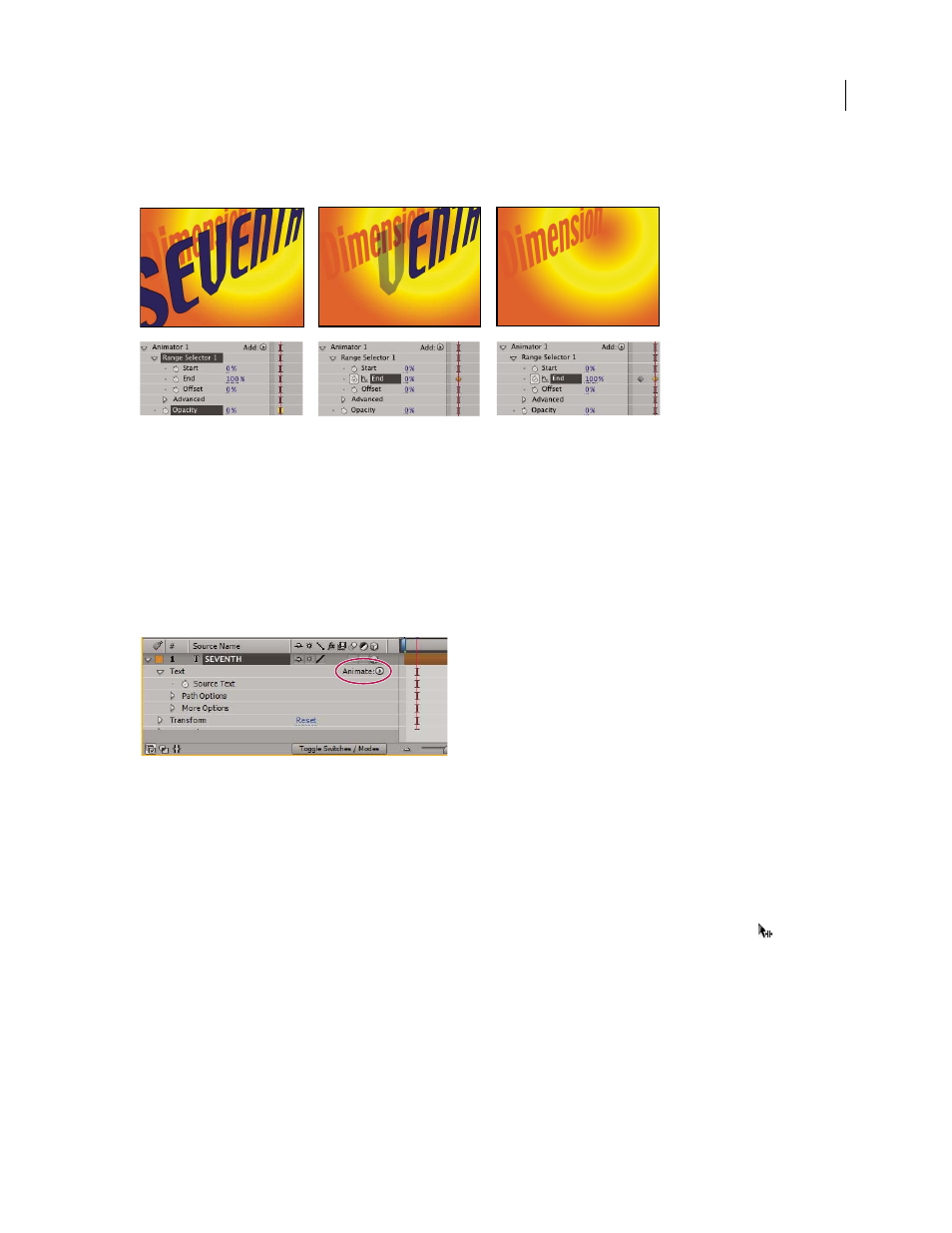
AFTER EFFECTS CS3
User Guide
287
Harry Frank provides a tutorial on animating text with text animators on the Digital Arts Online website:
.
Animating the opacity of a text layer using the Opacity animator and the End property
1
Select a text layer in the Timeline panel, or select the specific characters that you want to animate in the Compo-
sition panel.
2
Do one of the following:
•
Choose Animation > Animate Text and then choose a property from the menu.
Note: The Enable Per-Character 3D menu item does not add an animator. It adds 3D properties to the layer and to the
individual characters, for which you can then add animators.
•
Choose a property from the Animate menu, located in the Switches/Mode column of the Timeline panel.
Animate menu
3
In the Timeline panel, adjust the animator property values. Often, you simply set the property that you want to
animate to its ending value and then use the selectors to control everything else.
4
Expand the Range Selector property group and set keyframes for Start or End properties by clicking the stopwatch
for the property and doing one of the following:
•
Set the values for Start and End in the Timeline panel.
•
Drag the selector bars in the Composition panel. The pointer changes to the selector movement pointer
when
it is over the middle of a selector bar.
5
To refine the selection, expand Advanced and specify options and values as desired.