About the digital negative (dng) format, Processing images with camera raw – Adobe After Effects CS3 User Manual
Page 93
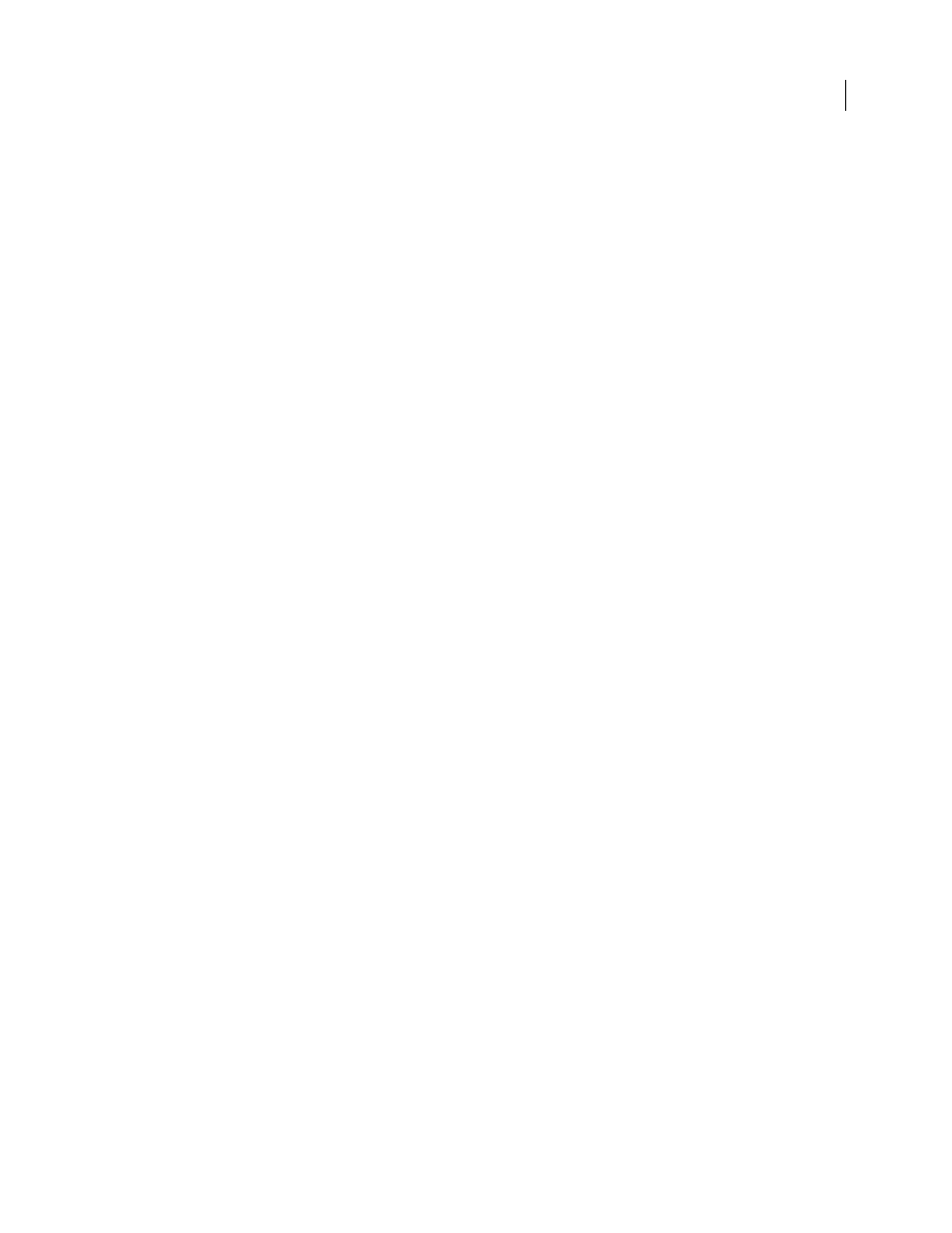
AFTER EFFECTS CS3
User Guide
88
Note: In Photoshop, the Camera Raw dialog box is automatically suppressed when you use a batch of files for a web photo
gallery, picture package, or contact sheet.
As new versions of Camera Raw become available, you can update this software by installing a new version of the
plug-in. You can check for updates to Adobe software by choosing Help > Updates.
For up-to-date documentation for Camera Raw, go to the Adobe website at
.
Different camera models save camera raw images in many different formats, and the data must be interpreted differ-
ently for these formats. Camera Raw includes profiles for many camera models, and it can interpret many camera
raw formats.
Note: For a list of supported cameras and for more information about Camera Raw, see
About the Digital Negative (DNG) format
The Digital Negative (DNG) format is a non-proprietary, publicly documented, and widely supported format for
storing raw camera data. Hardware and software developers use DNG because it results in a flexible workflow for
processing and archiving camera raw data. You may also use DNG as an intermediate format for storing images that
were originally captured using a proprietary camera raw format.
Because DNG metadata is publicly documented, software readers such as Camera Raw do not need camera-specific
knowledge to decode and process files created by a camera that supports DNG. If support for a proprietary format
is discontinued, users may not be able to access images stored in that format, and the images may be lost forever.
Because DNG is publicly documented, it is far more likely that raw images stored as DNG files will be readable by
software in the distant future, making DNG a safer choice for archival storage.
DNG is an extension of the TIFF 6.0 format and is compatible with the TIFF-EP standard. It is possible (but not
required) for a DNG file to simultaneously comply with both the Digital Negative specification and the TIFF-EP
standard.
Metadata for adjustments made to images stored as DNG files can be embedded in the DNG file itself instead of in
a sidecar XMP file or in the Camera Raw database.
You can convert camera raw files to the DNG format by using the Adobe DNG Converter or the Camera Raw dialog
box. For more information on the DNG format and DNG Converter, see
Processing images with Camera Raw
1. Copy camera raw files to your hard disk, organize them, and (optionally) convert them to DNG.
Before you do any work on the images that your camera raw files represent, transfer them from the camera’s memory
card, organize them, give them useful names, and otherwise prepare them for use. Use the Get Photos From Camera
command in Adobe Bridge to accomplish these tasks automatically.
2. Open the image files in Camera Raw.
You can open camera raw files in Camera Raw from Adobe Bridge, After Effects, or Photoshop. You can also open
JPEG and TIFF files in Camera Raw from Adobe Bridge. (See “Open images in Camera Raw” on page 92.)
To see a video tutorial on importing images with Camera Raw, go to the Adobe website at
.