Managing layers, View and change layer information, Layer switches and columns in the timeline panel – Adobe After Effects CS3 User Manual
Page 152
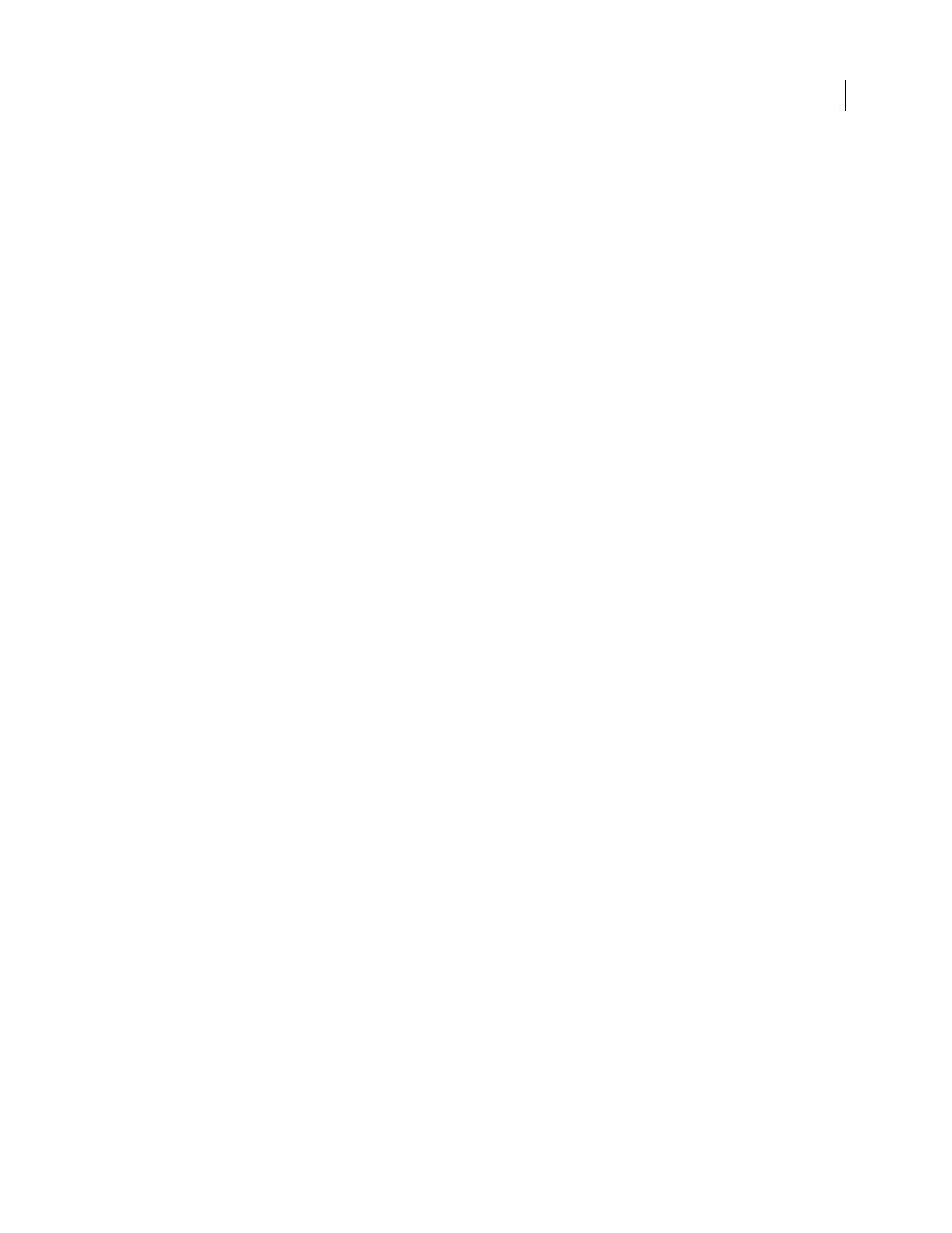
AFTER EFFECTS CS3
User Guide
147
Note: If you specify an auto-orientation option, and then change the layer's Orientation or X, Y, or Z Rotation properties,
the layer orientation is offset by the new values. For example, you can set a camera with Orient Along Path, and then
rotate the camera 90 degrees to the right to depict the perspective of a passenger looking out the side window of a car as
it moves.
The automatic orientation to point to the point of interest occurs before the Rotation and Orientation properties'
transformations are applied. This means that a camera or light with the Orient Towards Point Of Interest option can
still be made to look temporarily away from the point of interest by means of animation of the Rotation and Orien-
tation transform properties.
See also
“Working with 3D layers” on page 171
“Cameras, lights, and points of interest” on page 176
“Work with motion paths” on page 197
Managing layers
View and change layer information
•
To rename a layer or property group, select it in the Timeline panel and press Enter on the main keyboard
(Windows) or Return (Mac OS).
Layer names can be no more than 31 characters long. The same is true for names of footage items in the Project panel.
•
To alternate between viewing the name of a selected layer’s source footage item and the name of the layer in the
Timeline panel, click the Layer Name/Source Name column heading in the Timeline panel.
•
To show the name of a selected layer’s source footage file in the Info panel, press Ctrl+Alt+E (Windows) or
Command+Option+E (Mac OS).
•
To see what footage item is the source for a layer, right-click (Windows) or Control-click (Mac OS) the layer in the
Timeline panel and choose Reveal Layer Source In Project.
The source footage item is selected in the Project panel.
See also
“Working with footage items” on page 58
“Timeline panel overview” on page 109
“Shortcuts for working with layers” on page 645
Layer switches and columns in the Timeline panel
Many of a layer’s characteristics are determined by its layer switches, which are arranged in the Timeline panel in
columns. By default, the A/V Features column appears to the left of the layer name, and the Switches and Modes
(Transfer Controls) columns appear to the right, but you can arrange columns in a different order. (See “Work with
columns” on page 18.)