Adobe After Effects CS3 User Manual
Page 514
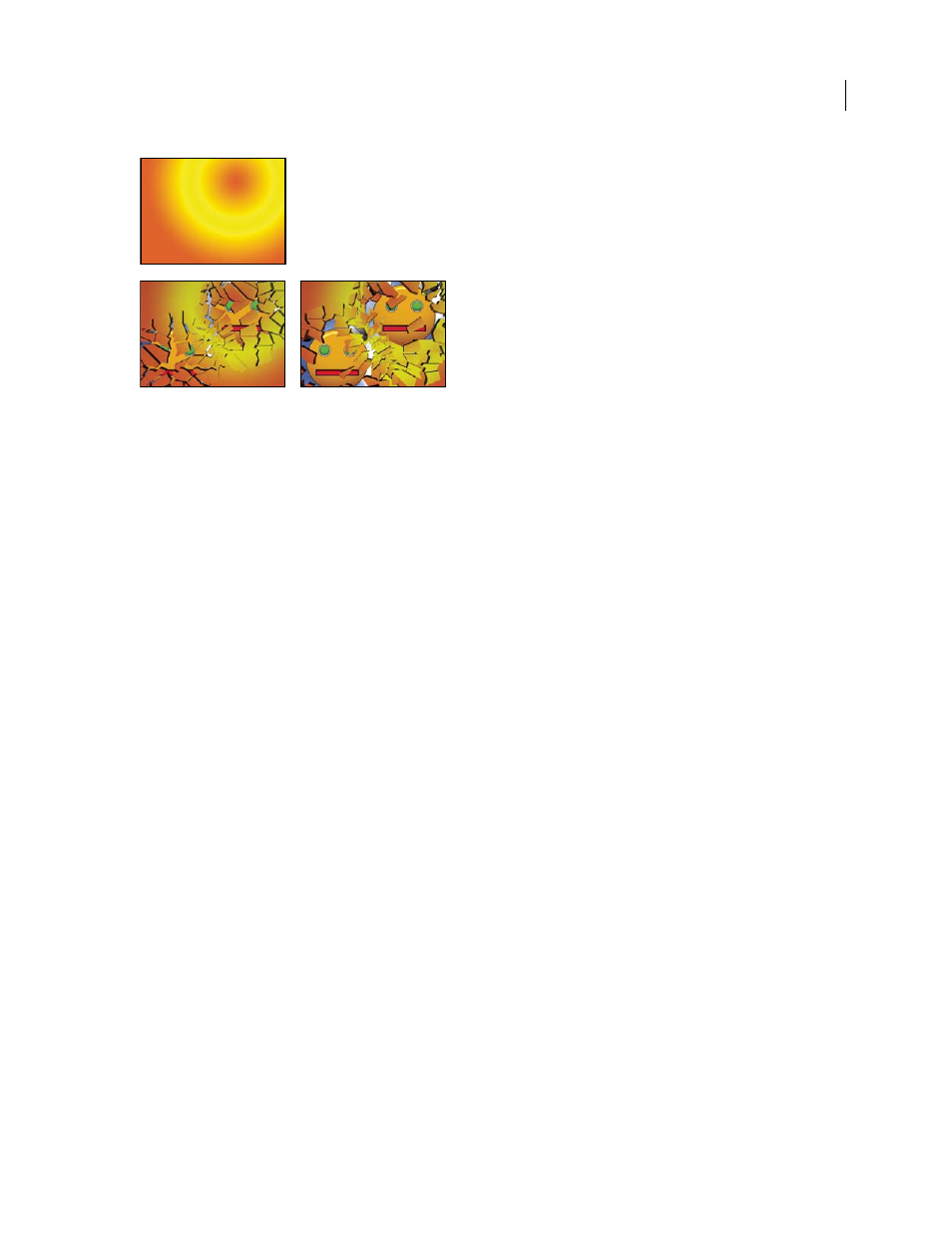
AFTER EFFECTS CS3
User Guide
509
Original (top left), and as Shatter is applied over time to reveal another layer (bottom left and right)
Aharon Rabinowitz provides a video tutorial that shows how make 3D extruded text in After Effects using the Shatter
effect:
.
See also
“Common Lighting controls and Material controls” on page 486
“Precompose layers” on page 114
“Reverse a layer’s playback direction” on page 220
View controls
The View control specifies exactly how a scene appears in the Composition panel by using the following views:
Rendered
Displays the pieces with textures and lighting—as they will look at final output. Use this view when
rendering the animation.
Wireframe Front View
Displays the layer from a full-screen, straight-on camera angle with no perspective. Use this
view to adjust effect points and other parameters that are hard to see from an angle. In addition, the outlines of the
shatter map are visible so you can precisely position, rotate, and scale the shatter pattern. It’s handy to toggle between
this view and the perspective view you use for the scene.
Wireframe
Displays the correct perspective of the scene, so you can quickly set up the camera the way you like it and
fine-tune the Extrusion Depth.
Wireframe Front View + Forces
Displays the wireframe front-view representation of the layer, plus a blue represen-
tation of each force sphere.
Wireframe + Forces
Displays the wireframe view, plus a blue representation of the force spheres. This view includes
camera controls, so you can position everything precisely in 3D space.
Render control
The Render control renders the whole scene (the default), the unshattered layer, or the shattered pieces indepen-
dently. For example, if you want to apply the Glow effect only to shattered pieces and not to the portions of the layer
that remain intact, create the explosion and duplicate the layer. Next, for the back layer, choose Layer from the
Render menu, and for the front layer, choose Pieces. Then apply the Glow effect to the front layer.