Pdf enhancements, What’s new (cs5), Design and layout – Adobe InDesign CS5 User Manual
Page 13
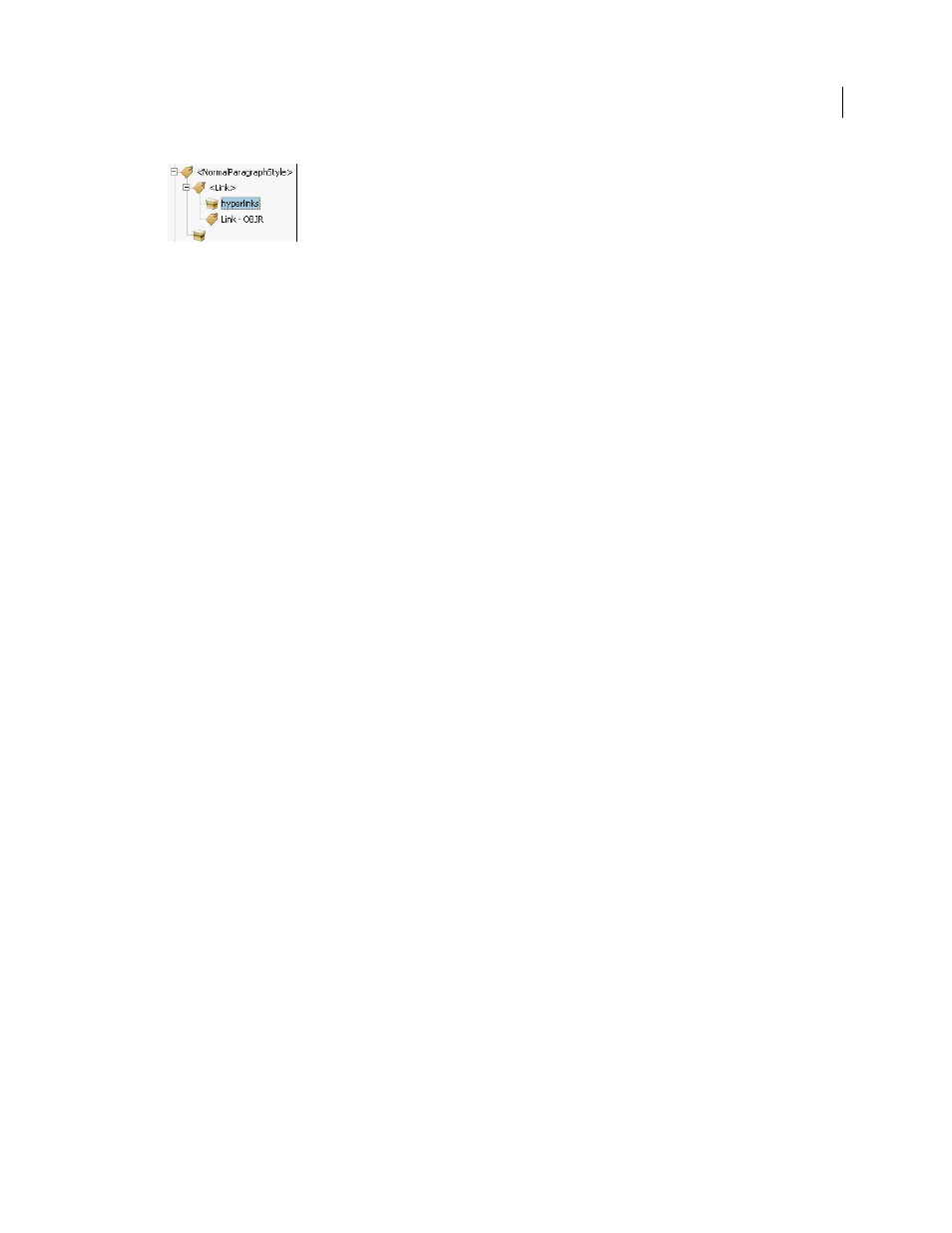
7
USING INDESIGN
What’s new
Last updated 11/16/2011
Hyperlink tags in exported PDF
Note: The THead, TBody, and TFoot tags are honored only if you export to PDF version 1.5 or higher
For information exporting as PDF, see “
” on page 501 and “
PDF enhancements
Support for PDF/X-4:2010 has been added. PDF/X-4:2010 is identical to the earlier PDF/X-4:2008, except that it
relaxes certain restrictions on how layers can be specified in the PDF. This change allows InDesign CS5.5 to allow
creating layers in the exported PDF, and provides PDF 1.6 compatibility. Apart from layers support, PDF 1.6 also
allows JPEG2000 compression as an option for the color and grayscale images.
If you earlier used PDF/X-4:2008 to certify files that you sent to printers, don’t expect any changes in your workflow.
Note: The default [PDF/X-4:2008] Adobe PDF preset has been retained, but updated to use the PDF/X-4:2010
specification, so that your existing workflows do not break.
What’s new (CS5)
The
contains video overviews for most of the new features on Adobe TV.
Design and layout
Multiple page sizes
You can define different page sizes for pages within a single document. This feature is especially useful when you want
to manage related designs in one file. For example, you can include business card, postcard, letterhead, and envelope
pages in the same document.
To create multiple page sizes, use the Page tool to select a page, and then change the settings in the Control panel. See
“
New Layers panel
The new InDesign Layers panel is now more similar to the Illustrator Layers panel. Each layer has a disclosure triangle
that can be expanded to reveal the objects and their stacking order on that given layer for the active spread.
By default, new page items are given generic names such as <rectangle> and <path>. You can give any page item a
custom name by click-pause-clicking the item name in the Layers panel.
You can change the stacking order of objects by dragging items in the list. The Layers panel also lets you show or hide
and lock or unlock individual page items.