Create assignments and add content (indesign), Create empty assignment files (indesign) – Adobe InDesign CS5 User Manual
Page 676
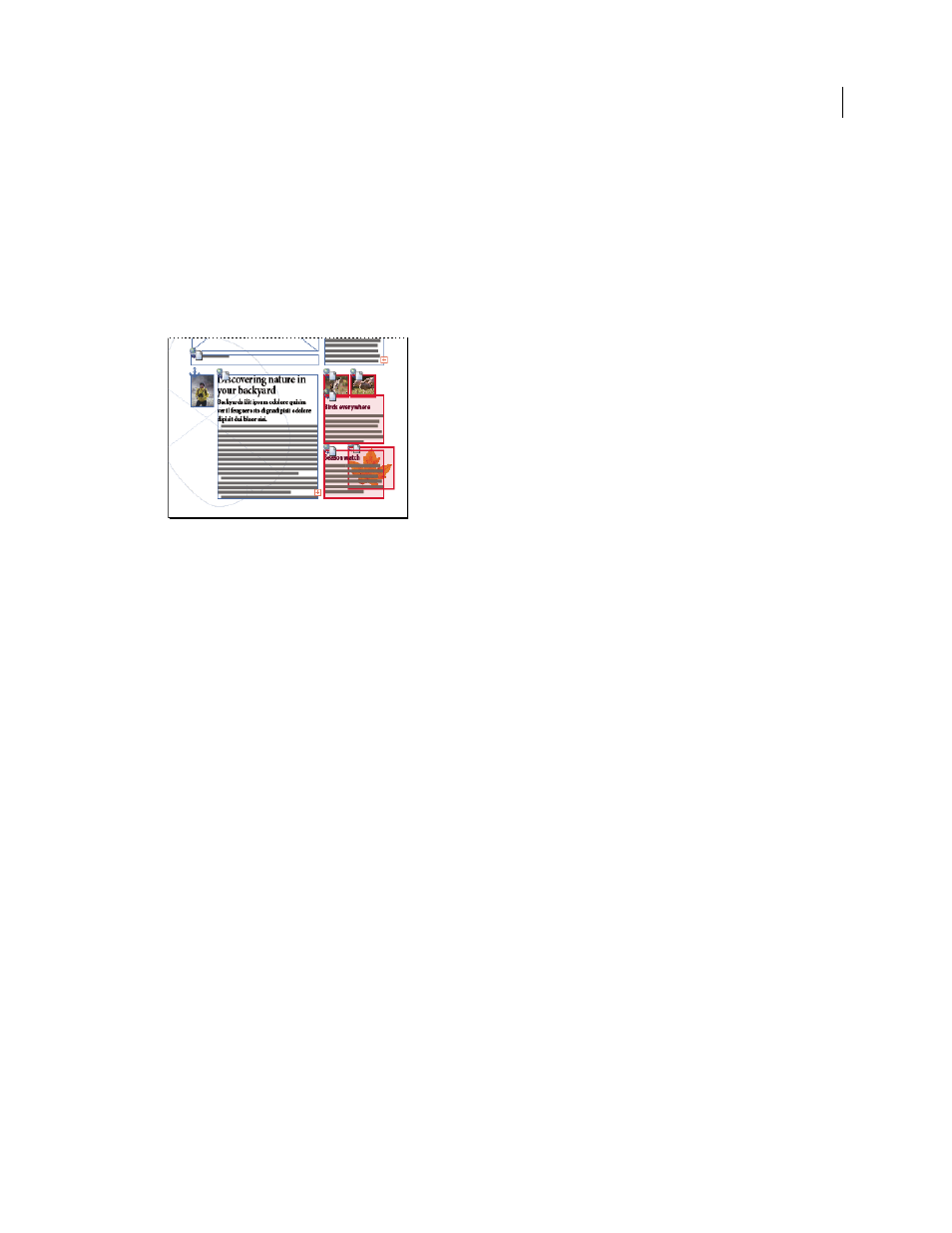
670
USING INDESIGN
Sharing content between InCopy and InDesign
Last updated 11/16/2011
Assignment files include the following:
•
Links or pointers to the associated page items, including placeholder frames. These elements let the InCopy user
open a single file in InCopy and have editorial access to multiple page items.
•
Any transformations on the graphics included in the assignment, such as moving, scaling, rotating, or shearing.
•
Page geometry, so InCopy users can see the layout of the frame and its content that they’re editing without opening
the entire InDesign file.
•
Color-coding of assigned frames in the document.
Illustration of page in InCopy showing page geometry and color coding
Create assignments and add content (InDesign)
Only InDesign users can create assignments and add content to them. There are several ways to create assignments.
The method you choose usually depends on whether you have content to add at the time you create the assignment.
•
Create empty assignment files. From your InDesign document, you can create a series of empty assignments to act
as templates for content to come later.
•
Create assignments and add content at the same time.
•
Add content to an existing assignment file. You can add linked content—text and graphics that have already been
exported as InCopy content—or you can add selected page items to become linked InCopy content. If one or more
of the selected frames already contain InCopy content files, and none is part of an assignment, you can add them
to a new or existing assignment file.
By default, the assignment folder you create is saved in the same folder as the InDesign document. You can then place
this folder on a server or create and send a package.
Note: If you don’t want InCopy users to place and fit graphics, don’t add graphics frames to an assignment.
More Help topics
Relink missing assignment files (InDesign)
Best practices for working with managed files
Create empty assignment files (InDesign)
1 In InDesign, save the document.
2 In the Assignments panel, choose New Assignment from the panel menu.
3 In the New Assignment dialog box, specify assignment file options and click OK.