Save queries, Delete queries, Load queries – Adobe InDesign CS5 User Manual
Page 182: Glyphs and special characters, Glyphs panel overview
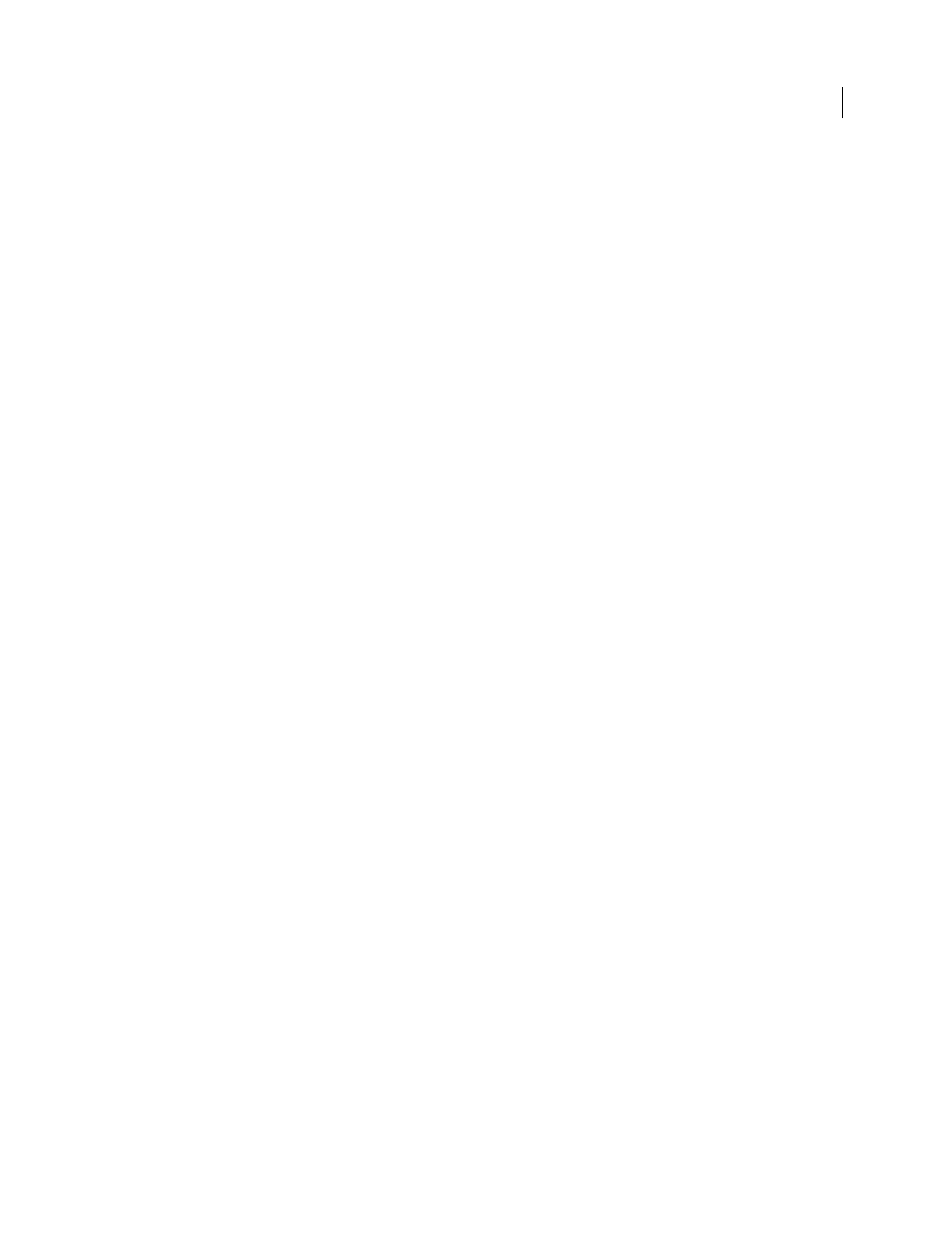
176
USING INDESIGN
Text
Last updated 11/16/2011
5 To continue searching, click Find Next, Change (to change the most recently found text or punctuation mark),
Change All (a message indicates the total number of changes), or Change/Find (to change text or punctuation
marks and continue your search).
After you select a search query, you can adjust the settings to fine-tune your search.
Save queries
Save a query in the Find/Change dialog box if you want to run it again or share it with others. The names of queries
you save appear in the Query list in the Find/Change dialog box.
1 Choose Edit > Find/Change.
2 Select Text, GREP, or a different tab to undertake the search you want.
3 Below the Search menu, click icons to determine whether items such as locked layers, master pages, and footnotes
are included in the search.
These items are included in the saved query. However, the range of the search isn’t saved with the query.
4 Define the Find What and Change To fields. (See “
5 Click the Save Query button in the Find/Change dialog box and enter a name for the query.
If you use the name of an existing query, you are asked to replace it. Click Yes if you want to update the existing query.
Delete queries
❖
Select it on the Query list and click the Delete Query button.
Load queries
Customized queries are stored as XML files. The names of customized queries appear in the Query list in the
Find/Change dialog box.
❖
To load a query that was given to you so that it appears in the Query list, copy the query file to the appropriate
location:
Mac
OS
Users\[username]\Library\Preferences\Adobe InDesign\[Version]\[Language]\Find-Change Queries\[query type]
Windows XP
Documents and Settings\[username]\Application Data\Adobe\InDesign\[Version]\[Language]\Find-
Change Queries\[query type]
Windows Vista and Windows 7
Users\[username]\AppData\Roaming\Adobe\InDesign\[Version]\[Language]\Find-
Change Queries\[query type]
Glyphs and special characters
Glyphs panel overview
Enter glyphs by way of the Glyphs panel. The panel initially shows glyphs in the font where the cursor is located, but
you can view a different font, view a type style in the font (for example, Light, Regular, or Bold), and make the panel
display a subset of glyphs in the font (for example, math symbols, numbers, or punctuation symbols).