Checking your document before exporting – Adobe InDesign CS5 User Manual
Page 522
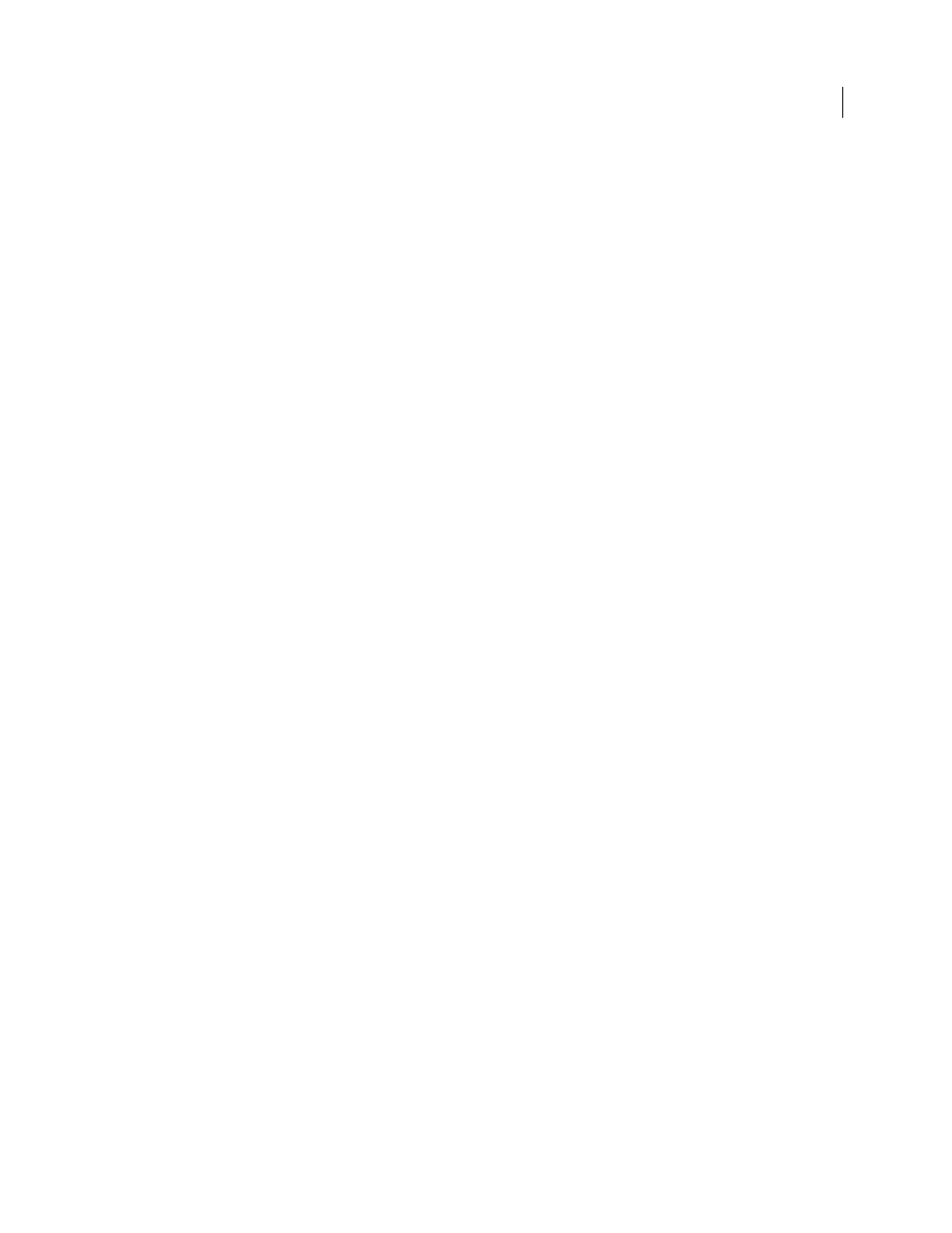
516
USING INDESIGN
Last updated 11/16/2011
From InDesign, you can export your document to a composite PDF file called a digital master. These digital masters
are compact, reliable files that you or your service provider can view, edit, organize, and proof. Then, at the appropriate
time in the workflow, your service provider can either output the PDF directly, or process it using tools from various
sources for post-processing tasks such as preflight checks, trapping, imposition, and color separation.
PDF files in the workflow
Many large publishers use PDFs to streamline their review and production cycles. For example, numerous magazines
and newspapers have adopted PDF as the standard format for delivering advertisements to local publishing offices via
satellite or ISDN lines. PDFs enable local publishers to instantly view an advertisement exactly as it was designed, make
late-stage text edits, and reliably print from any computer.
PDF workflow technologies and requirements
Adobe is continually addressing the workflow needs of service providers, and recommends that you visit the Adobe
by providing an integrated system of several technologies:
•
Adobe Acrobat 9, with its support for Adobe PDF version 1.7.
•
Adobe PostScript 3 printing technology, for device-independent support, Adobe In-RIP Trapping, in-RIP color
separations, and smooth blends.
•
Adobe InDesign CS4, with its high-resolution page layout capabilities and direct PDF processing.
•
PDF/X, an ISO standard for graphic content exchange that eliminates many of the color, font, and trapping
variables that lead to printing problems.
A high-resolution composite PDF workflow typically includes a PostScript 3 output device whose RIP supports in-RIP
separations. Therefore, if your output device uses PostScript Level 2 or does not support in-RIP separations, use a
preseparated PostScript printing workflow.
More Help topics
Checking your document before exporting
Before creating a PDF for a service provider, make sure that the InDesign document meets your service provider’s
specifications. The following list offers some recommendations:
•
Use the InDesign Preflight feature to ensure that image resolution and color spaces are correct, that fonts are
available and can be embedded, that graphics are up-to-date, and so on.
•
View your Adobe PDF export settings prior to exporting, and then adjust them as necessary. The Summary area
includes a warning section that indicates when preset settings can’t be honored.
•
If your artwork contains transparency (including overprints and drop shadows) and you require high-resolution
output, it’s a good idea to preview the effects of flattening using the Flattener Preview panel before saving the file.
•
If your artwork contains transparency, ask your prepress service provider if they want to receive flattened or
unflattened PDF files. Flattening should be done as late in the workflow as possible, preferably by the service
provider. However, if your service provider wants you to flatten transparency, submit a PDF/X-1a compliant file.
•
If your document will be separated, you can preview the separations and ink coverage limits using the Separations
Preview panel.
•
Use only high-resolution images in your document.