Adobe InDesign CS5 User Manual
Page 16
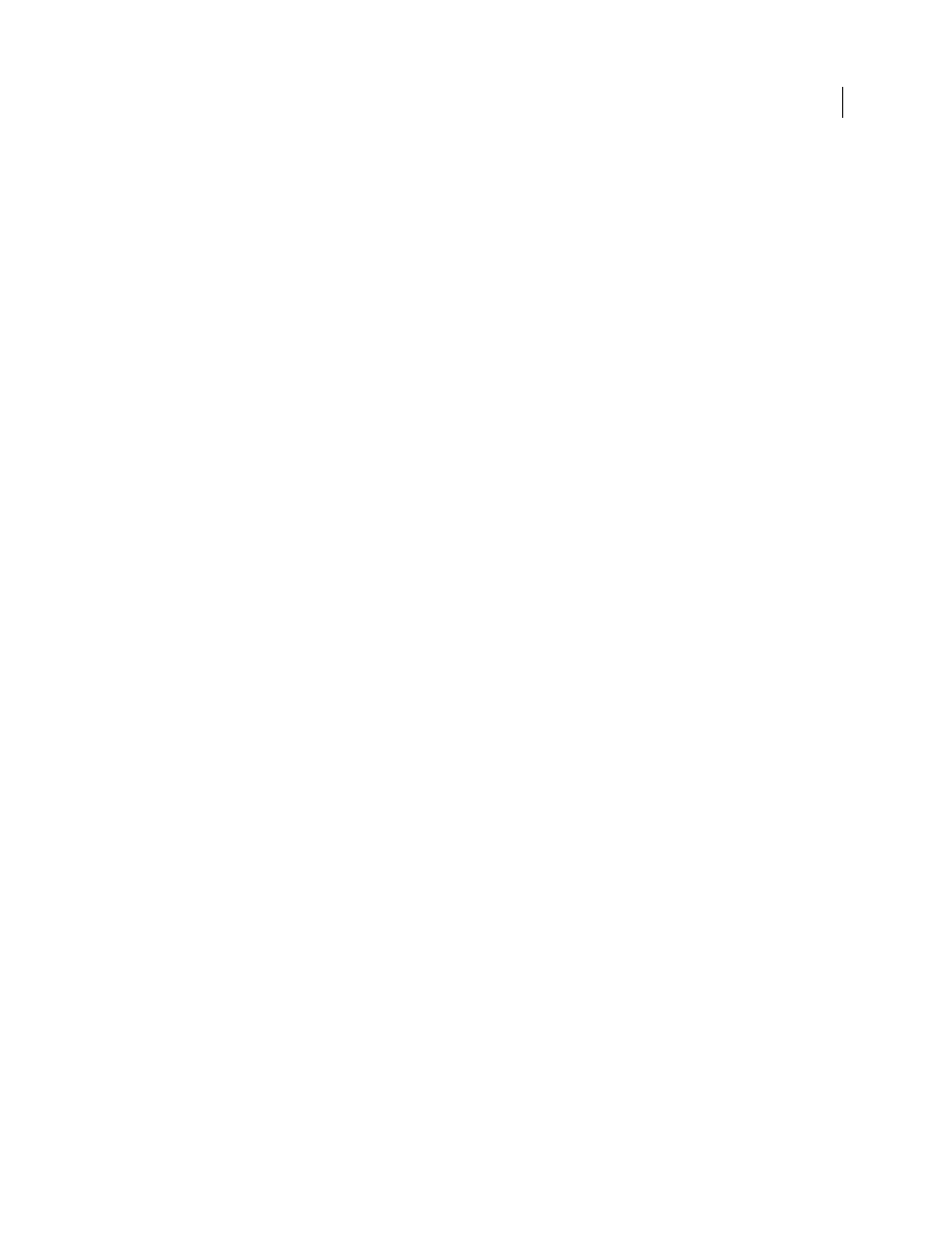
10
USING INDESIGN
What’s new
Last updated 11/16/2011
Auto-Fit
Select the Auto-Fit option so that the image is resized automatically whenever you resize the frame. See “
Drawing multiple frames in a grid
When using frame creation tools such as the Rectangle or Type tool, you can press arrow keys to create equally spaced
frames. See “
Draw multiple objects as a grid
Duplicating objects into a grid
You can create a grid of objects while dragging a copy of a selected object. See “
Live captions from metadata
In InDesign CS5, you can generate captions based on image metadata using a number of methods.
•
You can generate captions while you place images by turning on the Create Static Captions checkbox in the Place
dialog box.
•
You can generate captions from placed images. First, use the Caption Setup dialog box to identify which metadata
is included in the image. Then choose an option from the Object > Captions menu to generate either a live or static
caption.
•
You can add a text variable to a text frame that display the metadata of the image that touches or is grouped with
the text frame.
Mini Bridge
Mini Bridge is a subset of Adobe Bridge that is available as a panel within InDesign. Mini Bridge lets you navigate your
file system and preview files as visual thumbnails without having to leave InDesign. You can drag-and-drop files from
Mini Bridge to InDesign as an alternative way to place files into a document. Doing so loads the dragged images into
the place cursor, just like dragging from Bridge. You can also drag selected items into Mini Bridge to create snippets.
For a video on using Mini Bridge with InDesign, see
Improved Adobe Bridge integration
InDesign CS5 and Adobe Bridge CS5 are more integrated in two ways.
Page Thumbnails
A new File Handling preference option lets you generate page thumbnails for more than the first
page of InDesign files. The default number of pages to generate thumbnails for is set to 2, but you can change it to 1,
2, 5, 10, or All. You can now see previews of the pages within an INDD file in the Preview pane of Bridge. Choosing
more thumbnail pages may cause your InDesign document to take longer to save. See “
View Links in an InDesign File while in Bridge
You can view the links inside an InDesign document while in Adobe
Bridge, without having to open the document in InDesign. For example, suppose that you don’t remember the location
of an image, but you remember placing it in an InDesign document. In Adobe Bridge, navigate to the InDesign file,
and then display thumbnails of all the placed files contained within the selected InDesign file.