Stroke panel options, Add start and end shapes – Adobe InDesign CS5 User Manual
Page 365
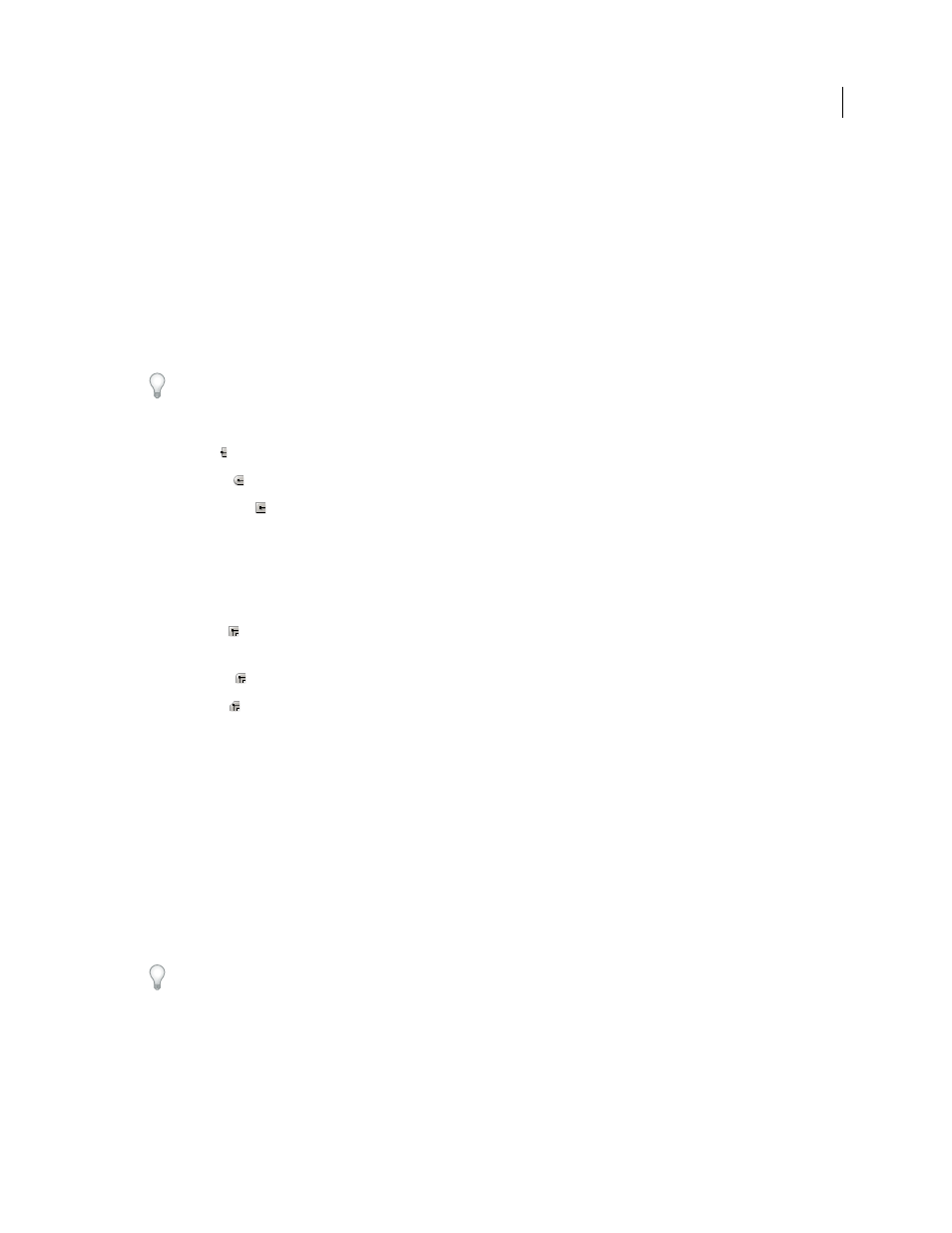
359
USING INDESIGN
Drawing
Last updated 11/16/2011
Note: If you want to change the stroke’s color, use the toolbox and Swatches panel. See “
465.
More Help topics
Change the color, gradient, or stroke of text
Stroke panel options
Miter Limit
Specifies the limit of point length to stroke width before a mitered join becomes a beveled square join. For
example, a value of 9 requires the point length to be 9 times the stroke width before the point becomes beveled. Type
a value (between 1 and 500) and press Enter or Return. The Miter Limit does not apply to a round join.
You can include miter limit and stroke alignment settings in a paragraph or character style. Click the Character Color
section, and then click the stroke icon to make the options available.
Cap
Select a cap style to specify the appearance of both ends of an open path:
•
Butt cap
Creates squared ends that abut (stop at) the endpoints.
•
Round cap
Creates semicircular ends that extend half the stroke width beyond the endpoints.
•
Projecting cap
Creates squared ends that extend half the stroke width beyond the endpoints. This option makes
the stroke weight extend evenly in all directions around the path.
Note: You can specify a cap option for a closed path, but the cap will not be visible unless the path is opened (for example,
by cutting with the Scissors tool). Also, cap styles are easier to see at thicker stroke weights.
Join
Specify the appearance of the stroke at corner points:
•
Miter join
Creates pointed corners that extend beyond the endpoint when the miter’s length is within the miter
limit.
•
Round join
Creates rounded corners that extend half the stroke width beyond the endpoints.
•
Bevel join
Creates squared corners that abut the endpoints.
Note: You can specify miter options for a path that doesn’t use corner points, but the miter options will not apply until
you create corner points by adding them or by converting smooth points. Also, miters are easier to see at thicker stroke
weights.
Align Stroke
Click an icon to specify the position of the stroke relative to its path.
Type
Choose a stroke type in the menu. If you choose Dashed, a new set of options appears.
Start
Choose for the beginning of the path.
End
Choose for the end of the path.
Gap Color
Specify a color to appear in the space between dashes, dots, or multiple lines in a patterned stroke.
Gap Tint
Specify a tint (when a gap color is specified).
Although you can define dashed strokes in the Stroke panel, it’s easier to create a dashed stroke using a custom stroke
style.
Add start and end shapes
Keep the following guidelines in mind as you work with start and end shapes:
•
You can’t edit the available start and end shapes, but if you’ve obtained plug-in software that adds more options,
the Start and End menus in the Stroke panel can include additional shapes.