Use the story editor – Adobe InDesign CS5 User Manual
Page 160
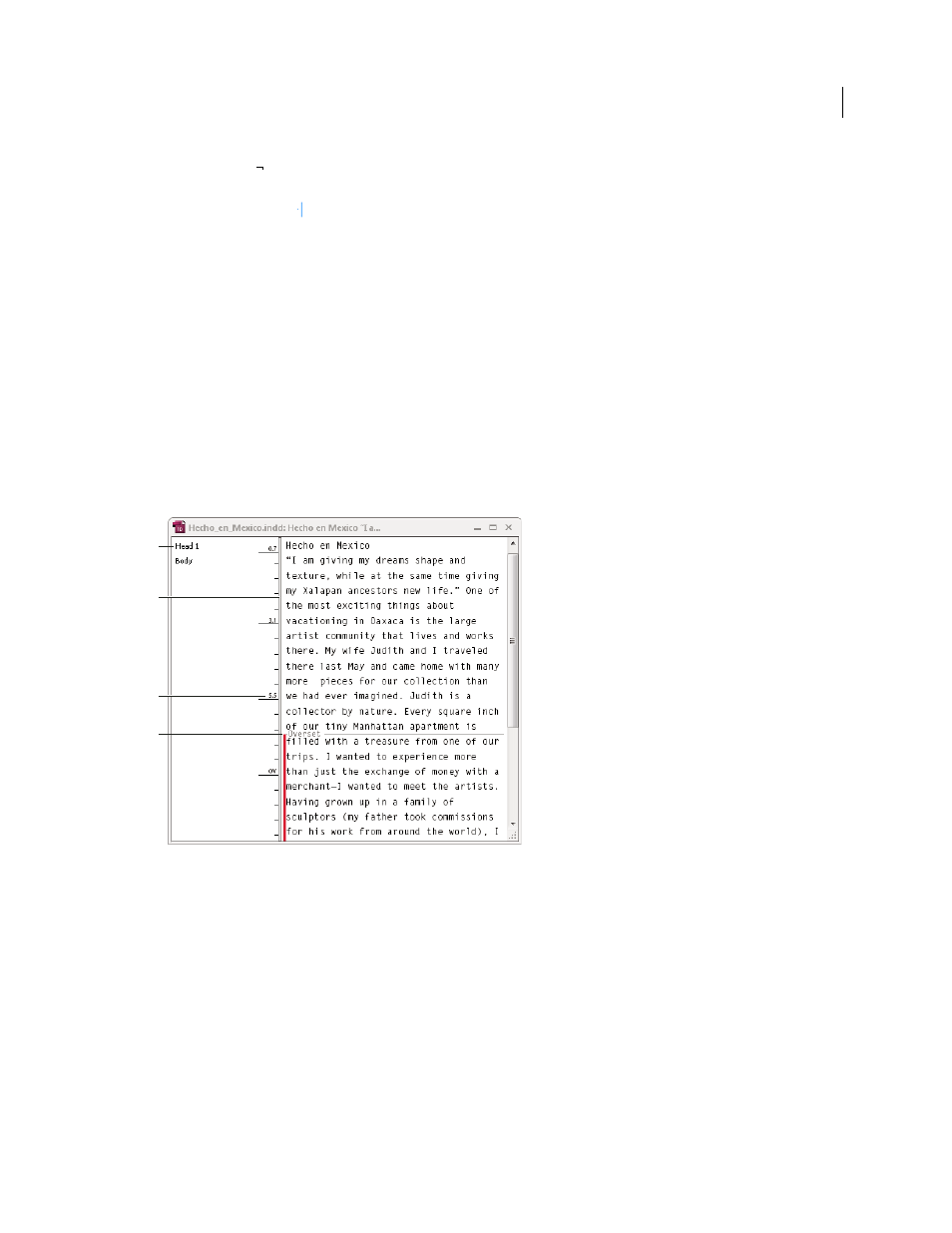
154
USING INDESIGN
Text
Last updated 11/16/2011
Forced Line Break
Forces a line to break where the character is inserted, starting a new line without starting a new
paragraph (the same as pressing Shift+Enter or Shift+Return). A forced line break is also called a soft return.
Discretionary Line Break
Indicates where a line of text should break if the line needs to break. A discretionary line
break is similar to a discretionary hyphen, only no hyphen is added where the line breaks.
Related break options are available in the Keep Options dialog box and in the Paragraph Style Options dialog box.
Use the Story Editor
You can edit text in InDesign either on the layout page or in the story editor window. Writing and editing in a story
editor window allows the entire story to appear in the typeface, size, and spacing that you specify in Preferences,
without layout or formatting distractions. The Story Editor is also where you can view track changes to text.
Each story appears in a different story editor window. All the text in the story appears in the story editor, including
overset text. You can open several story editor windows simultaneously, including multiple instances of the same story.
A vertical depth ruler indicates how much text is filling the frame, and a line indicates where text is overset.
When you edit a story, changes are reflected in the layout window. Open stories are listed in the Window menu. You
cannot create a new story in a story editor window.
Story Editor window
A. Paragraph styles B. Drag divider to adjust column width C. Vertical depth ruler D. Overset text indicator
You can view and edit tables in Story Editor, where text is displayed in sequential columns and rows for easy editing.
Quickly expand or collapse tables, and decide whether to view them by row or column.
The Story Editor also displays text that has been added, removed, or edited if you turn on Track Changes. See
“
Tracking and reviewing changes
More Help topics
Working with tables in Story Editor
Tracking and reviewing changes
A
B
C
D