Using cross-reference formats, Create or edit cross-reference formats – Adobe InDesign CS5 User Manual
Page 549
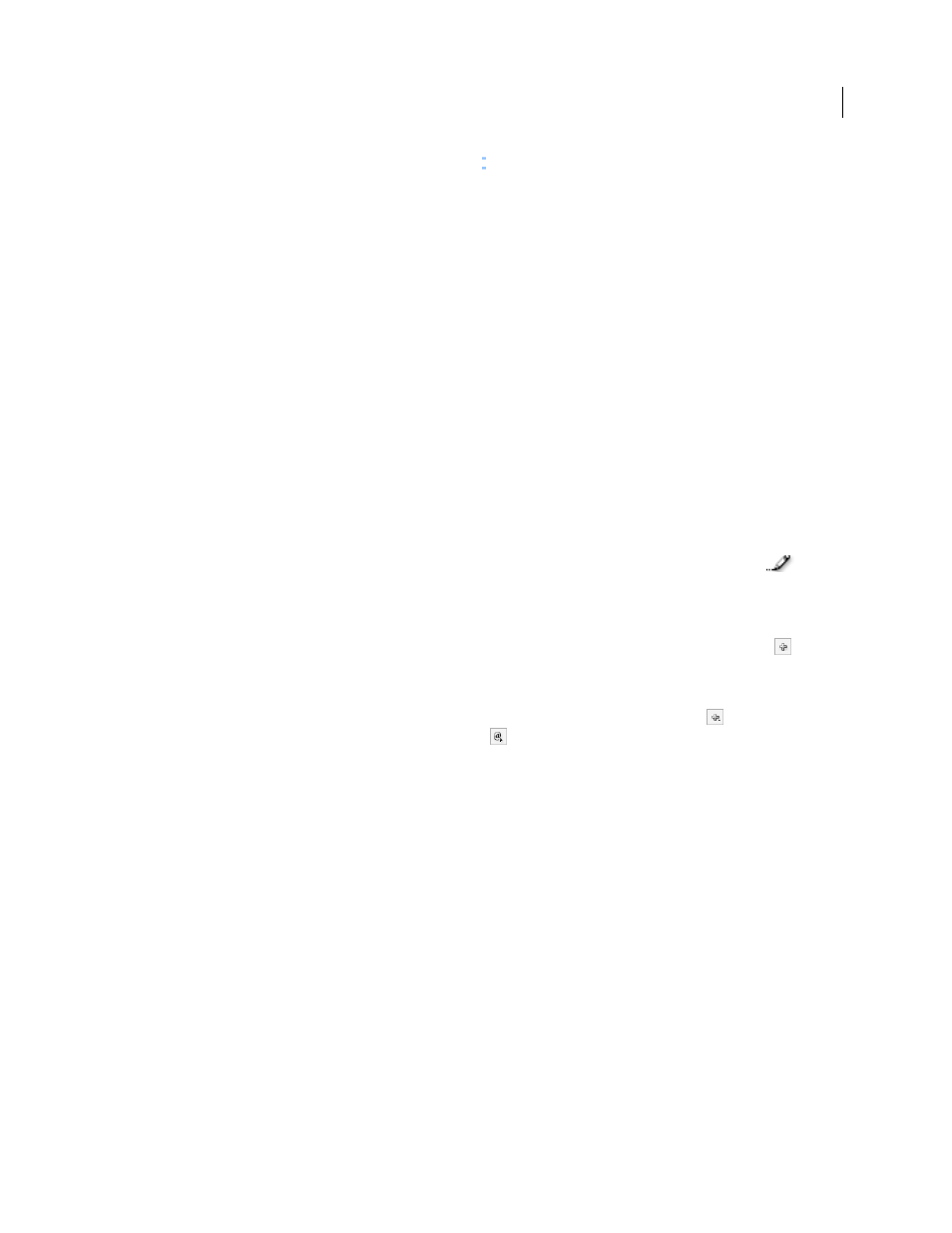
543
USING INDESIGN
Interactive documents
Last updated 11/16/2011
When you insert a cross-reference, a text anchor marker appears at the beginning of the destination paragraph. You
can view this marker when you choose Type > Show Hidden Characters. If this marker is moved or deleted, the cross-
reference becomes unresolved.
Using cross-reference formats
Several cross-reference formats appear in the New Cross-Reference dialog box by default. You can edit these formats,
delete them, or create your own.
Note: If you’ve deleted or edited cross-reference formats in your document and want to return them to the default formats,
you can choose Load Cross-Reference Formats from the panel menu and choose a document with unedited formats. You
can also synchronize cross-reference formats in a book.
.
Create or edit cross-reference formats
Unlike other presets, cross-reference formats can be edited or deleted. When you edit a cross-reference format, any
source cross-reference that uses that format is automatically updated.
1 Do any of the following:
•
Choose Define Cross-Reference Formats from the Hyperlinks panel menu.
•
While creating or editing a cross-reference, click the Create Or Edit Cross-Reference Formats button
.
2 In the Cross-Reference Formats dialog box, do one of the following:
•
To edit a format, select the format on the left.
•
To create a format, select a format to base the new format on, and then click the Create Format button
. This
creates a duplicate of the selected format.
3 For Name, specify the name of the format.
4 In the Definition text box, add or remove any text as needed. Click the Building Block icon
to insert building
blocks from a menu. Click the Special Characters icon
to select dashes, spaces, quotation marks, and other
special characters.
5 To apply a character style to the entire cross-reference, select Character Style For Cross-Reference, and then choose
or create the character style from the menu.
You can also use the Character Style building block to apply a character style to text within the cross-reference.
6 Click Save to save the changes. Click OK when finished.