Importing text from fireworks into flash – Adobe Flash Professional CC 2014 v.13.0 User Manual
Page 226
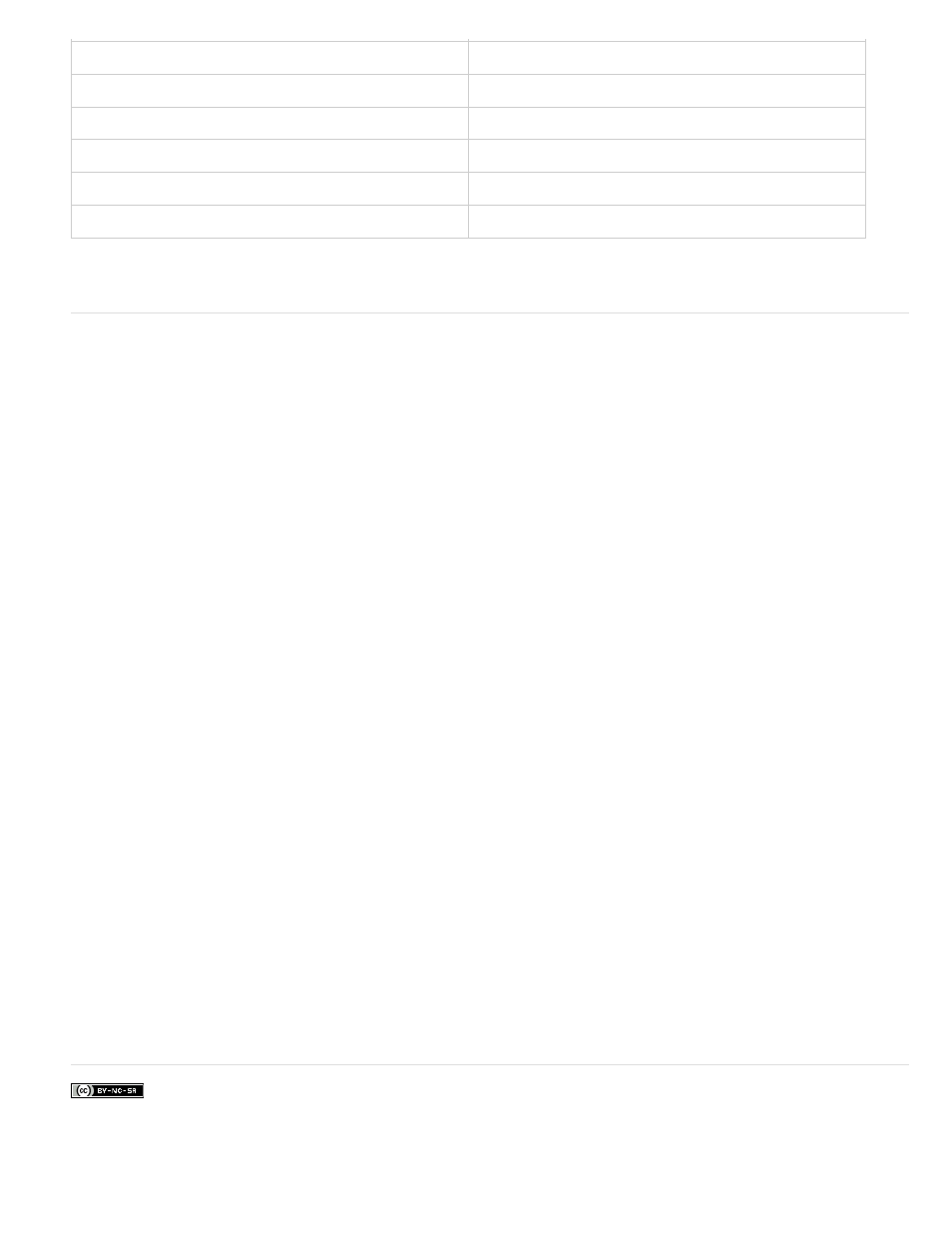
Hard light
Hard light
Additive
Add
Difference
Difference
Invert
Invert
Alpha
Alpha
Erase
Erase
Flash Professional ignores all other blending modes imported from Fireworks. The blending modes that Flash Professional does not support are
Average, Negation, Exclusion, Soft Light, Subtractive, Fuzzy Light, Color Dodge, and Color Burn.
Importing text from Fireworks into Flash
When you import text from Fireworks into Flash Professional 8 or later, the text is imported with the default anti-alias setting of the current
document.
If you import the PNG file as a flattened image, you can start Fireworks from Flash Professional and edit the original PNG file (with vector data).
When you import multiple PNG files in a batch, you select import settings one time. Flash Professional uses the same settings for all files in the
batch.
Note: To edit bitmap images in Flash Professional, convert the bitmap images to vector artwork or break apart the bitmap images.
1. Select File > Import > Import To Stage or Import To Library.
2. Select PNG Image from the Files Of Type (Windows) or Show (Macintosh) pop-up menu.
3. Navigate to a Fireworks PNG image and select it.
4. Click Open.
5. Select one of the following for Location:
Import All Page(s) into New Scene(s) Imports all pages in the PNG file as scenes within a movie clip, with all of their frames and layers
intact inside the movie clip symbol. A new layer is created that uses the name of the Fireworks PNG file name. The first frame (page) of the
PNG document is placed on a keyframe that starts at the last keyframe; all other frames (pages) follow.
Import One Page into Current Layer Imports the selected page (identified in the Page Name pop-up menu) of the PNG file into the current
Flash Professional document in a single new layer as a movie clip. The contents of the selected page are imported as a movie clip, with all
of their original layer and frame structure intact. If the page movie clip has frames inside it, each frame is a movie clip in itself.
Page Name Specifies the Fireworks page you want to import into the current scene.
6. Select one of the following for File Structure:
Import As Movie Clip And Retain Layers Imports the PNG file as a movie clip, with all of its frames and layers intact inside the movie clip
symbol.
Import Page(s) as New Layer(s) Imports the PNG file into the current Flash Professional document in a single new layer at the top of the
stacking order. The Fireworks layers are flattened into the single layer. The Fireworks frames are contained in the new layer.
7. For Objects, select one of the following:
Rasterize If Necessary To Maintain Appearance Preserves Fireworks fills, strokes, and effects in Flash Professional.
Keep All Paths Editable Keeps all objects as editable vector paths. Some Fireworks fills, strokes, and effects are lost on import.
8. For Text, select one of the following:
Rasterize If Necessary To Maintain Appearance Preserves Fireworks fills, strokes, and effects in text imported into Flash Professional.
Keep All Paths Editable Keeps all text editable. Some Fireworks fills, strokes, and effects are lost on import.
9. To flatten the PNG file into a single bitmap image, select Import As A Single Flattened Bitmap. When this option is selected, all other options
are dimmed.
10. Click OK.
More Help topics
219