Update or reinstall flash player, Configure a server for flash player – Adobe Flash Professional CC 2014 v.13.0 User Manual
Page 518
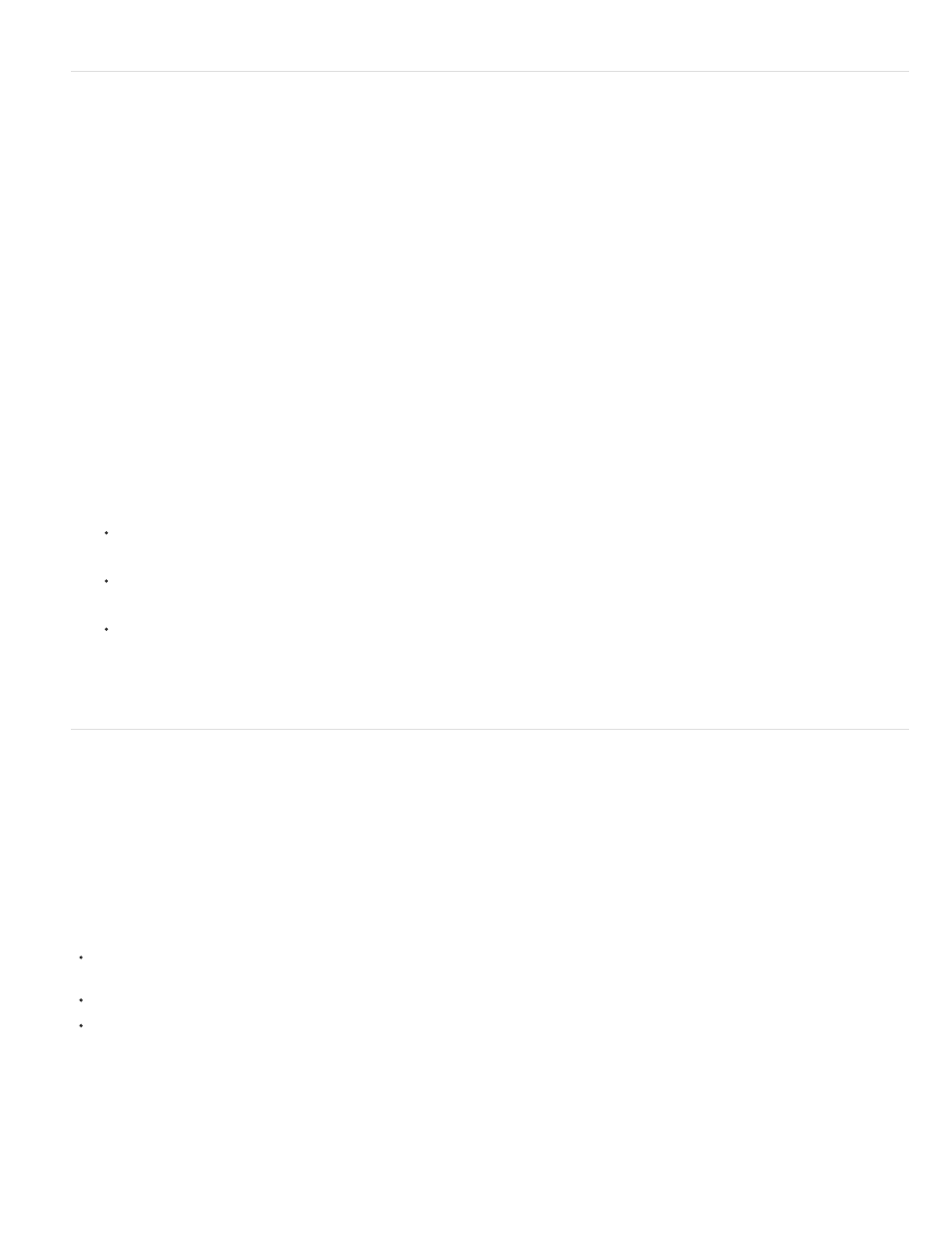
Note:
Update or Reinstall Flash Player
If you are having trouble with your Flash Player installation, you can update or reinstall it. You can go to the Flash Player download page directly
from Flash Pro by choosing Help > Get Latest Flash Player.
If you prefer to uninstall Flash Player first, follow these steps:
1. Close your browser.
2. Remove any currently installed version of the player.
For instructions, see TechNote 14157 on the Adobe® Flash® Support Center at
3. To begin the installation, visit
Follow the on-screen instructions to install the player.
You can also run one of the following installers in your Players folder. However, the installer on the Adobe website is usually more up to date
than those in the Players folder.
For the ActiveX control for Windows® (Internet Explorer or AOL), run the Install Flash Player 9 AX.exe file.
For the plug-in for Windows (Firefox, Mozilla, Netscape, Safari, or Opera), run the Install Flash Player 9.exe file.
For the plug-in for Macintosh® (AOL, Firefox, Internet Explorer for Macintosh, Netscape, Opera, or Safari), run Install Flash Player 10
(Mac OS 9.x) or Install Flash Player 10 OS X (Mac OS X.x).
To verify the installation visit http://www.adobe.com/shockwave/welcome/ from within your web browser.
Configure a server for Flash Player
For users to view your Flash Pro content on the web, the web server must be properly configured to recognize SWF files.
Configuring a server establishes the appropriate Multipart Internet Mail Extension (MIME) types so that the server can identify files with the .swf
extension as Flash Pro files.
A browser that receives the correct MIME type can load the appropriate plug-in, control, or helper application to process and properly display the
incoming data. If the MIME type is missing or not properly delivered by the server, the browser might display an error message or a blank window
with a puzzle-piece icon.
If your site is established through an Internet service provider (ISP), ask the ISP to add this MIME type to the server: application/x-
shockwave-flash with the .swf extension.
If you are administering your own server, see your web server documentation for instructions on adding or configuring MIME types.
Corporate and enterprise system administrators can configure Flash Pro to restrict Flash Player access to resources in the local file system.
Create a security configuration file that limits Flash Player functionality on the local system.
The security configuration file is a text file placed in the same folder as the Flash Player installer. The Flash Player installer reads the configuration
file during installation and follows its security directives. Flash Player uses the System object to expose the configuration file to ActionScript.
With the configuration file, disable Flash Player access to the camera or microphone, limit the amount of local storage Flash Player can use,
control the auto-update feature, and block Flash Player from reading anything from the user’s local hard disk.
511