Best practices - structuring fla files – Adobe Flash Professional CC 2014 v.13.0 User Manual
Page 868
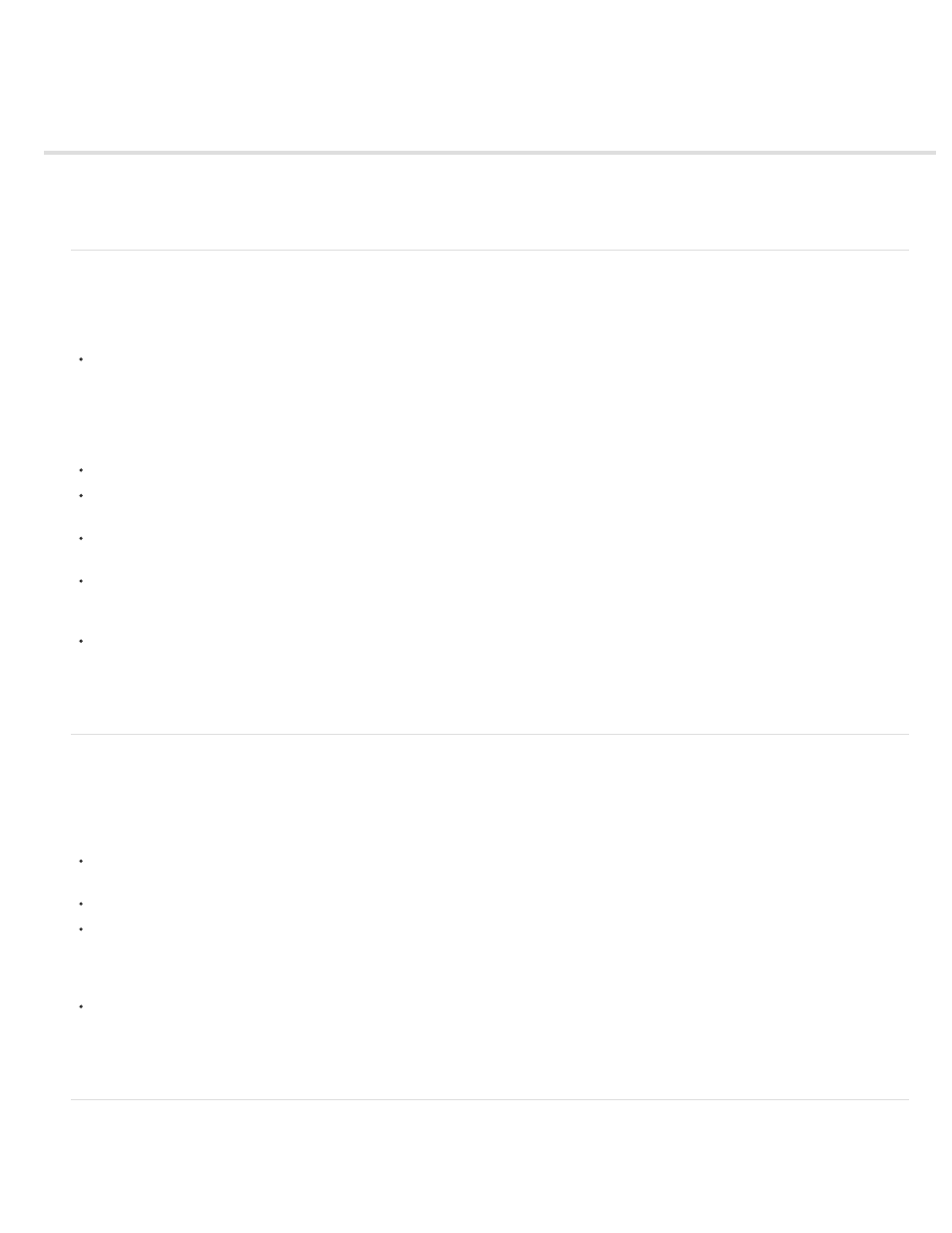
Best practices - Structuring FLA files
Organizing timelines and the library
Using scenes
Saving files and version control
Organizing timelines and the library
Frames and layers on a timeline show you where assets are placed and determine how your document works. How a timeline and the library are
set up and used affect the entire FLA file and its overall usability. The following guidelines help you author content efficiently, and let other authors
who use your FLA documents have a greater understanding of how the document is structured.
Give each layer an intuitive layer name, and place related assets together in the same location. Avoid using the default layer names (such as
Layer 1, Layer 2).
Clearly describe the purpose or content of each layer or folder when you name them.
If applicable, place your layers that include ActionScript and a layer for frame labels at the top of the layer stack in the timeline. For example,
name the layer that contains your ActionScript actions.
Use layer folders to group and organize similar layers, to facilitate locating the layers that include code and labels.
Lock layers that you are not using or do not want to modify. Lock your ActionScript layer immediately so that symbol instances or media
assets are not placed on that layer.
Never put any instances or assets on a layer that includes ActionScript. Because this can potentially cause conflicts between assets on the
Stage and ActionScript that references them, keep all of your code on its own actions layer, and lock it after you create it.
Use frame labels in a FLA file instead of using frame numbers in your ActionScript code if you reference frames in your code. If those frames
change later when you edit the timeline, and you use frame labels and move them on the timeline, you do not have to change any references
in your code.
Use library folders.
Use folders in the library to organize similar elements (such as symbols and media assets) in a FLA file. If you name library folders
consistently each time you create a file, it is easier to remember where you put assets. Commonly used folder names are Buttons,
MovieClips, Graphics, Assets, Components, and, sometimes, Classes.
Using scenes
Using scenes is similar to using several SWF files to create a larger presentation. Each scene has a timeline. When the playhead reaches the final
frame of a scene, the playhead progresses to the next scene. When you publish a SWF file, the timeline of each scene combines into a single
timeline in the SWF file. After the SWF file compiles, it behaves as if you created the FLA file using one scene. Because of this behavior, avoid
using scenes for the following reasons:
Scenes can make documents confusing to edit, particularly in multiauthor environments. Anyone using the FLA document might have to
search several scenes within a FLA file to locate code and assets. Consider loading content or using movie clips instead.
Scenes often result in large SWF files.
Scenes force users to progressively download the entire SWF file, instead of loading the assets they actually want to see or use. If you avoid
scenes, the user can control what content they download as they progress through your SWF file. The user has more control over how much
content they download, which is better for bandwidth management. One drawback is the requirement for managing a greater number of FLA
documents.
Scenes combined with ActionScript might produce unexpected results. Because each scene timeline is compressed onto a single timeline,
you might encounter errors involving your ActionScript and scenes, which typically requires extra, complicated debugging.
If you create lengthy animations, you might find it advantageous to use scenes. If disadvantages apply to your document, consider using
multiple FLA files, or movie clips to build an animation instead of using scenes.
Saving files and version control
When you save your FLA files, use a consistent naming scheme for your documents. This is particularly important if you save multiple versions of
a single project.
861