Adobe Flash Professional CC 2014 v.13.0 User Manual
Page 540
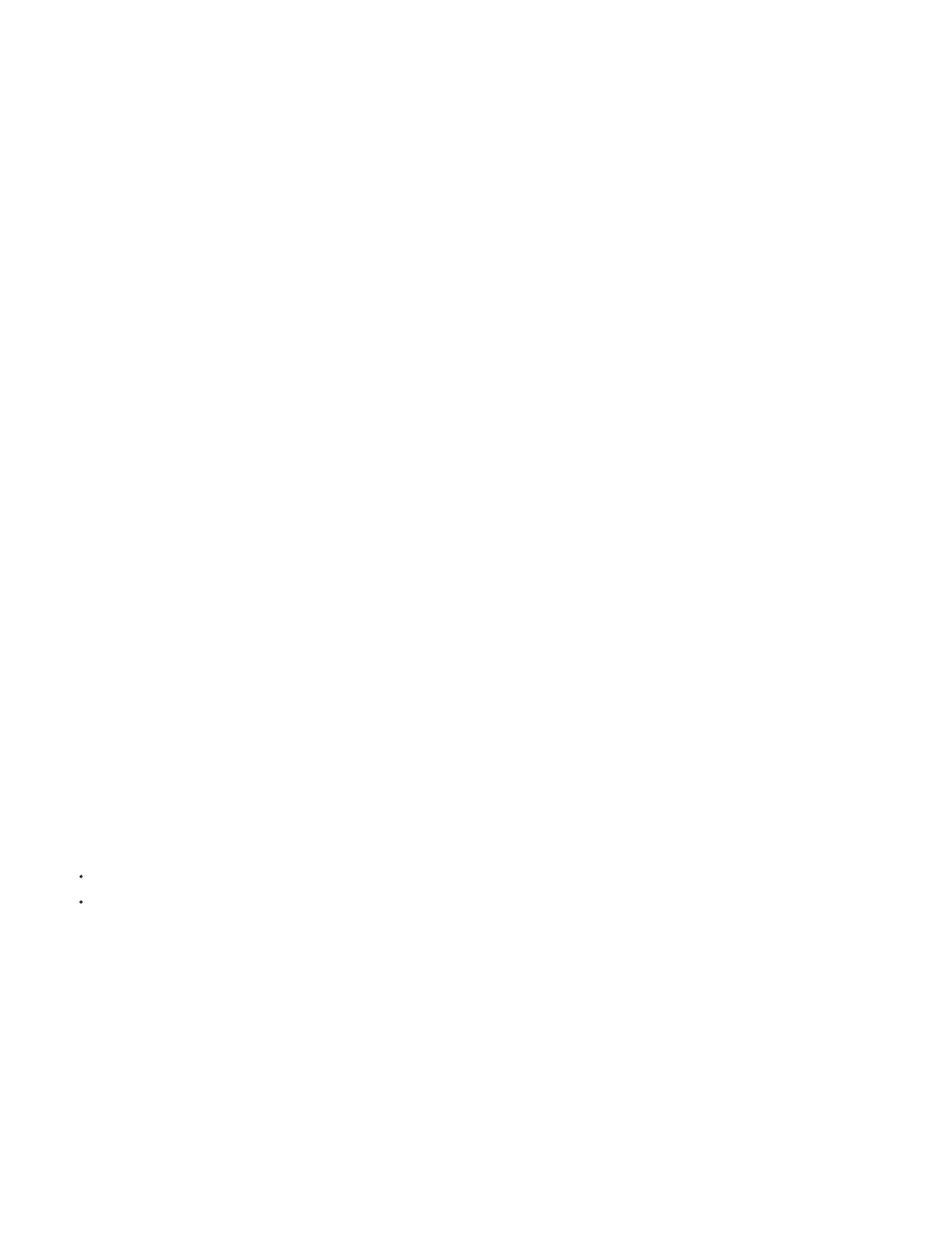
Dimensions
Note:
Note:
Ignore stage color
When last frame is reached
After time has elapsed
QuickTime Settings
Dimensions
1. Select File > Export > Export Movie.
2. Specify settings for the QuickTime movie to export. By default, QuickTime export creates a movie file using the same dimensions as the
source Flash document and exports the Flash document in its entirety. The Export QuickTime Video dialog box contains the following
options:
The width and height in pixels for the frames of the QuickTime movie. You can specify only the width or the height; the other
dimension is automatically set to maintain the aspect ratio of your original document. To set both the width and the height independently of
each other, deselect Maintain Aspect Ratio.
If the dimensions of the video are particularly large (for example, 740 x 480 pixels), you may need to change the frame rate of the
movie to avoid dropping frames.
The Dimensions option you set in the QuickTime Export Settings dialog is for the width and height of the FLA file exported as video.
The dimensions you set in the QuickTime Settings dialog specify the size of the exported QuickTime movie. If you do not change the size in
the later dialog, it remains as “current” so you do not need to change it.
Creates an alpha channel using the stage color. The alpha channel is encoded as a transparent track, letting you
overlay the exported QuickTime movie on top of other content to alter the background color or scene.
To create a QuickTime video with an alpha channel, you must select a video Compression Type that supports 32-bit encoding with an alpha
channel. Codecs that support this are Animation, PNG, Planar RGB, JPEG 2000, TIFF, or TGA. You must also select Million of Color+ from
the Compressor/Depth setting. To set the compression type and color depth, click the Settings button in the Video category of the Movie
Settings dialog box.
Exports the entire Flash document as a movie file.
The duration of the Flash document to export in hours:minutes:seconds:milliseconds.
Opens the advanced QuickTime settings dialog box. The Advanced settings let you specify custom QuickTime
settings. In general, use the default QuickTime settings, as they provide optimal playback performance for most applications. To modify the
QuickTime settings, see the documentation provided with Apple QuickTime Pro for information on the available video parameters.
3. Click Export.
The following video tutorials demonstrate exporting QuickTime video from Flash Pro. Some videos may show the Flash Pro CS3 or CS4 interface,
but are still applicable to Flash Pro CS5.
(4:42)
Tonyteach.com. This video goes a little slowly, but is worth it.
Windows AVI (Windows)
Exports a document as a Windows video but discards any interactivity. Good for opening a Flash Pro animation in a video-editing application.
Because AVI is a bitmap-based format, documents that contain long or high-resolution animations can quickly become very large.
The Export Windows AVI dialog box has the following options:
Specifies a width and height, in pixels, for the frames of an AVI movie. Specify only the width or the height; the other dimension is
automatically set to maintain the aspect ratio of your original document. To set both the width and the height, deselect Maintain Aspect Ratio.
533