Adobe Flash Professional CC 2014 v.13.0 User Manual
Page 283
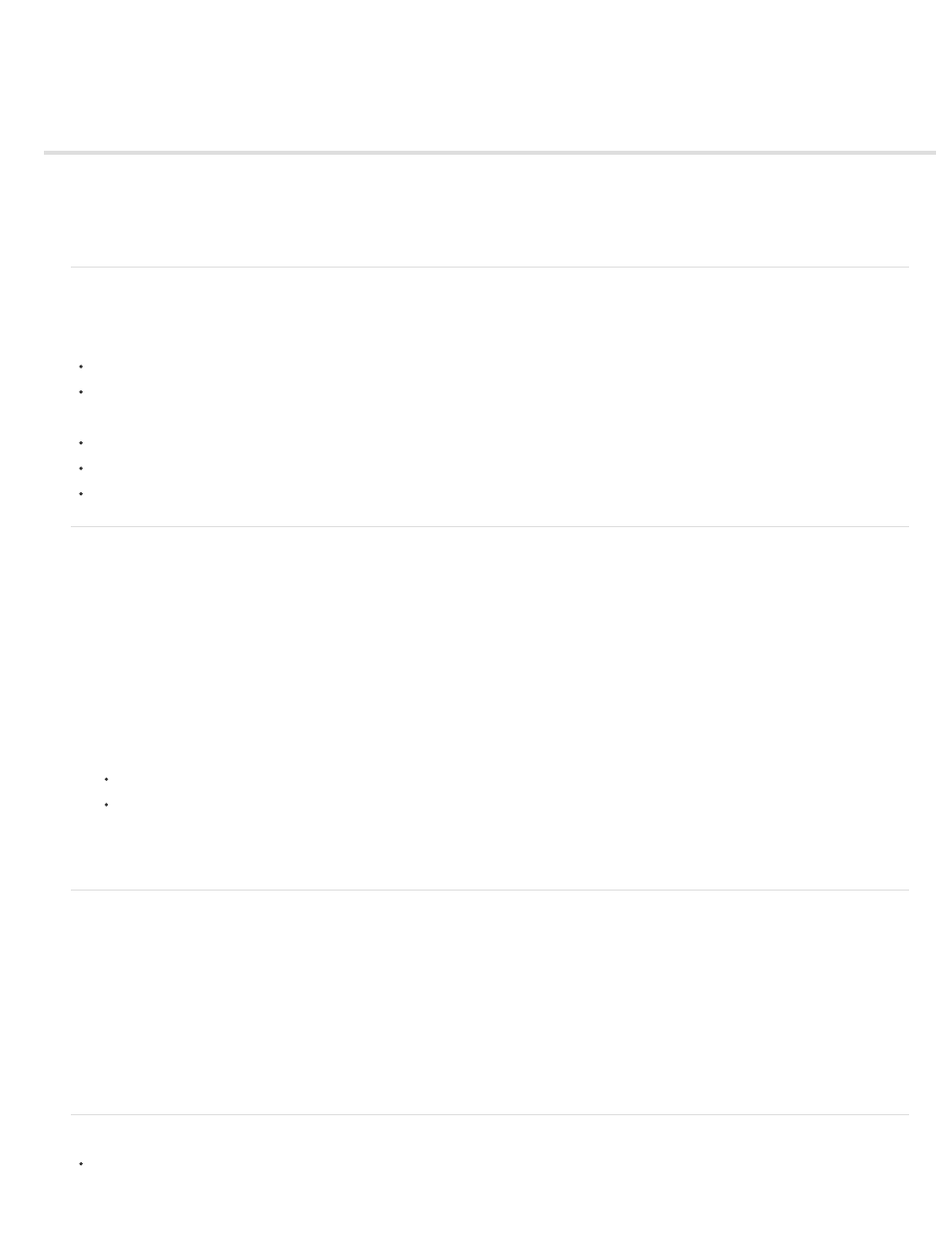
Converting art between vector and bitmap formats (CS5.5 only)
Advantages of vectors and bitmap formats
For definitions of vector and bitmap art, see Vector and bitmap graphics.
Vector artwork has these advantages:
Smaller file sizes
Scalable with no loss of fidelity
Bitmap artwork has these advantages:
Faster rendering performance
Requires less CPU speed
More appropriate for mobile devices with slower processors
Render an instance as a bitmap on the Stage
The Export as Bitmap option allows you to render instances of movie clip and button symbols as bitmaps on the Stage during authoring. Flash
also uses these bitmaps when publishing a SWF file. Playback performance is faster than the Cache as Bitmap option because it prevents Flash
Player from having to do the conversion at runtime. This results in better rendering on lower-performance devices.
Once you select the Export as Bitmap option, you can still double-click the instance to edit its symbol. The edits are then reflected in the bitmaps
on the Stage.
You can use the Export as Bitmap option on movie clips containing shapes, text, and 3D objects.
1. Select the movie clip or button instance on the Stage.
2. In the Display section of the Property inspector, choose Export as Bitmap from the Render menu.
3. Choose an option from the Background menu (below the Render menu).
Transparent
Opaque - allows you to specify a background color for the bitmap.
Note: When instances of movie clips are rendered as bitmaps on the Stage, only the first frame of the movie clip is rasterized. Flash preserves
all the properties of the movie clip instance on its first frame, including any ActionScript in frame 1. Also, Export as Bitmap is disabled for tweened
symbols.
Create a bitmap from a stage selection
You can create a bitmap and add it to the library by using the Convert to Bitmap command.
1. Select one or more objects on the Stage.
2. Choose Modify > Convert to Bitmap.
Flash converts the selection to a bitmap, adds the bitmap to the library, and replaces the selection on the stage with an instance of the bitmap.
The bitmap resolution is 24 bit with an alpha channel. The default format is PNG. You can change the format to JPEG in the properties of the
bitmap in the Library panel.
You cannot edit the bitmap in Flash Pro, but you can edit it in Photoshop or another image editor and then reimport it into Flash Pro.
Videos and tutorials
Video:
(2:06, Adobe TV)
276