Adobe Flash Professional CC 2014 v.13.0 User Manual
Page 456
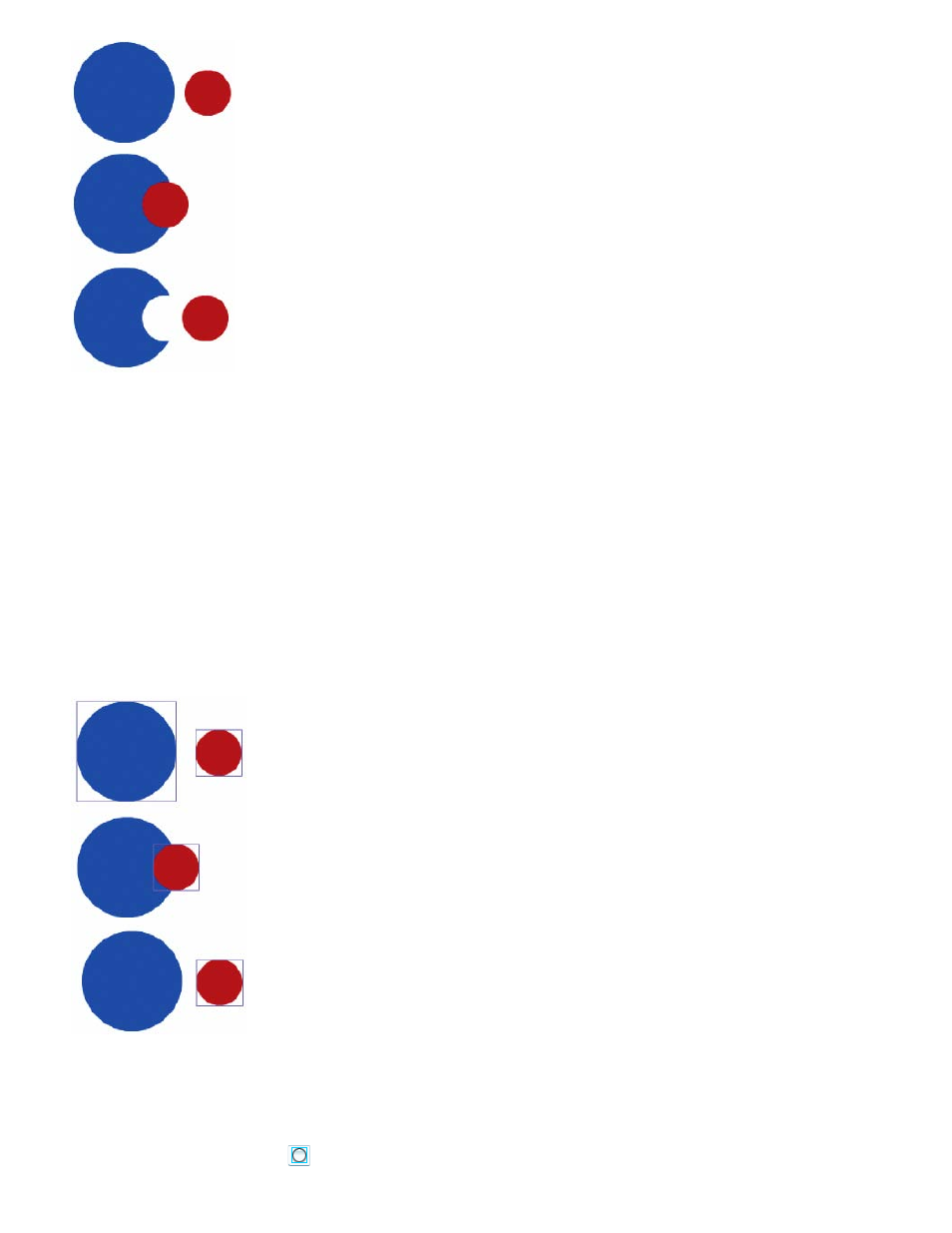
Shapes created with the Merge Drawing mode merge together when they overlap. Selecting a shape and moving it results in the overlaid shape
being altered.
Enter Merge Drawing mode
1. Select the Merge Drawing option in the Tools panel.
2. Select a drawing tool from the Tools panel and draw on the Stage
Note: By default, Flash Professional uses the Merge Drawing mode.
Object Drawing mode
Creates shapes referred to as drawing objects. Drawing objects are separate graphic objects that do not automatically merge together when
overlaid. This lets you overlap shapes without altering their appearance if you move them apart, or rearrange their appearance. Flash Professional
creates each shape as a separate object that you can individually manipulate.
When a drawing tool is in Object Drawing mode, the shapes you create with it are self-contained. The stroke and fill of a shape are not separate
elements, and shapes that overlap do not alter one another. When you select a shape created using Object Drawing mode, Flash Professional
surrounds the shape with a rectangular bounding box to identify it.
Note: Set preferences for contact sensitivity when selecting shapes created using the Object Drawing mode.
Shapes created with the Object Drawing mode remain separate objects that you can manipulate individually.
Enter Object Drawing mode
To draw shapes using Object Drawing mode, you must explicitly enable it.
1. Select a drawing tool that supports Object Drawing mode (the Pencil, Line, Pen, Brush, Oval, Rectangle, and Polygon tools).
2. Select the Object Drawing button
from the Options category of the Tools panel, or press the J key to toggle between the Merge and
449