Analog Way LIVECORE PLATFORM TPP Current Programmer's Guide User Manual
Page 20
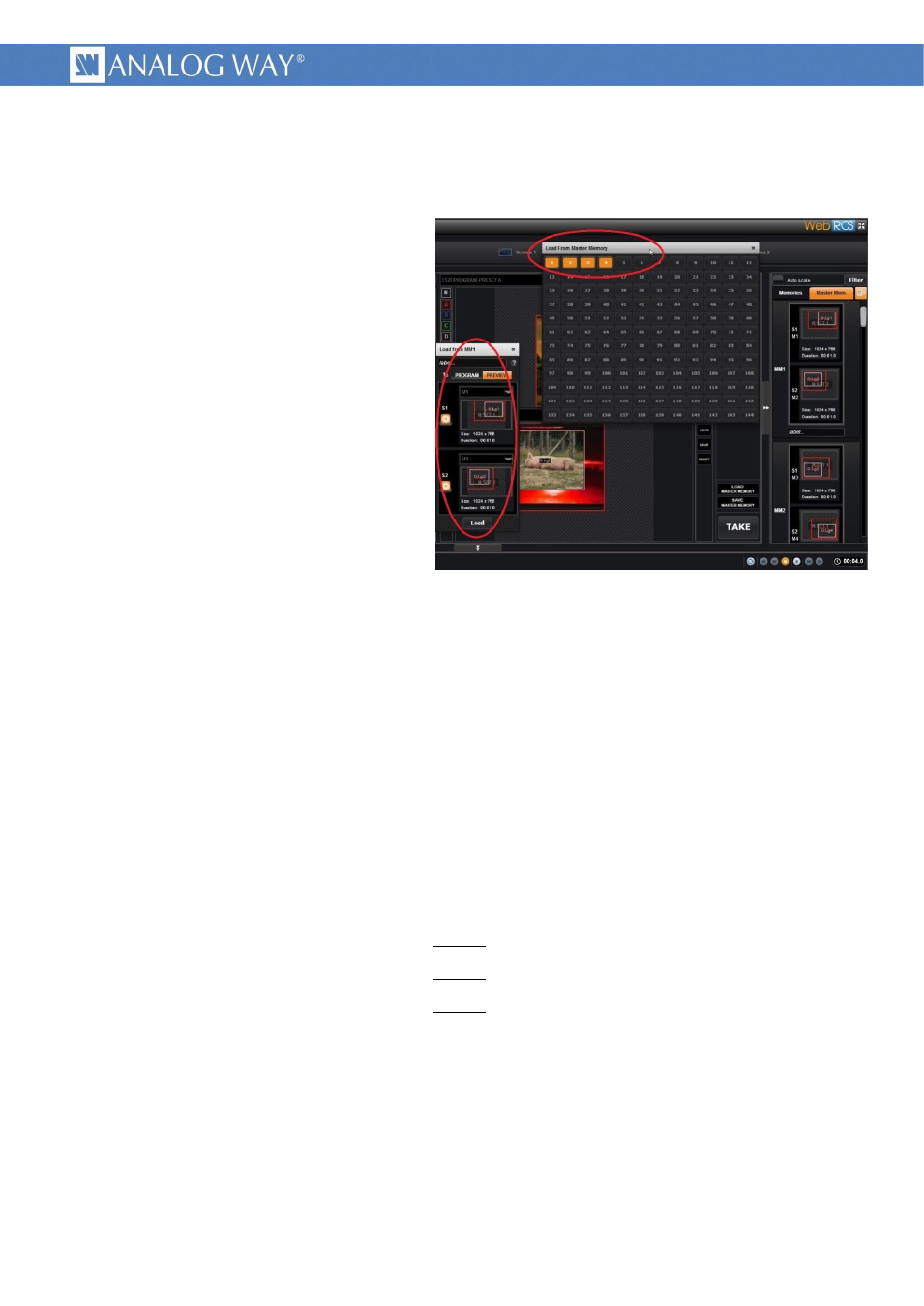
20
PROGRAMMER'S GUIDE FOR v02.00.46
3.3 Loading Presets from Master Memory (to multiple screens)
3.3.1.1
Usage
Picture 11 : Loading Preset from Master Memory - Web RCS
A simple way to control a LiveCore™
product is to record the entire screen content
in its memories, using the Web RCS, during
the initial setup.
These memories can then be combined in
the Master Memories, to allow simultaneous
preset recalling, on multiple screens.
The Master Memory recall can be used by
a controller through this protocol, after the
initial setup via the Web RCS.
The “recall Preset from Master Memory”
action is made of multiple commands, used to
set parameters like memory number,
destination screen, filters, options and is
ended with the load command. The sending
order of the parameters is free, it must be done before starting the loading.
Parameters that do not change don't need to be sent each time.
A programmable filter allows selection of recalled elements, like source or layers positions and sizes,
etc. It can be used, for example to include or exclude displayed input from memory recall. It is applied to
every screen.
Another option allows scaling of memorized presets in order to adapt it to a screen of different size.
(for example due to covering size change) It is applied to all screens.
A second filter allows disabling the recalling of some screens. This is a supplemental filter, which can
only be used to disable, i.e. if a screen was not included in a Master Memory (at the setting time, with the
Web RCS) then it can't be recalled, even with an enable of this filter.
3.3.1.2
Summary of the commands sequence
Set the recalling filter
(optional, can be settled only once after powering)
Set scale enable
(optional, can be settled only once after powering)
Set screen enable
(optional, can be settled only once after powering)
Set the origin Master Memory number
(order does not matter, must be sent before “Start the copy”)
Set the Program/Preview destination
(order does not matter, must be sent before “Start the copy”)
Start the copy
(must be sent last)
Wait the end of the copy
(optional, typical copy duration is a few 1/10s)