Adjusting lcd backlight brightness, Adjusting sound volume, Using the stylus – Argox PT-60 User Manual
Page 26
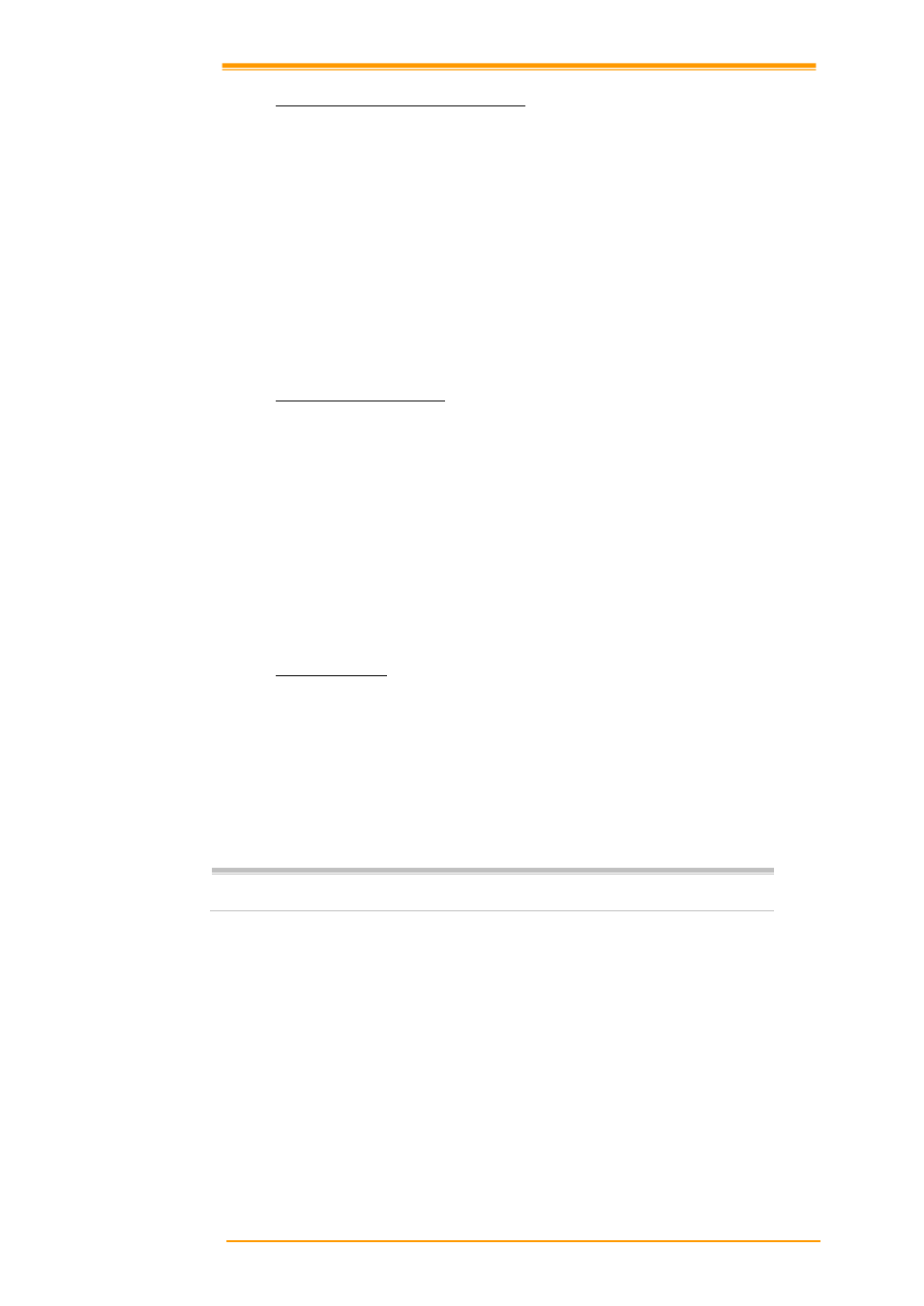
User’s Manual
21
3.3.2
Adjusting LCD Backlight Brightness
You can use the following procedures to adjust display brightness to make it easier to read
under different lighting conditions.
Press the “FN” + “P2” key and then press the “▲” or “▼” key. Press the “▲” key
adjusts brightness for a lighter display, while pressing the “ ▼ ” key adjusts
brightness for a darker display.
To continue making adjustments, press the “▲” or “▼” after pressing the “FN” +
“P2” key.
Brightness settings are also made by accessing the menu and tab in order of Start
→Settings→Control Panel→Timeout&Brightness→Brightness.
3.3.3
Adjusting Sound Volume
You can use the following procedures to adjust sound to make it easier to hear under different
working conditions.
Press the “FN” + “P1” key and press the “▲” or “▼” key. Press the “▲” key
adjusts for a louder sound, while pressing the “▼” key adjusts for a softer sound.
To continue making adjustments, press the “▲” or “▼” after pressing the “FN” +
“P1” key.
Sound settings are also be made by accessing the menu and tab in order of Start→
Settings→Control Panel→Volume & Sounds
3.3.4
Using the Stylus
The stylus is located next to CF cover or hand-strap on the rear of the PT-60 as illustrated in
figure 2-3 PT-60 Back view (page 8). The stylus functions the same as a mouse on a PC. Use
the stylus to:
Navigate the display, select menu items and open optional applications.
Tap the characters on the soft keyboard panel
Hold the stylus on the screen and drag across the screen to select a list of multiple
items.
Caution: Never use a pen, pencil, or other sharp object on the display to avoid
damaging the touch screen.