Step 1: selecting the remote computer – ARRIS Timbuktu for Windows v9.0.4- Getting Started Guide User Manual
Page 35
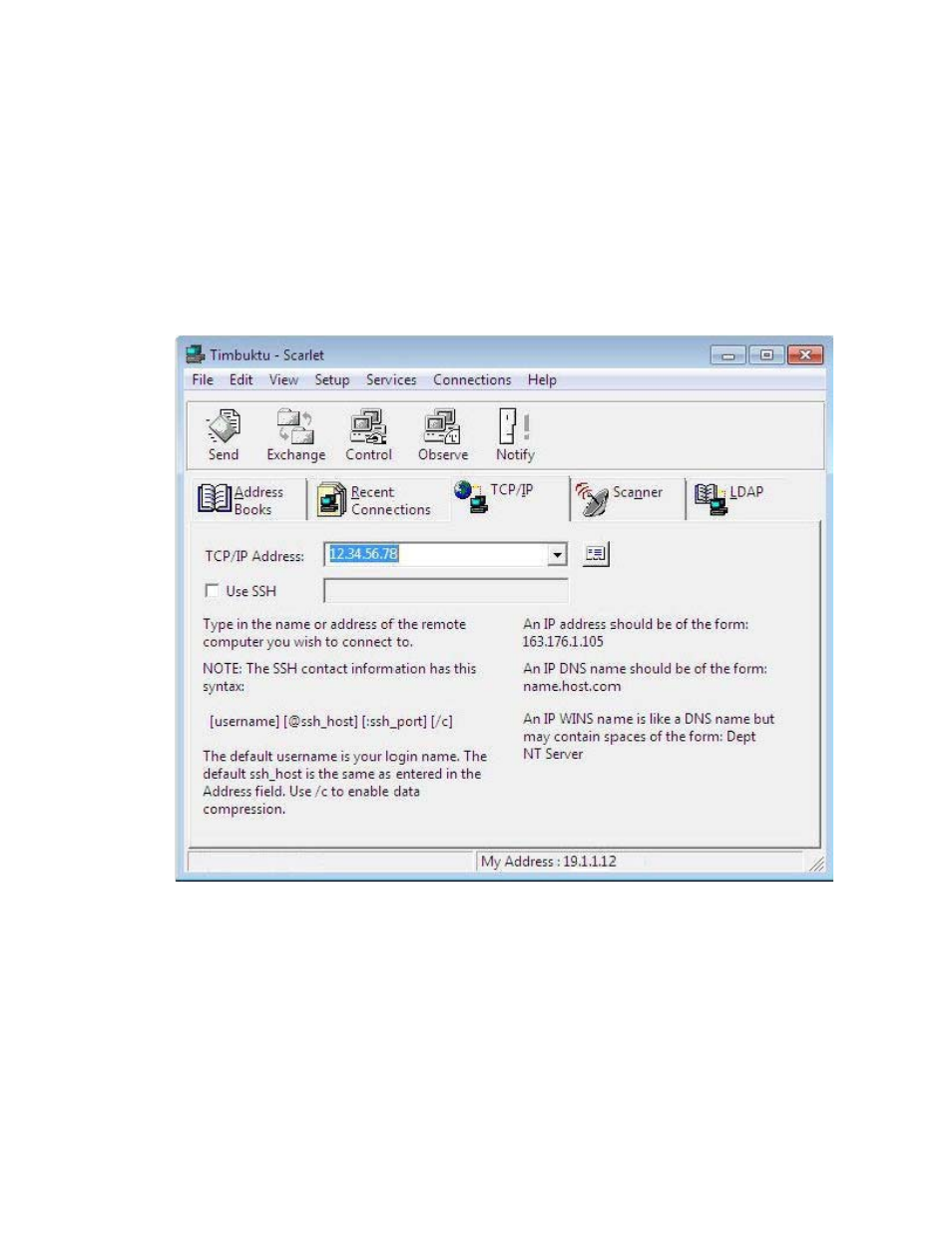
The Timbuktu Connection Process
| 35
As long as you have been granted access as a Guest User, Ask for Permission User, Registered User, or NT
User, you can connect to any Timbuktu computer on your TCP/IP network.
Step 1: Selecting the Remote Computer
Each connection tab in the Timbuktu Guest provides a different way for you to select or specify the
remote computer. If you have not connected to the computer before, you will need to locate it.
You can establish a Timbuktu connection to a computer you haven’t used before in a number of ways.
•
Enter the computer’s IP address, WINS or DNS name, or email address on the TCP/IP Tab.
If you enter the computer’s email address, the Internet Locator server will translate the email
address to the computer’s correct IP address. See
“The Internet Locator” on page 21
for more infor-
mation about the Internet Locator.
If you use the TCP/IP tab to specify the remote computer, you may use SSH to secure your connec-
tion. See