Chapter 6: timbuktu services, The screen-sharing window, Chapter 6, “timbuktu services – ARRIS Timbuktu for Windows v9.0.4- Getting Started Guide User Manual
Page 41
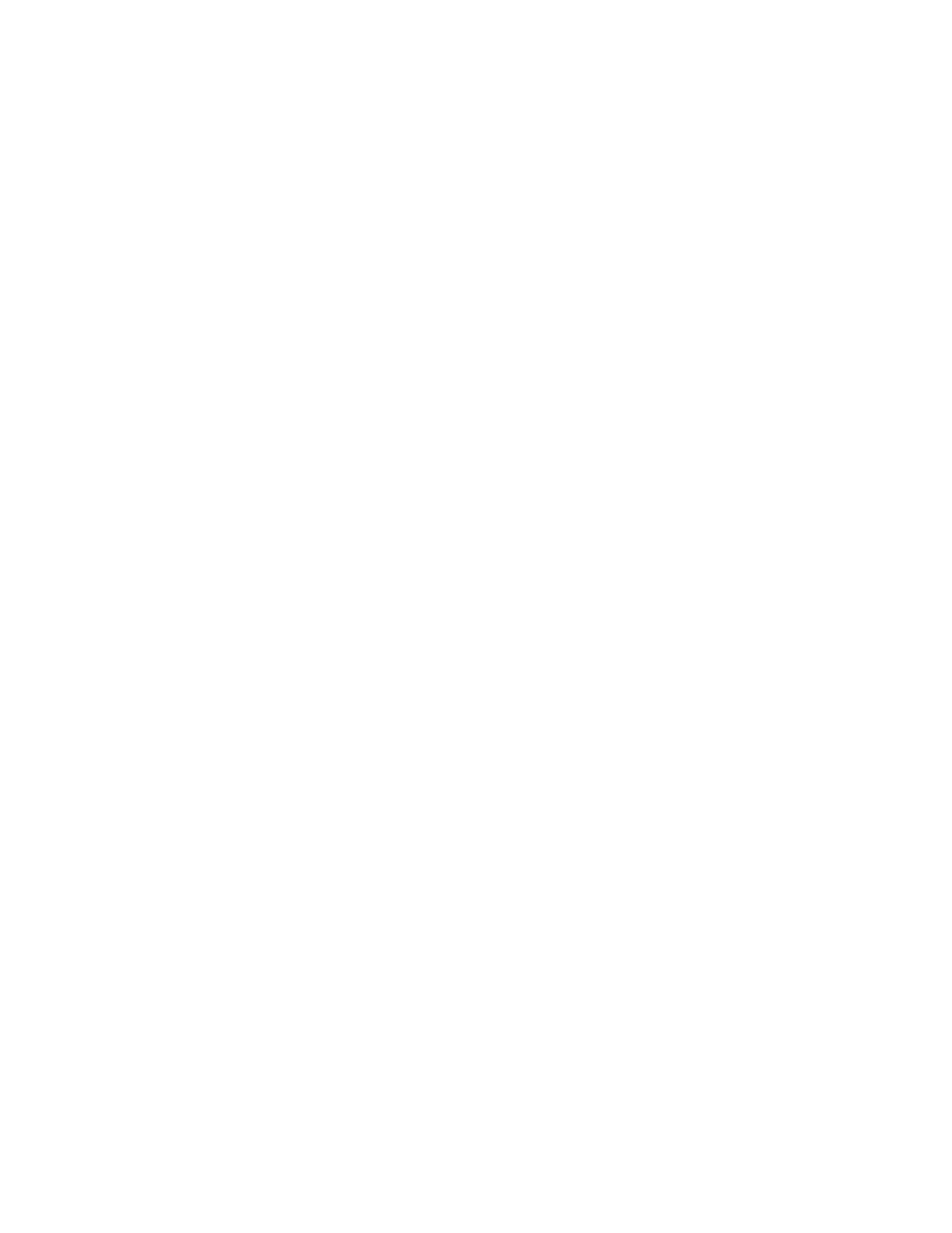
| 41
Chapter 6: Timbuktu Services
This chapter introduces you to each of the many Timbuktu services: Control, Observe, Exchange, Send,
and Notify. Each Timbuktu service allows you to interact with other computers and other users in a dif-
ferent way. Together, they help you make the most of your network.
This chapter focuses on using Timbuktu services with the Timbuktu Guest. For information about work-
ing with Timbuktu services as the host computer, see
chapter 7, “Managing the Timbuktu Host.”
The Control and Observe Services: Controlling or Observing
Another Computer
With the Control and Observe services, you can view another computer’s desktop in the screen-sharing
window on your own computer. The window is continually updated as the other computer’s desktop
changes.
•
When you control another computer, you can use your mouse and keyboard to work with the remote
computer as if you were working locally. While you are controlling another computer, you can per-
form any of the tasks that you could perform on your own computer, including opening applications
and creating, modifying, and deleting files.
•
When you observe another computer, you can see the activity on its screen, but you cannot control
it. This privilege may be useful for diagnosing problems on a remote computer or viewing a
presentation.
The Control and Observe services are collectively known as Remote Control or screen-sharing services.
To control or observe another computer, select the computer on any of the connection tabs in the Tim-
buktu Guest window. Then click the Control or Observe service button on the main toolbar.
The Screen-Sharing Window
When you begin a Control or Observe session, the screen-sharing window opens on your desktop. If you
are using the Control service, move your cursor into the screen-sharing window to begin working with
the other computer. If you are using Observe, use the screen-sharing window to watch the other user’s
activity.
When the screen-sharing window is not maximized, you can choose whether the window will scroll auto-
matically or only when you click scroll bars at the side and bottom of the window. Use the Preferences
dialog box (see
) to choose the method you prefer for most situations; you can change your pref-
erence for the active screen-sharing session with the system menu (see the following section,
Screen-Sharing Window System Menu”
).