ARRIS Timbuktu for Windows v9.0.4- Getting Started Guide User Manual
Page 44
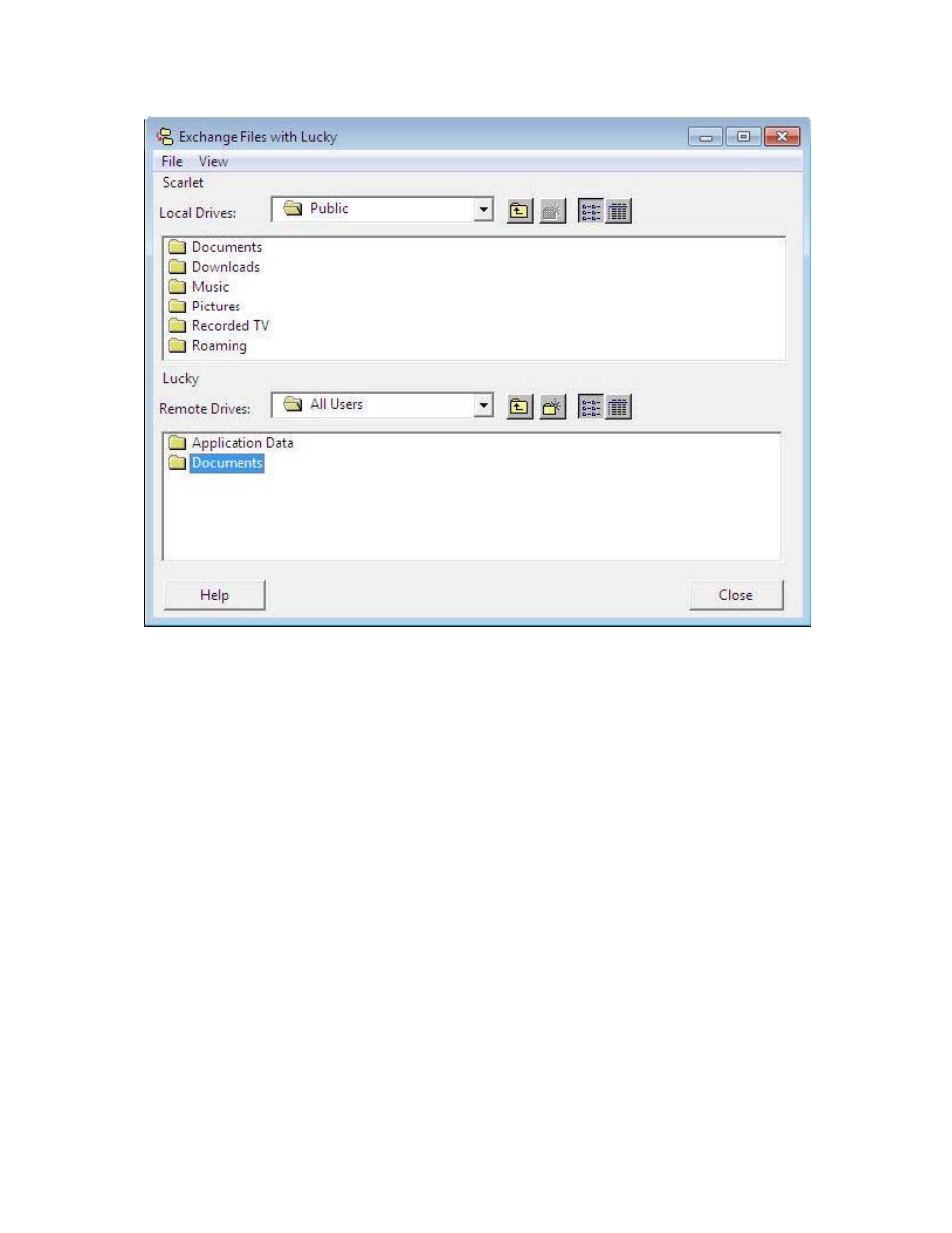
44 |
Chapter 6: Timbuktu Services
To copy files and folders between computers, select the computer on any of the connection tabs in the
Timbuktu Guest window. Then click the Exchange service button on the main toolbar.
The Send Service: Sending Messages and Files to Another
Computer
With the Send service, you can send messages similar to electronic mail to another computer. You can
attach files and folders to your messages, making it possible for you to quickly transfer files much larger
than your email system may be able to handle.
When you send a message, Timbuktu temporarily stores it, along with any files you send, in a specific
folder on the remote computer. Likewise, the files that other Timbuktu users send you will be stored
only in the folder you specify on the Send tab in the Timbuktu Host Configuration Utility (see
Once you receive the files, you can save them to any directory you wish.
Unlike the Exchange file-transfer service, Send does not allow other Timbuktu users to view the file sys-
tem on your computer.
To send a message to another computer, select the computer on any of the connection tabs in the Tim-
buktu Guest window. Then click the Send service button on the main toolbar.