Paxar Monarch 9855 RFID Printer User Manual
Page 99
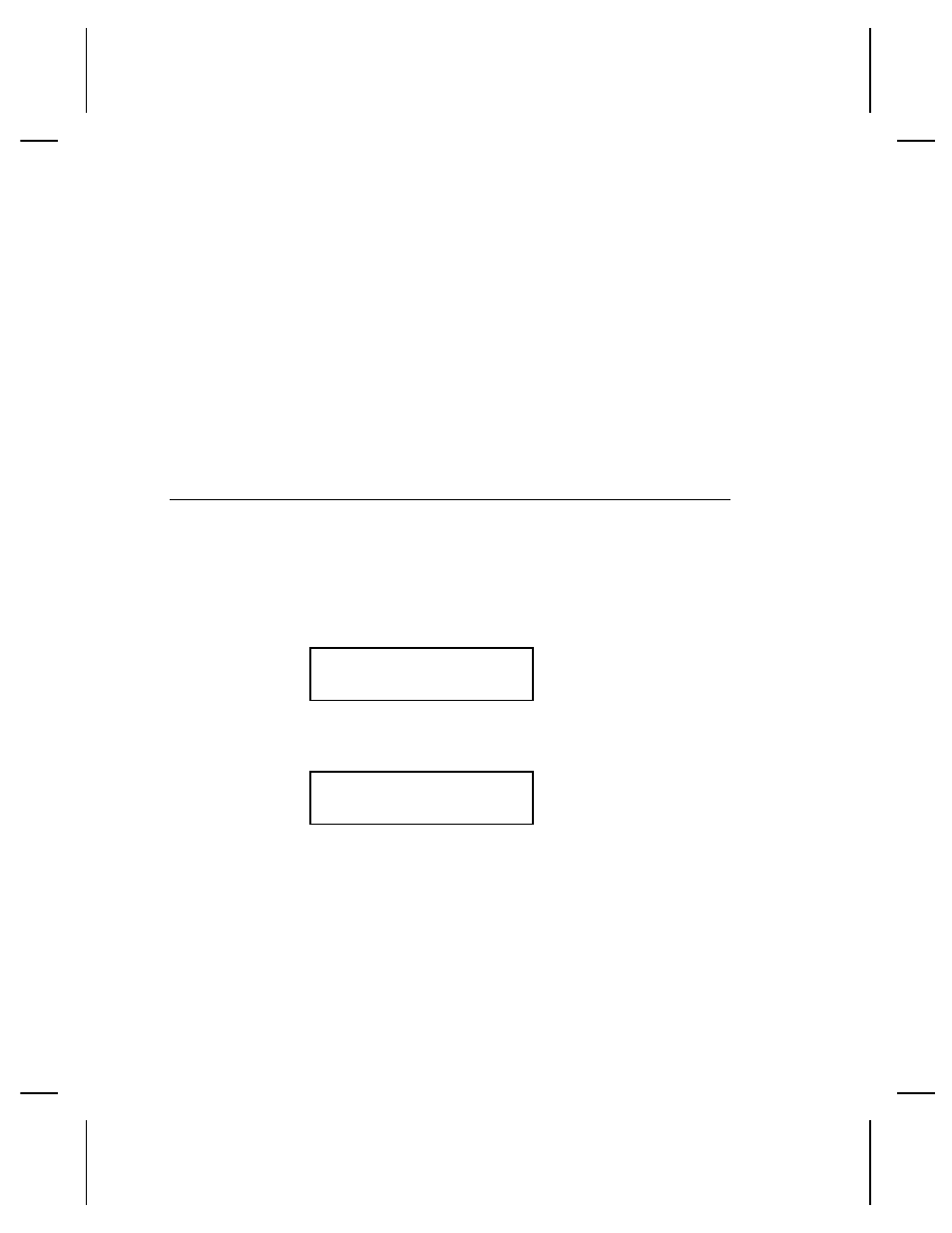
The first label shows the printer’s configuration by packet (A-G).
The second label shows the model number, software version,
stock count, voltage, print contrast, printhead resistance, number
of bad dots, and installed options. The test label also shows an
inch count for the high energy ribbon. This information will help
Technical Support diagnose the problem. Refer to the optional
Packet Reference Manual for more information about the test
label.
You can also print a test label by pressing
l and r at the same
time. Hold for one second and release. If test labels do not print,
call Technical Support.
C h e c k i n g S u p p l y Q u a l i t y
The printer continuously stores data from the most recent 16
supplies printed to check the reflectivity of the sensor marks on
the supply. Before you check your supply quality, print a batch of
supplies or test labels.
1. From the Diagnostics menu, press
l or r until you see
DIAGNOSTICS
l
User Diag
r
2. Press Enter/Pause. You will be at the User Diagnostics
menu. Press
l or r until you see
USER DIAG
Supply Quality
r
3. Press Enter/Pause. If you have not printed any labels, the
message "No data! Press Enter" appears. You will also see
the "No data! Press Enter" message if you are using
continuous (non-indexed) supplies.
If you have printed labels since turning on the printer, you will
see
Diagnostics & Troubleshooting 10-3