Starting the content manager, General operation – Becker mamba.4 LMU plus User Manual
Page 35
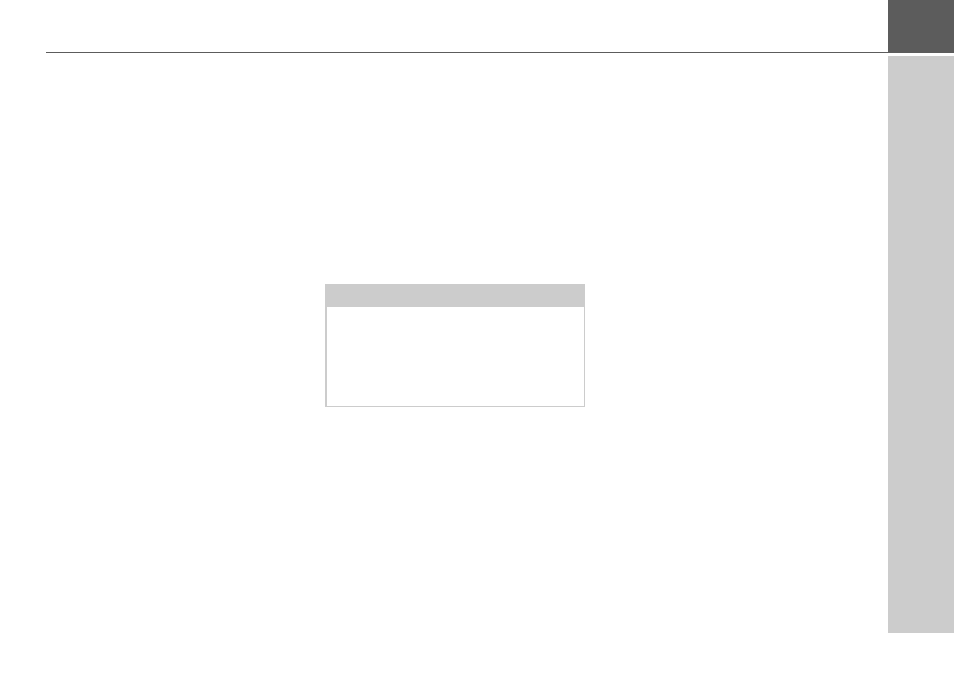
35
GENERAL OPERATION
>>>
> Click on
Install
to start the copying
procedure. Click on
Details
to see the
details during copying.
The Content Manager is automatically
started immediately after installation.
Remove the check mark from the box if
you do not want this.
This completes the installation proce-
dure.
> Click on
Finish
to exit the installation
program.
Starting the Content Manager
Execute the following actions to start the
Content Manager:
> Switch the navigation device comple-
tely off, see “Navigation device Switch
on/off (depending on model)” on
page 27.
> Connect the USB interface of the de-
vice directly to a USB port of the com-
puter using the USB cable supplied.
Switch on the Navigation device.
After a short time, the Navigation device
is displayed as a removable storage
medium on the computer.
> Click on
Start
>
All Programs
on the
computer.
> Select
Becker
.
> Click on
Content Manager
.
When the Content Manager is started,
the program executes a number of steps
before you can start to manage your
navigation software content.
Each time the program is called, a
connection is established to the Internet
to check whether a new version of the
ContentManager is available. If a new
software version is found, the Content
Manager gives you the option of
installing it. We recommend that you
always agree to the upgrade, if one is
available. If a new software version is
found, you have the following options:
• Click on
Yes
to accept the new
software version. The new version is
downloaded and installed before you
can start the Content Manager.
Note:
When you connect the Becker
Navigation device to the PC for the first
time, the PC installs all the necessary
drivers and then displays the message
"Your unit is now ready to use".