Navigation menu: home, Map display, Map layout – Becker TRAFFIC ASSIST 7914 User Manual
Page 51: Map display without driving guidance, Map display with driving guidance, 0ds glvsod\ zlwkrxw gulylqj, Jxlgdqfh, 0ds glvsod\ zlwk gulylqj jxlgdqfh, 1dyljdwlrqdo prgh
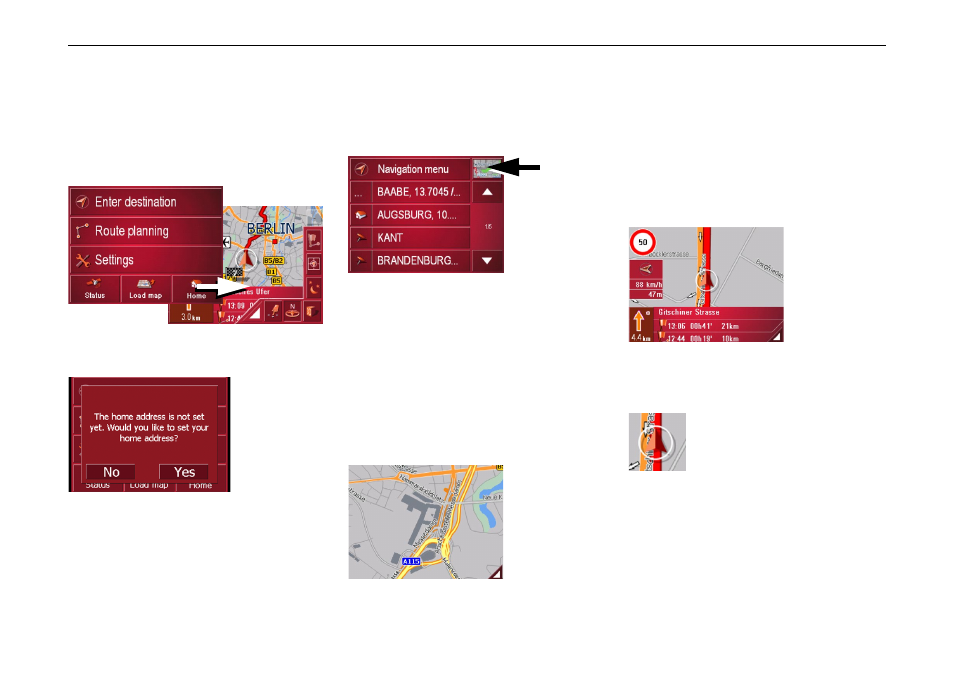
51
1DYLJDWLRQDO PRGH
1DYLJDWLRQ PHQX +RPH
If you have entered a home address,
the system automatically starts route
planning to this address. Once planning
is complete, the map is displayed with
active driving guidance.
A message appears if no home address
has been entered.
X
If you wish to enter your home ad-
dress, choose
<HV.
X
If you wish to cancel the
+RPH func-
tion, choose
1R.
0DS GLVSOD\
You can call the map display from various
applications using the miniature map
icon.
X
Select the key with the map icon.
This opens the map display.
0DS OD\RXW
The map layout varies according to the
current mode of operation of the Traffic
Assist.
0DS GLVSOD\ ZLWKRXW GULYLQJ JXLGDQFH
If the navigation function has not
been activated, the map display will
cover virtually all of the touchscreen. An
icon for switching to configuration
mode with a toolbar is always displayed
in the lower right-hand corner of the
map.
0DS GLVSOD\ ZLWK GULYLQJ JXLGDQFH
If the navigation function has been acti-
vated, the position icon will indicate
your current location on the map.
Depending on which setting was made
in option mode, the position icon may re-
main stationary while the map moves, or
vice versa.
The info box on the left side of the screen
displays a compass diagram pointing
north, your current speed and the height
above sea level in metres.
6002
6087
6001
6028
6029
6030