Full screen, Shutting down the picture viewer, Folder viewing mode – Becker TRAFFIC ASSIST 7914 User Manual
Page 62: Xoo vfuhhq, 6kxwwlqj grzq wkh 3lfwxuh 9lhzhu, 3lfwxuhv prgh
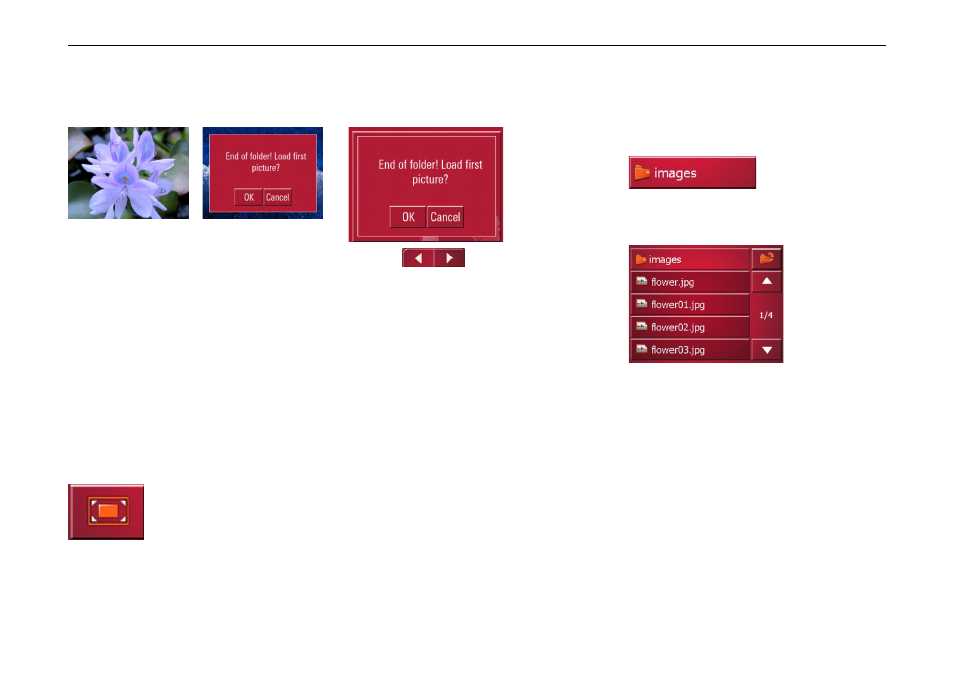
62
3LFWXUHV PRGH
The screen changes to full screen and
starts the presentation with the first pic-
ture from the current folder level.
Once all the pictures have been dis-
played, you are asked how you wish to
proceed.
X
If you want to repeat the slideshow,
press
2..
X
If you want to end the slideshow, press
&DQFHO.
)XOO VFUHHQ
In full screen mode, the current picture is
enlarged to fill the entire touch screen.
Full screen mode can be started using
the following keys.
X
Press the key featuring the full screen
icon.
The screen changes to full screen and
starts the presentation with the first pic-
ture from the current folder level.
Use the
keys to scroll through
the current folder level in the direction
indicated by the arrows.
You can return to the standard screen by
pressing the Back key.
6KXWWLQJ GRZQ WKH 3LFWXUH 9LHZHU
Press the back key to shut down the Pic-
ture Viewer. The main menu appears.
)ROGHU YLHZLQJ PRGH
Under the picture displayed in the Pic-
ture Viewer, the picture’s folder level is
displayed in a key panel.
X
Press the key panel.
Folder viewing mode appears.
In this viewing mode, the name of the
current folder level is displayed in the
top line. It content appears in the list pro-
vided below the line.
The list fields are also displayed as but-
tons. Pictures and sub-folders are dis-
played along with their names.
8006
8014
8013
8002
8010+1
8003
8004