Scheduling a recording – Bolide SVR8000s User Manual
Page 30
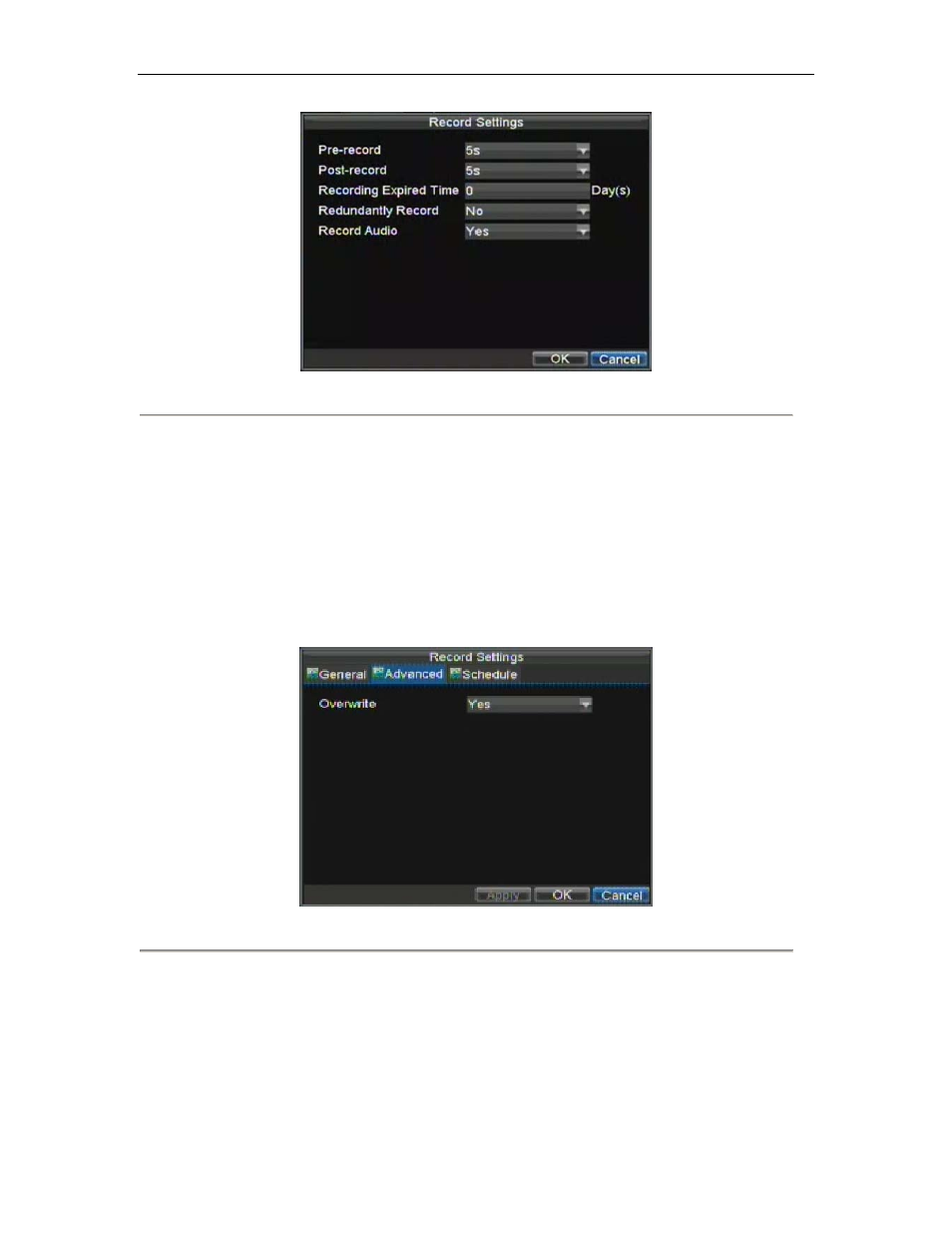
SVR-8000S User’s Manual
30
Figure 2. Additional Record Settings
6.
Set additional record settings:
• Pre-Record: Sets the time in seconds to pre-record before the actual recording begins.
• Post-Record: Sets the time in seconds to post-record after the actual recording has ended.
• Recording Expired Time: Sets the expiration time in days for recorded video. Recordings after
expiration time would be deleted. If it’s set to ‘0,’ the option would be disabled.
• Redundantly Record: Select to enable or disable redundant recording on the particular channel.
• Record Audio: Select to record audio of the camera or not.
7.
Click the OK button to finish and return to the previous menu.
8.
Select the Advanced tab, this will open the Advanced settings menu, shown in Figure 3.
9.
Enable or disable the Overwrite setting. Enabling the Overwrite setting will cause recorded files to
be overwritten once the HDD is full.
10. Click Apply and then the OK button.
Figure 3. Advanced Record Settings
Scheduling a Recording
Scheduling a recording allows you to setup the DVR to only record when you want it to.
To setup a recording schedule:
1.
Enter the Record Settings menu (Menu > Setting > Record).