Starting a manual recording – Bolide SVR8000s User Manual
Page 31
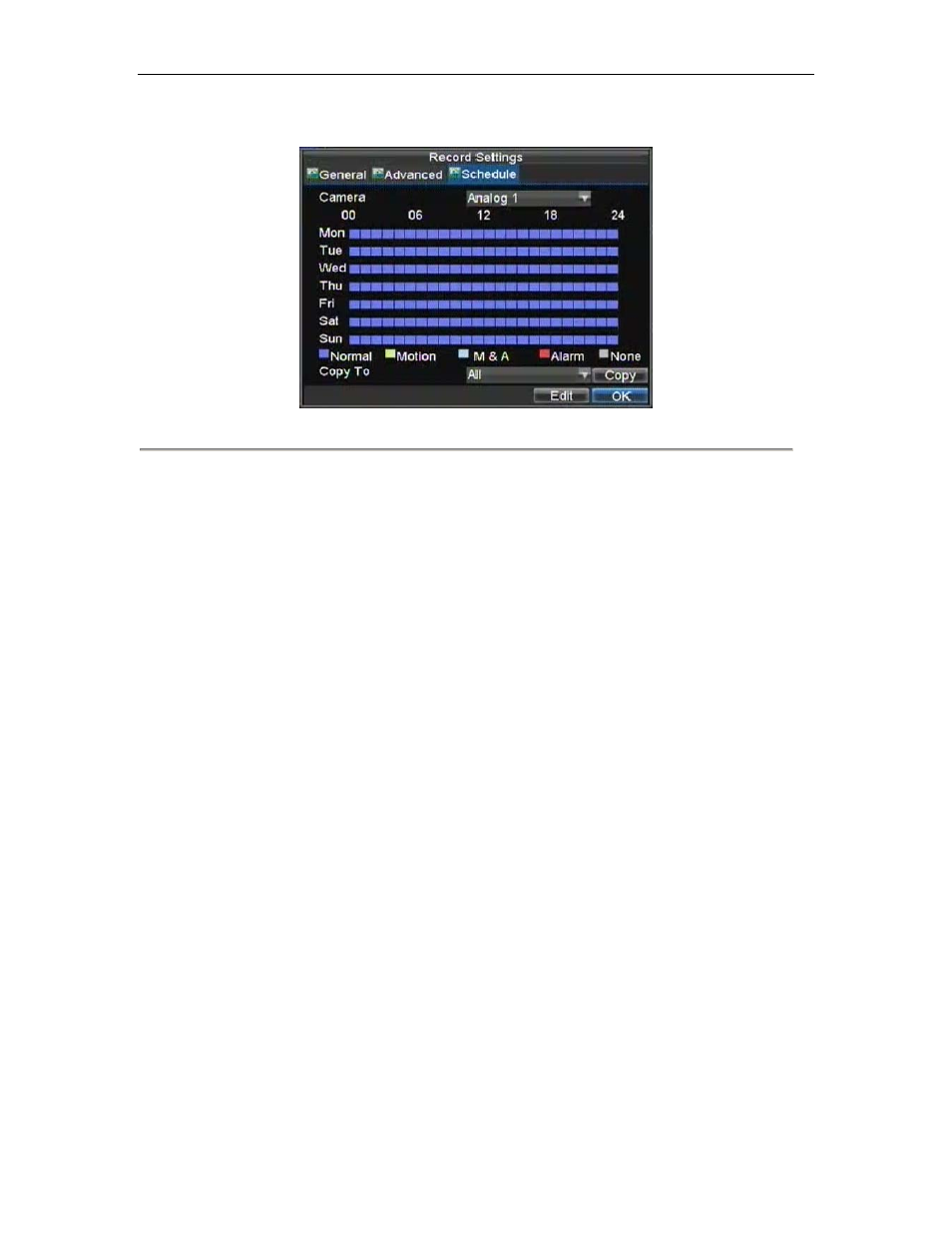
SVR-8000S User’s Manual
31
2.
Select the Schedule tab to open the Schedule menu, shown in Figure 4.
Figure 4. Schedule Settings
3.
Select Camera to edit schedule for.
4.
Click the Edit button.
5.
Click and check Enable Schedule.
6.
Select the day you would like to setup the schedule for or select All Week to record the entire week.
7.
Select to record the entire day by clicking All Day or at different time periods. Up to 8 time periods
can be scheduled. It is important to note that time periods cannot be overlapped.
8.
Select recording Type. Recording type can be based on time and triggered by motion detection and/or
alarm. Motion detected and alarm triggered recordings are further explained in Configuring Alarms.
9.
Click the OK button to finish configuration.
10. Repeat steps 3-9 for other cameras or copy settings from one schedule to the next under the Copy To
section.
11.
Click OK to finish and save the schedule settings.
Note:
Event encoding parameters will take effect when motion detection or alarm happens. Normal encoding
parameters will take effect when there are no events happening.
Starting a Manual Recording
A manual recording can be started at any time. To start a manual recording:
1.
Press the REC/SHOT button on the front panel or in the Main menu to bring up the Manual Record
menu (shown in Figure 5).