Customizing presets, Customizing patrols – Bolide SVR8000s User Manual
Page 69
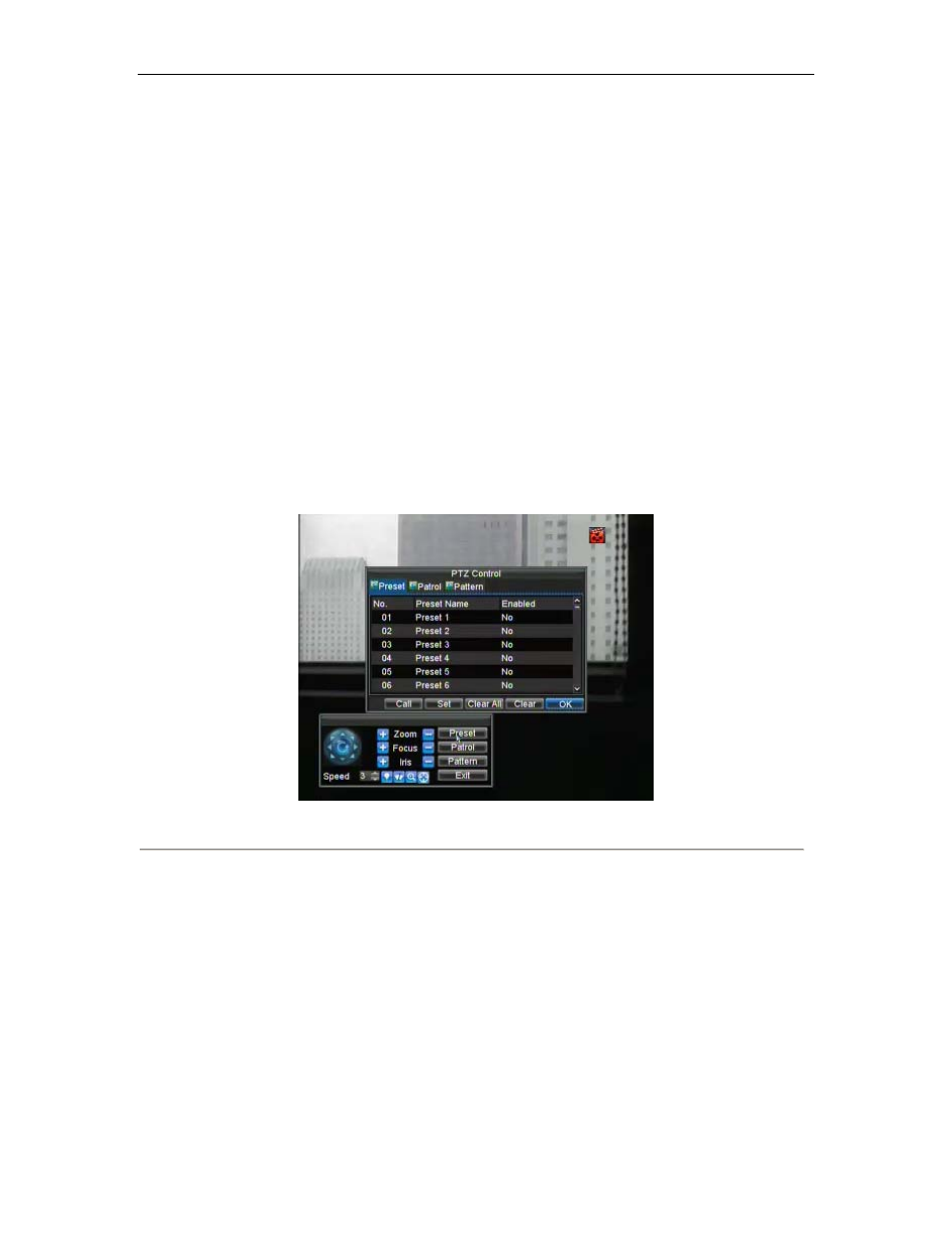
SVR-8000S User’s Manual
69
5.
Speed: Adjusts the movement speed of the PTZ.
6.
Light: Turns PTZ light (if applicable) on and off.
7.
Wiper: Turns PTZ wiper (if applicable) on and off.
8.
Zoom In: Instantly zooms PTZ in.
9.
Center: Centers PTZ.
Customizing Presets
Presets can be set to move your PTZ camera to a desired preset location at the click of a button.
To setup and use custom PTZ presets:
1.
Enter the PTZ Control interface, shown in Figure 3 by clicking PTZ in the mouse menu or the PTZ
button on the front panel.
2.
Select the Preset button to enter the Preset Management menu.
3.
In the Preset Management menu, shown in Figure 4, you may:
• Configure Preset: Use the PTZ control panel to adjust the position of the preset. Select a Preset
number and click the Set button to save preset location.
• Clear Preset: Select a Preset number and click the Clear button to delete the preset. You may also
select the Clear All button to delete all presets.
• Call Preset: Select a Preset and click the Call button.
Figure 4. Preset Management Menu
Note:
Only valid presets can be called and deleted.
Customizing Patrols
Patrols can be setup to move the PTZ to different key points and have it stay there for a set duration before moving on
to the next point. The key points are defined by presets which can be set following the steps above in Customizing
Presets.
To set up and use PTZ patrols:
1.
Enter the PTZ Control interface, shown in Figure 3 by clicking PTZ in the mouse menu or the PTZ
button on the front panel.