Exporting video clips – Bolide SVR8000s User Manual
Page 46
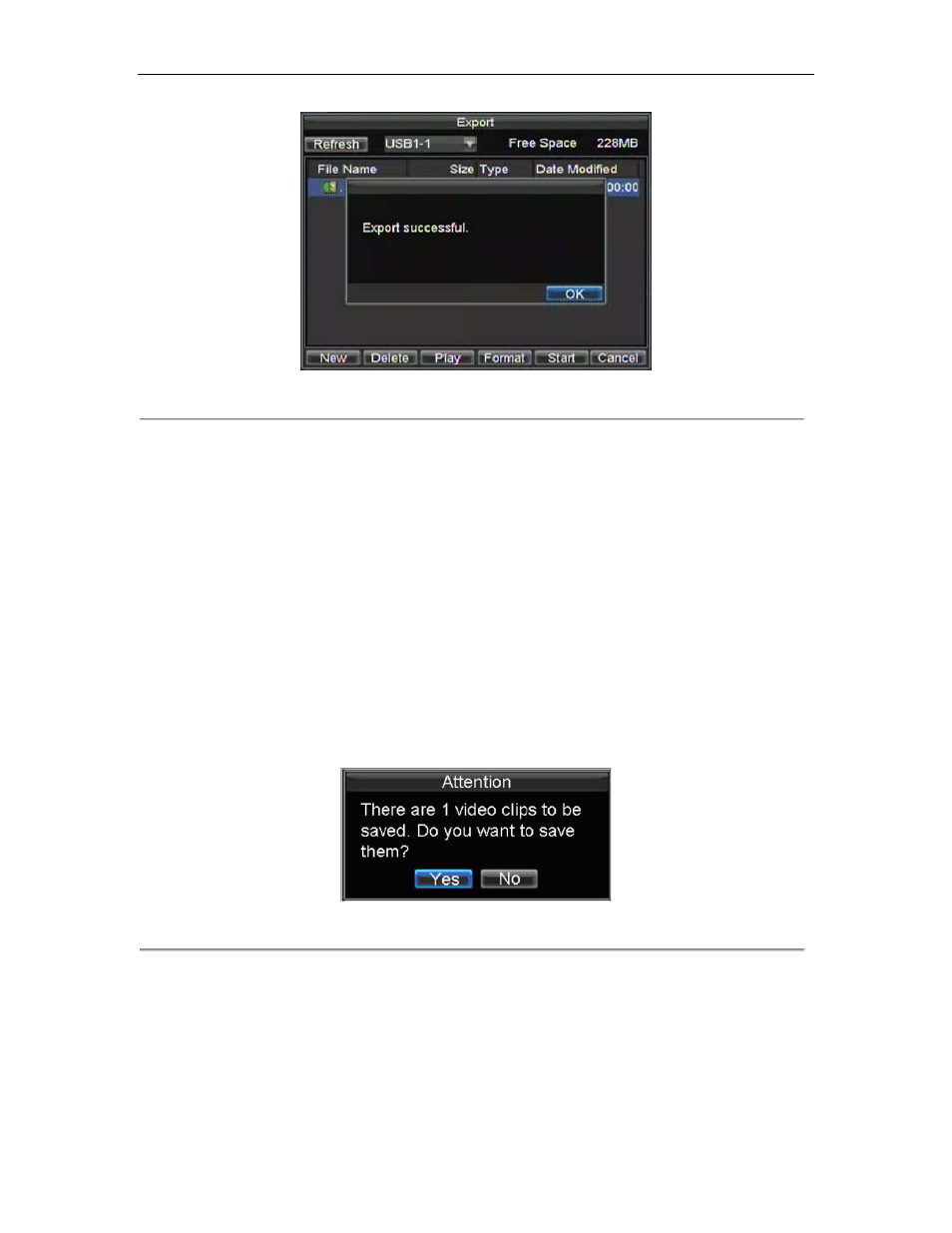
SVR-8000S User’s Manual
46
Figure 5. Export Successful Screen
Note:
Video Player software will automatically be copied on to the device that the recorded files were exported on.
Exporting Video Clips
You may also select video clips to export directly during Playback. A maximum of 30 clips can be selected for each
channel.
To export video clips during Playback:
• Using the Mouse:
1.
Enter into the Playback interface (See Playing Back a Recording).
2.
Using the Clip Start/Stop button in the Playback Control Panel, select the start and end of the video
clip during playback.
3.
Repeat for additional clips.
4.
Click the Quit Playback button to exit from the Playback interface. You’ll then be prompted to save
the clips, as shown in Figure 6.
Figure 6. Video Clips Save Prompt
5.
Click the Yes button to enter Backup interface or select No to exit to Playback interface.
6.
At the Backup interface, select the Start button to begin the Backup process.
• Using the Front Panel / Remote:
1.
Enter into the Playback interface (See Playing Back a Recording).
2.
During playback, press the EDIT button to mark start of clip.
3.
Press the EDIT button again to mark end of clip.
4.
Repeat for additional clips.
5.
Press the ESC button to exit from the Playback interface. You’ll then be prompted to save the clips,
as shown in Figure 6.