Understanding exception trigger options – Bolide SVR8000s User Manual
Page 57
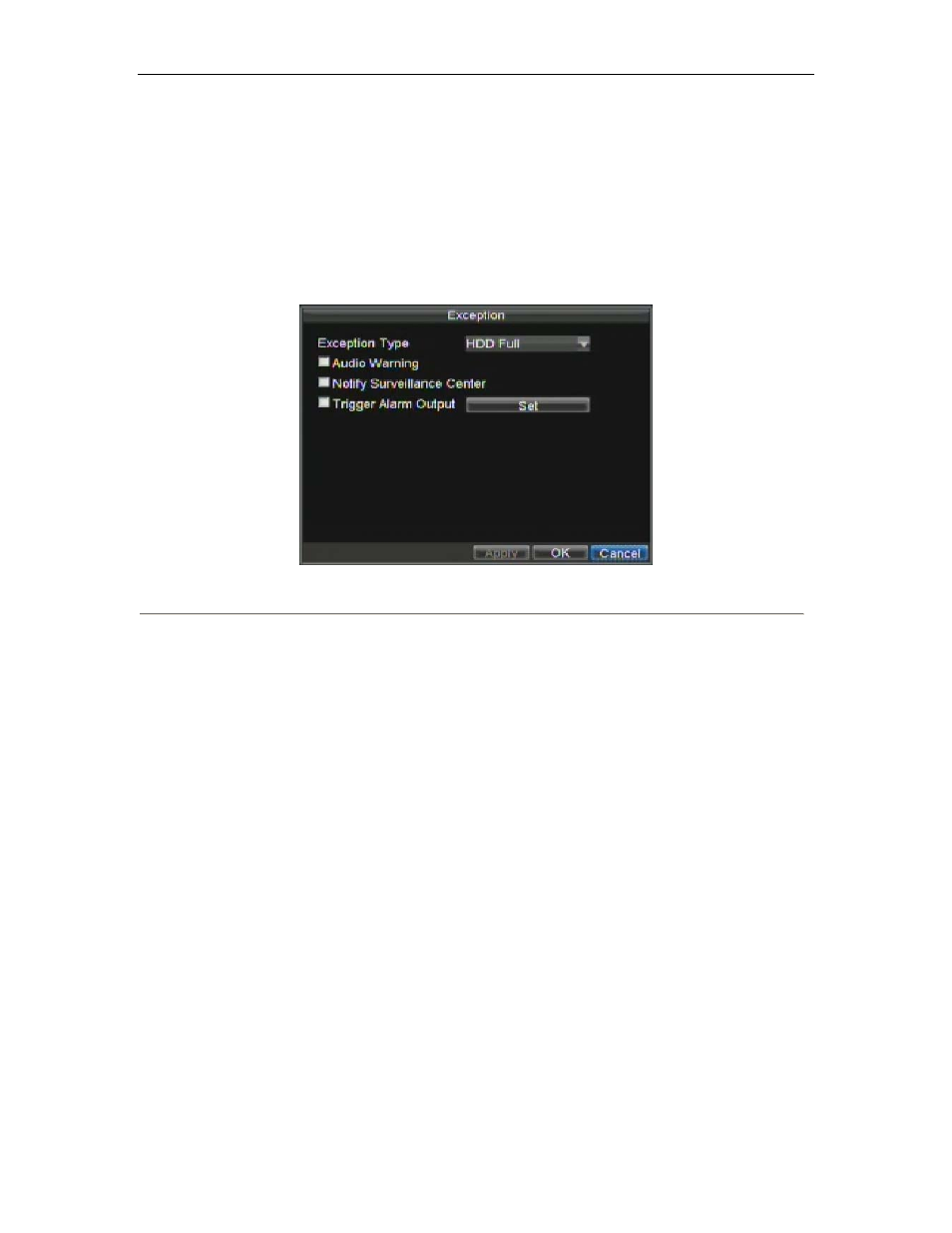
SVR-8000S User’s Manual
57
• Network Disconnected: Disconnected network cable.
• IP Conflicted: Conflict in IP address setting.
• Illegal Login: Wrong user ID or password used.
• Video Exception: Instable video signal detected.
• Mismatched Output Standard Mismatch: I/O video standards do not match.
To set exceptions:
1. Enter the Exception menu by clicking Menu > Exception.
2. Select the exception to configure under Exception Type.
3. Select triggering options, as shown in Figure 16. Trigger options are further explained in the next
section (See Understanding Exception Trigger Options).
Figure 16. Exception Menu
4.
Click OK to save and exit Exception menu.
Understanding Exception Trigger Options
When setting up exception handlers for such features as motion detection and sensor alarms, you may select triggering
options to alert you of these exceptions.
The triggering options that you may select include:
• Pop-up Image on Monitor: When an alarm is triggered, the local monitor (VGA or BNC monitor) will
display an image under Live Preview mode. This alarm can be configured under the Popup Alarm Image
handle method. For alarms that are triggered simultaneously, images will be displayed one at a time
every 10 seconds (default dwell time). A different dwell time can be set by going to Menu > Setting >
Display > Dwell Time. Once the alarm stops, cycling of the images will also stop and you’ll be returned
to the Live Preview screen.
• Audio Warning: Trigger an audible beep when exception is detected.
• Notify Surveillance Center: Sends a signal to remote alarm host when exception is detected (See
Configuring a Remote Alarm Host).
• Trigger Alarm Output: Trigger an alarm output when exception is detected. Alarm output can be
configured by following the steps listed in Setting Up Sensor Alarms.