Setting exception – Bolide SVR8000s User Manual
Page 56
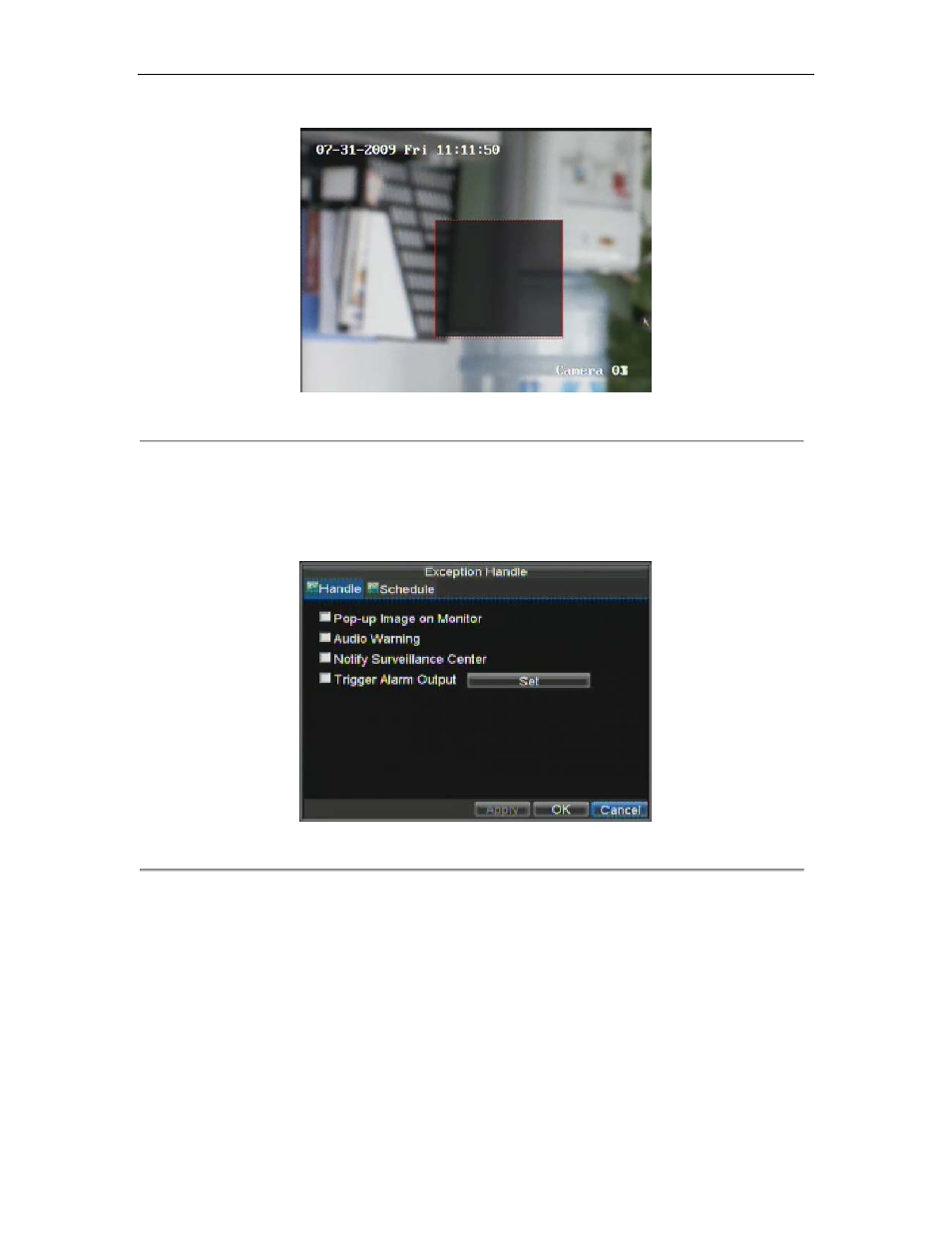
SVR-8000S User’s Manual
56
being the maximum area.
Figure 14. Tampering Area Setup
7.
Set detection sensitivity. The higher the value set, the higher the sensitivity.
8.
Click OK to return to the Camera Settings/Management menu.
9.
Click the Handle button to enter the Exception Handle menu, shown in Figure 15.
10. Select the Handle tab to configure exceptions handling. Exception trigger options are further
explained in the next section (See Understanding Exception Trigger Options).
Figure 15. Exception Handle Menu
11. Select the Schedule tab. Set the schedule of when you want video loss detection to be enabled.
Schedule can be set for all week or any day of the week with up to 8 time periods per day.
12. Click the Apply button to finish.
13.
Repeat above for other channels.
Setting Exception
Setting exceptions allow the DVR to alert you when irregular events occur. These events include:
• HDD Full: All installed HDD are full.
• HDD Errors: Errors occurred during writing of the HDD or HDD had failed to initialize.