Configuring ddns – Bolide SVR8000s User Manual
Page 61
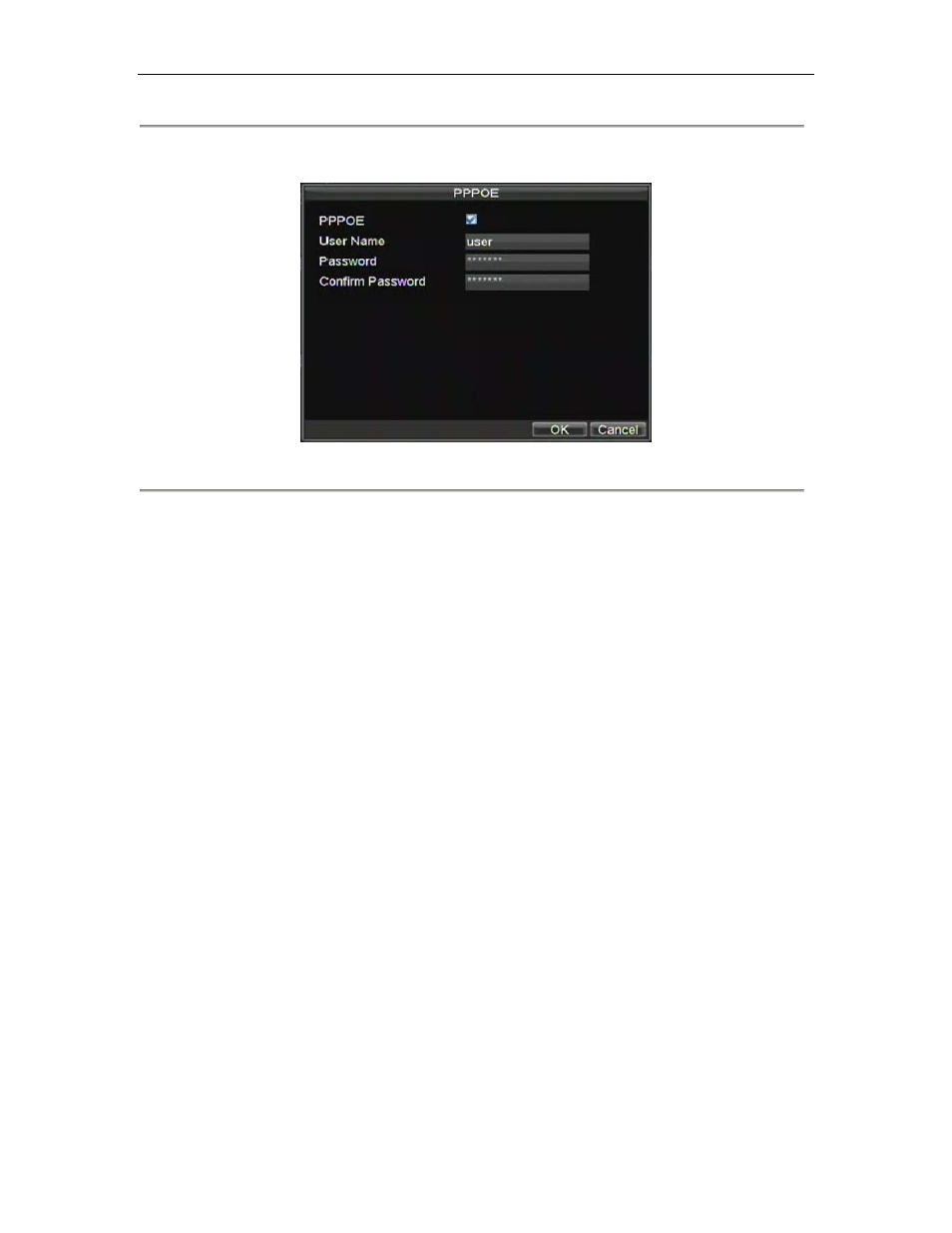
SVR-8000S User’s Manual
61
5.
Click the Set button next to PPPoE to enter PPPoE settings menu, shown in Figure 5.
Figure 5. PPPoE Settings
6.
Check the PPPoE checkbox to enable feature.
7.
Enter User Name, Password, and Confirm Password for PPPoE access. PPPoE credentials can be
obtained from your network administrator. Once the setup is completed, your DVR will automatically
dial-up into your network after rebooting.
8.
Click OK button to save and exit Network Settings menu. You may now restart your DVR for settings
to take place. To check on the status of your PPPoE connection, go to Menu > Setting > Network and
select the Network Status tab.
Configuring DDNS
If your DVR is setup to use PPPoE as its default network connection, you may setup Dynamic DNS (DDNS) to be used
in conjunction.
To setup DDNS:
1.
Enter the Network Settings menu by clicking Menu > Setting > Network.
2.
Select the Advanced tab.
3.
Select the Set button next to DDNS to enter the DDNS settings menu, shown in Figure 6.