Connecting & disconnecting the pc, Charging, Before you start – COWON V5 User Manual
Page 10
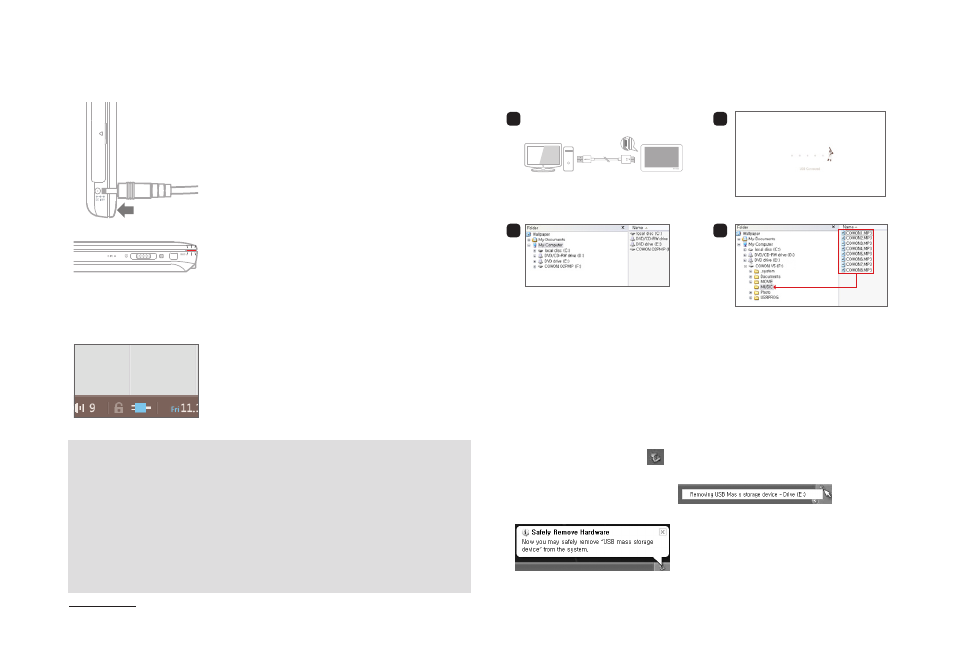
COWON V5
10
+ Connecting & Disconnecting the PC
1. Connect the adaptor.
1. Use the USB cable to connect COWON V5 to the PC.
2. COWON V5 displays the following image if properly connected
to the PC.
3. Also make sure to check My Computer or Windows Explorer to
see if COWON V5 is properly connected to the PC.
4. Copy desired videos, music, or other files to COWON V5.
5. When done, click the icon on the system tray to safely
remove COWON V5 from the PC.
6. Click the popup message.
7. Safely remove the hardware and disconnect the USB cable.
- It will be charged quicker through a AC adaptor if the product is turned off.
Display will remain blank in this case. Charging status can be checked from the
LED indicators of the product body.
- When charging the player for the first time or the player has not been charged for
an extended time, fully charge the battery before use.
- It has a built-in Lithium Polymer battery. To prolong the life of the battery, it is
recommended that you charge the device frequently, as opposed to fully
discharging and then charging the device.
- Charging through a USB port is not supported.
- For safety during charging, use USB cable approved by COWON SYSTEMS, Inc.
PC
1
3
2
4
+ Charging
Before you start
2. (When turned off)
The charging indicator (LED) is:
Red - Charging
Green - Charging Completed
Turned off – Display off
Violet light blinking with red lamp on
– Display off during charging
3. (When turned on)
The charging icon appears.
Drag