Set user password, Bios setup – DFI ML905-B11C/B16C User Manual
Page 54
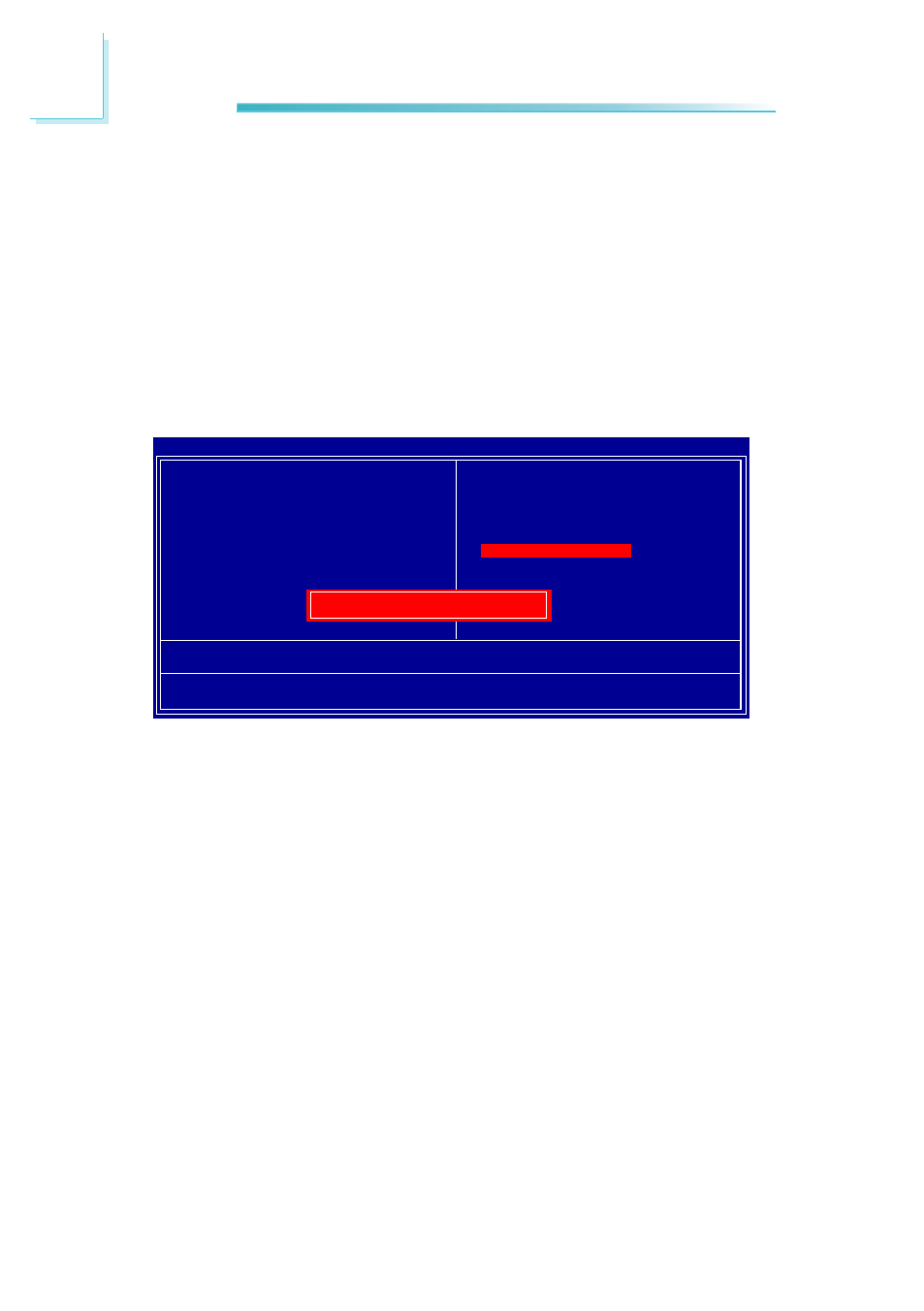
54
3
BIOS Setup
Set User Password
If you want another user to ha
ve access only to your system but not to setup,
set a user’s password with the “System” option selected in the Advanced BIOS
Features. If you want a user to enter a password when trying to access setup,
set a user’s password with the “Setup” option selected in the Advanced BIOS
Features.
Using user’s password to enter Setup allows a user to access only “Set User
Password” that appears in the main menu screen. Access to all other options is
denied.
Use the arrow keys to highlight “Set User Password” and press <Enter>.
Type in the password. You are limited to eight characters. When done, the mes-
sage below will appear:
Confirm Password:
You are asked to verify the password. Type in exactly the same password. If you
type in a wrong password, you will be prompted to enter the correct password
again. To delete or disable the password function, highlight “Set User Password”
and press <Enter>, instead of typing in a new password. Press the <Esc> key to
return to the main menu.
Phoenix - AwardBIOS CMOS Setup Utility
Esc : Quit
F10 : Save & Exit Setup
↑ ↓ → ←
: Select Item
Change/Set/Disable Password
Standard CMOS Features
Advanced BIOS Features
Advanced Chipset Features
Integrated Peripherals
Power Management Setup
PnP/PCI Configurations
PC Health Status
Load Fail-Safe Defaults
Load Optimized Defaults
Set Supervisor Password
Set User Password
Save & Exit Setup
Exit Without Saving
Enter Password: