Datalog 1, Edit datalog 1, Datalog 1 edit datalog 1 – Flowserve SPECTORcontrol User Manual
Page 65: Boiler menu
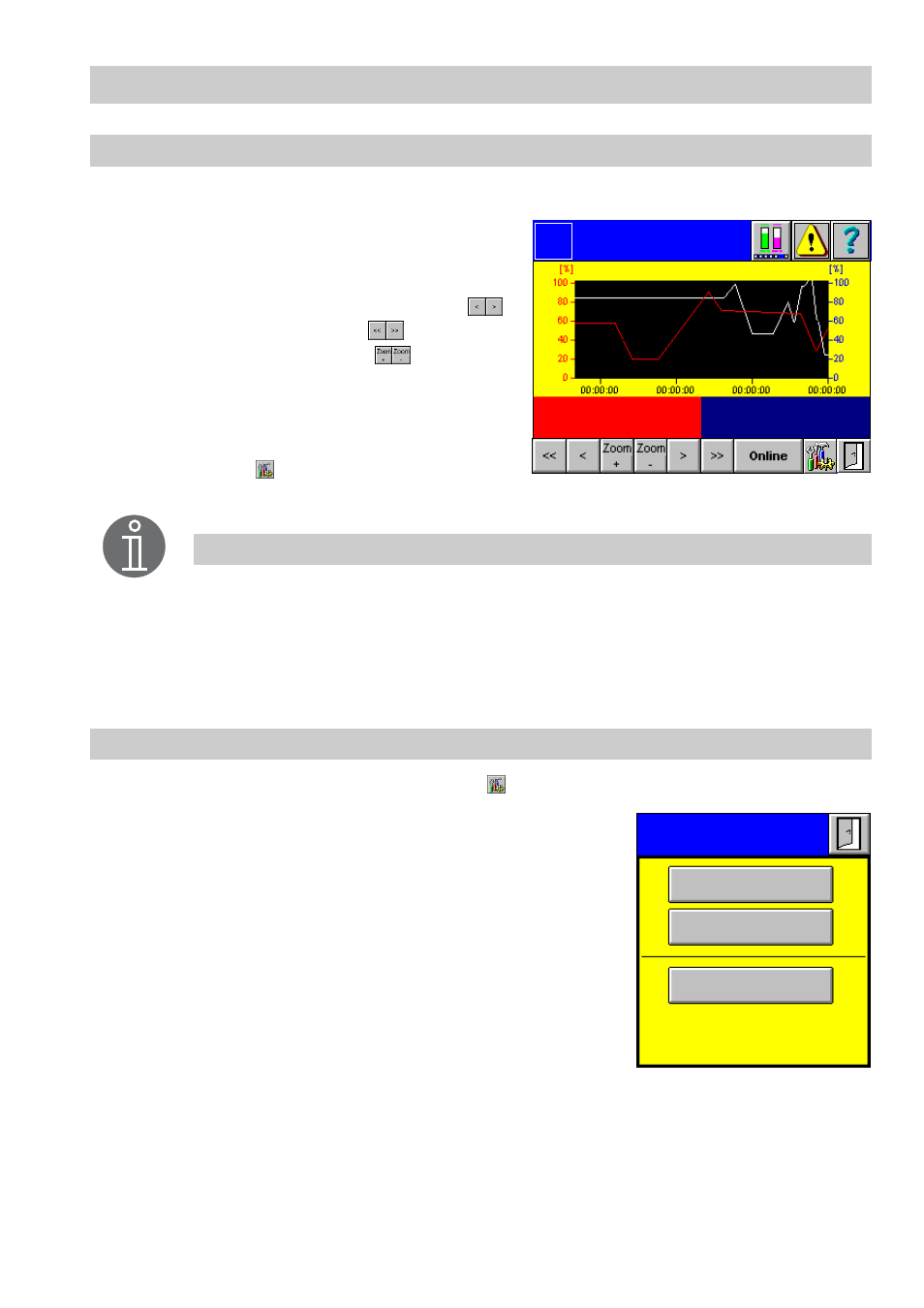
65
– continued –
Datalog 1...5
1.
Click in the menu
Datalogs
in the green input field of the datalog in question.
2.
The display field shows the selected dia-
gram of the recorded values of the last
three minutes.
3.
To scroll in the recording, use buttons
for 3 min. increments and
for 10 min.
increments. Press buttons
to change
the time base (stretch/ compress).
4.
Use button
Online
to update the data. The
data record that was saved last is shown.
5.
Press button
to open the menu
Edit da-
talog 1...5
.
Edit datalog 1...5
1.
In the menu
Datalog 1...5
press button
.
2.
Press button
Save datalog
to save the current dia-
gram. Acknowledge the save function in the dialog
box.
Saved datalogs can be read via FTP by the Compact-
Flash
TM
card and be evaluated with the aid of a
spreadsheet program.
3.
Press button
Delete datalog
to delete the current di-
agram. Acknowledge the delete function in the dialog
box.
4.
Press button
Range of representation
to open the
menu
Datalog 1...5 Range of representation
.
Datalog 1
Logo
BOILER LEVEL
FEEDWATER
26.96 /h
52.00 %
Note
Click directly in the display field to unhide a ruler. The ruler can be shifted
within the time base. The indicated numerical values correspond to the
position of the ruler. Press button
Online
to go back to the current recording
mode.
Edit
Datalog 1
Save datalog
Delete datalog
Range of representation