Operating mode, Mode, Burner menu – Flowserve SPECTORcontrol User Manual
Page 80
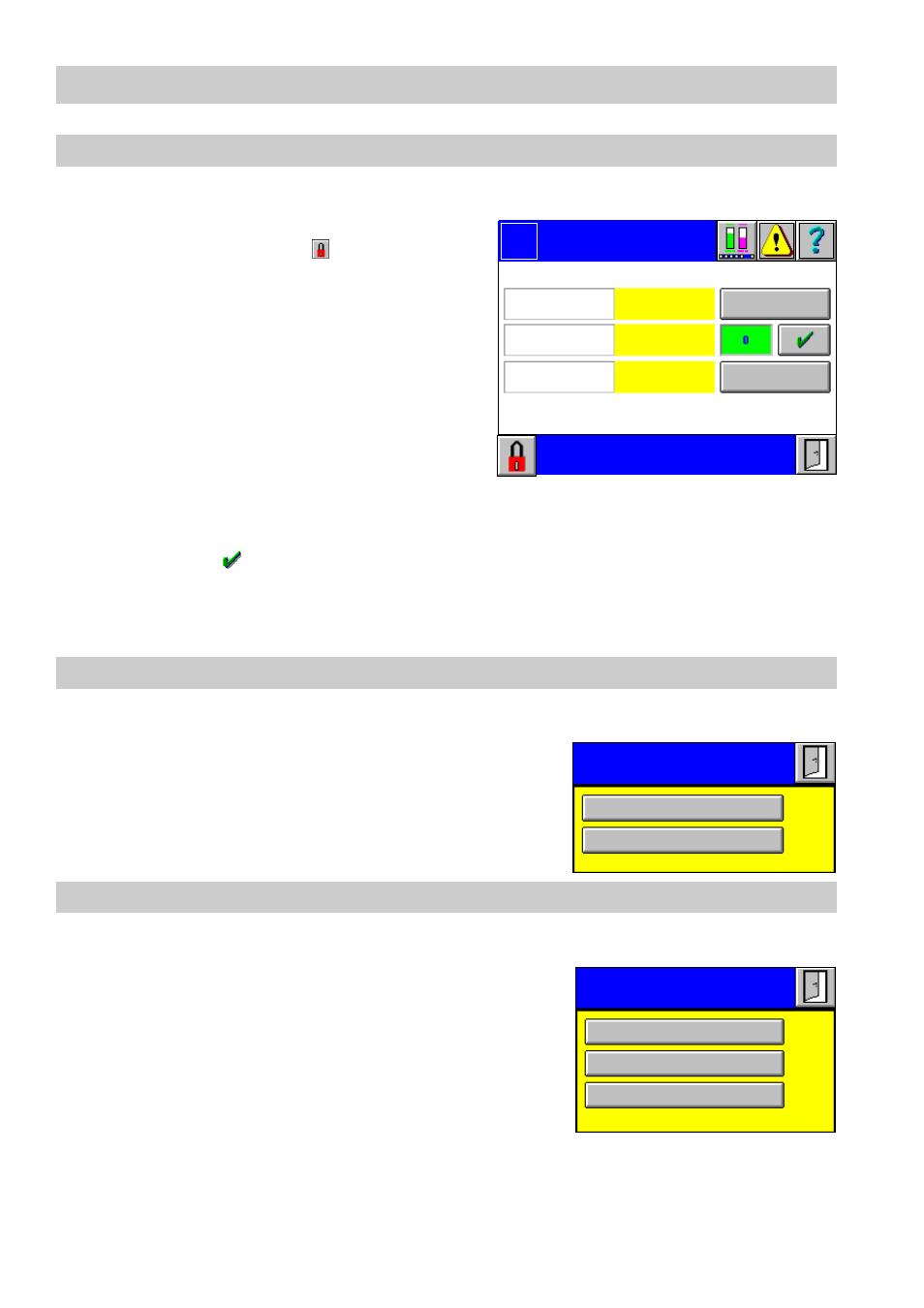
80
– con tinued –
Operating mode
1.
Press button
Operating mode
in the menu
Burner Set-up
.
2.
The menu
Operating mode
is password
protected. Press button
and enter your
password.
3.
The current MODBus mode is indicated
in a yellow field. To change the mode
press button
Setup
at the right hand side.
4.
The current MODBus downtime is indi-
cated in a yellow field.
5.
Click in the green input field to define a
MODBus downtime.
6.
The current value appears in the input
mask. Use the on-screen keyboard to overwrite or modify the value.
7.
Press button
to accept the value.
8.
The current remote operating mode is indicated in a yellow field. To change the mode
press button
Setup
at the right hand side.
Mode
1.
Press button
Setup
in the menu
Operating mode
.
2.
Press button
Local
or
Remote
to set the desired
mode.
Operating mode
1.
Press button
Setup
in the menu
Operating mode
.
2.
Press button
Auto
, or
On
or
Off
to set the desired
operating mode.
Logo
Operating mode
Input
MODBus
Mode
Auto
MODBus
Downtime
Operating mode:
Remote
Local
AZL values
Setup
Setup
0 sec.
Name of
Mode
Local
Remote
Operating mode
Auto
On
Off