Capacity controller, Targeted capacity specification, Burner menu – Flowserve SPECTORcontrol User Manual
Page 81
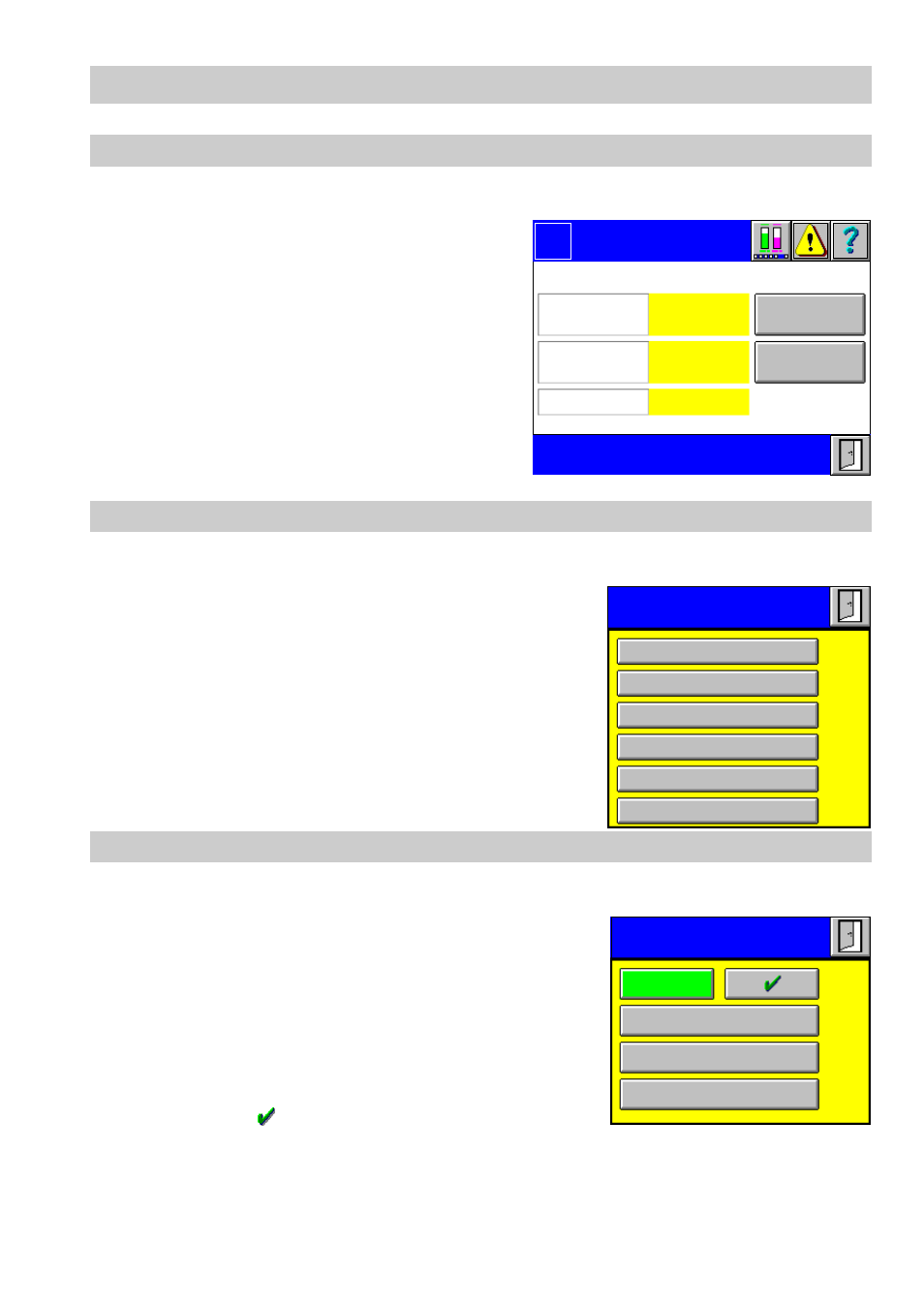
81
– con tinued –
Capacity controller
1.
Press button
Capacity controller
in the menu
Burner Set-up
.
2.
The currently adjusted capacity controller
is indicated in a yellow field. To change
the controller press button
Setup
at the
right hand side.
3.
The currently adjusted capacity specifica-
tion is indicated in a yellow field. To
change the specification press button
Setup
at the right hand side.
4.
The currently adjusted sensor is indicated
in a yellow field.
Capacity controller
1.
Press button
Setup
in the menu
Capacity controller
.
2.
To select the desired controller in the list of con-
trollers press the respective button.
Targeted capacity specification
1.
Press button
Setup
in the menu
Capacity controller
.
2.
Click in the green input field to define a targeted
capacity specification.
3.
The current value appears in the input mask. Use
the on-screen keyboard to overwrite or modify the
value.
4.
To select the desired step in the list of steps press
the respective button.
5.
Press button
to accept the value.
Logo
Capacity
controller
Input
PT 100
Selection
Capacity
ExtCC X5-03
AZL values
Setup
Setup
0.0 %
Name of
Targeted capacity
specification
Sensor
Capacity controller
ExtCC X5-03
IntCC
IntCC Bus
IntCC X62
ExtCC X62
ExtCC Bus
Targeted capacity
specification
Step 1
Step 2
Step 3
0.0 %