MacroSystem ElasticDreams User Manual
Page 16
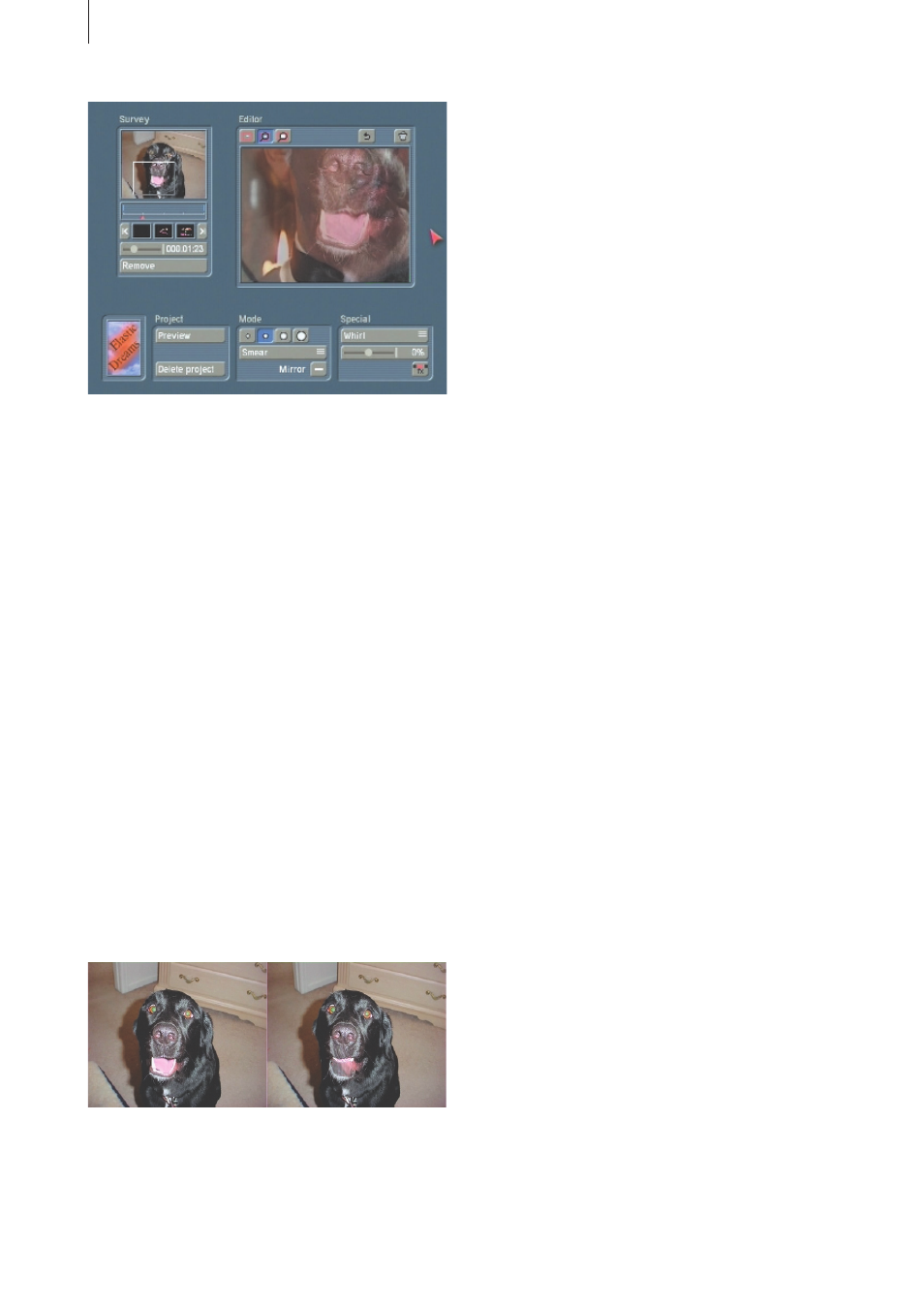
16
17
The result should be 16 defined reference points
(four for each syllable). Play back the result
using the “Preview” button and make any
necessary corrections.
Return to the transition-effects menu and
calculate the effect.
You will then see that the dog speaks
synchronously with the word “Casablanca”
recorded in the background, but the audio is
inserted at the beginning of the scene and
becomes increasingly louder. Because the
“Draw” effect is operating, the sound of the
silent dog scene is faded gradually into the
“mouth” scene.
Use the “Scene->Sample” function (edit menu,
special) in order to create an audio sample
from the “mouth” scene (you will find an exact
description of the function in the Casablanca
manual). The new audio sample can now be
used in the “Mix” menu to replace the effect’s
original audio (the audio with fade). Switch the
original audio to “Muted” and insert the new
sample on a free audio track at this position.
Finished!
We recommend that you experiment with
ElasticDreams. Try to vary the individual practice
examples and to work with other image content.
The ElasticDreams effects can also be combined.
For example, with the help of the “Scene”
function (not available with CASABLANCA
AVIO without Pro Package) you can combine
a “Morph” effect with an “ElasticDreams FX”
effect...
6.5 Practice example 5
Transition effects with ElasticDreams Op
This effect almost explains itself, so here we will
only give you an idea how to use it best.
Insert any two scenes into the storyboard. Set
the effect duration to a value less than the total
duration of the two scenes.
Select the effect “ElasticDreams Op” and insert
it. With this effect you do not see the button
“Start Program” but instead there are four
buttons in the effect options window.
With the button “Effect” you can (similar to the
special window of the FX effect) select a type of
transition, e.g. “Whirl”.
With the button “Power” you can specify (just as
with the FX effect) the intensity of the transition.
Using the button “Fade Time” you can insert a
gradual fade into the middle of the effect time
and thus hide the actual scene transition.
If, for example, you have set an effect duration
of four seconds and a fade time of 50%, the
actual effect operates over the complete four
seconds, but the fade-in from the first to the
second scene begins after one second and
continues for two seconds.
During the final second only the second scene is
visible.
Finally, you see the button “Archives”, which
gives you the possibility of saving the settings
you have just made for possible future use.