MacroSystem ElasticDreams User Manual
Page 7
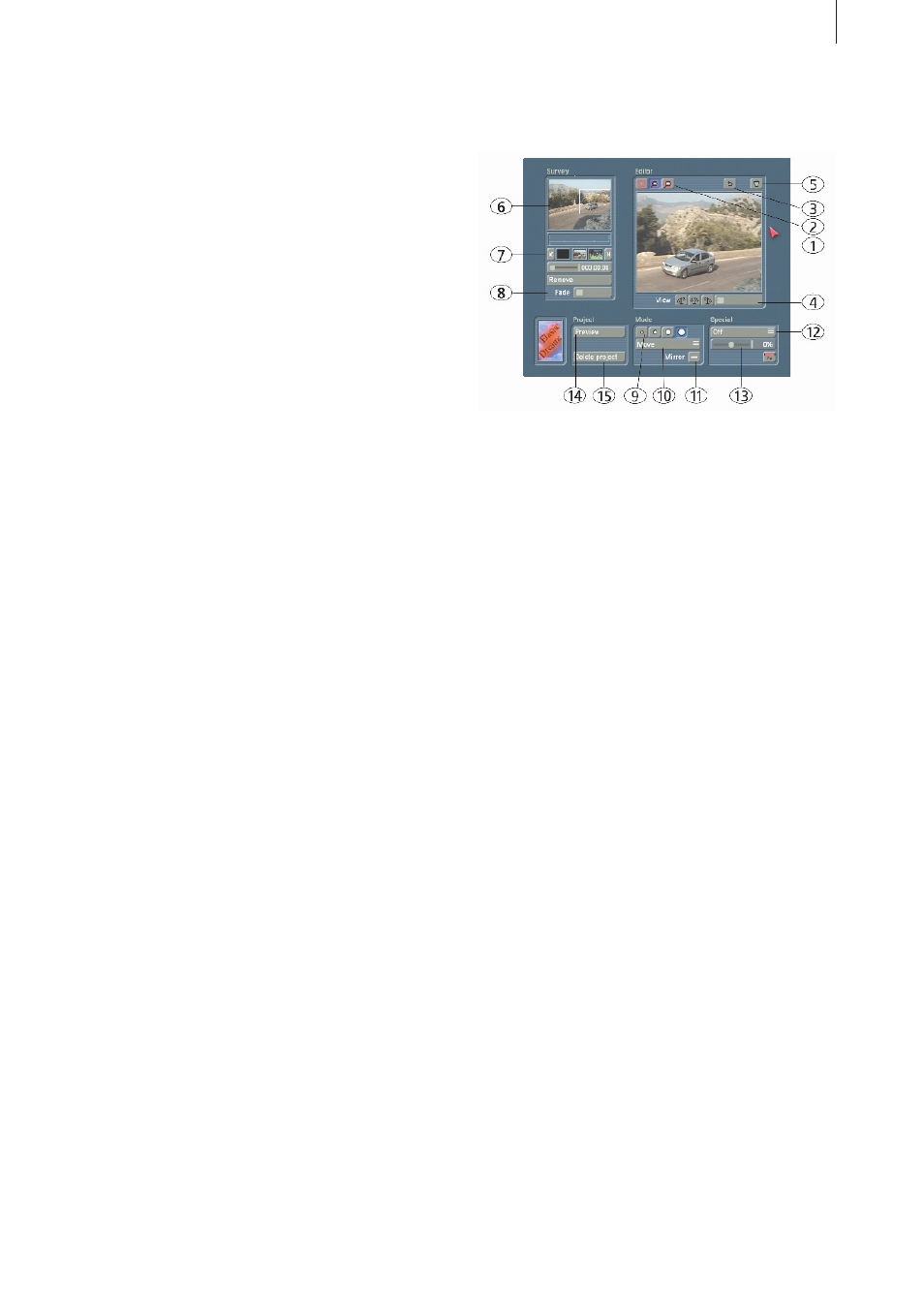
6
7
Important note on projects:
All ElasticDreams effects (except for
“ElasticDreams Op”) can be used up to 10
times simultaneously in the storyboard for all
Casablanca projects.
Any number of effects may be inserted at first,
but as soon as an effect is initiated and finished
through “Start Program”, one of the 10 places
is occupied until the effect is removed from the
storyboard.
For protracted usage it is recommended to
create a scene after finishing an effect (not
possible for CASABLANCA AVIO without Pro-
Package) and to replace the ElasticDreams effect
with the created scene.
5. Control elements
5.1 Editor window
(1) Image
The current image is displayed in which you can
“draw”. The selected “Mode” and the tool in the
currently selected size are used.
To draw you move the cursor into the image,
hold the left trackball key down and roll the
trackball.
Any changes made can be undone by using
the right instead of the left trackball. Move the
cursor to the desired position, press and hold
the right key and roll the trackball.
Alternatively, you can set mode “Undo” and
undo the changes with the left key.
(2) Lens symbols
Three lens symbols can be found in the upper
left corner of the edit window.
With the left symbol you see the image as it
normally is on the television screen (reduced to
the area of the edit window).
Selecting the middle symbol causes the image
to zoom so that only a portion of the image is
visible.
The symbol at the right magnifies one level
more. For both magnification levels you can
select the desired image portion by clicking in
the overview window.
(3) Undo
The undo button (curved arrow) in the upper
right of the edit window can be used to undo all
changes that have been made since the most
recent selection of this reference point.
A reference point is a specified point in the
video material at which a modification has been