Microcom 466 User Manual
Page 57
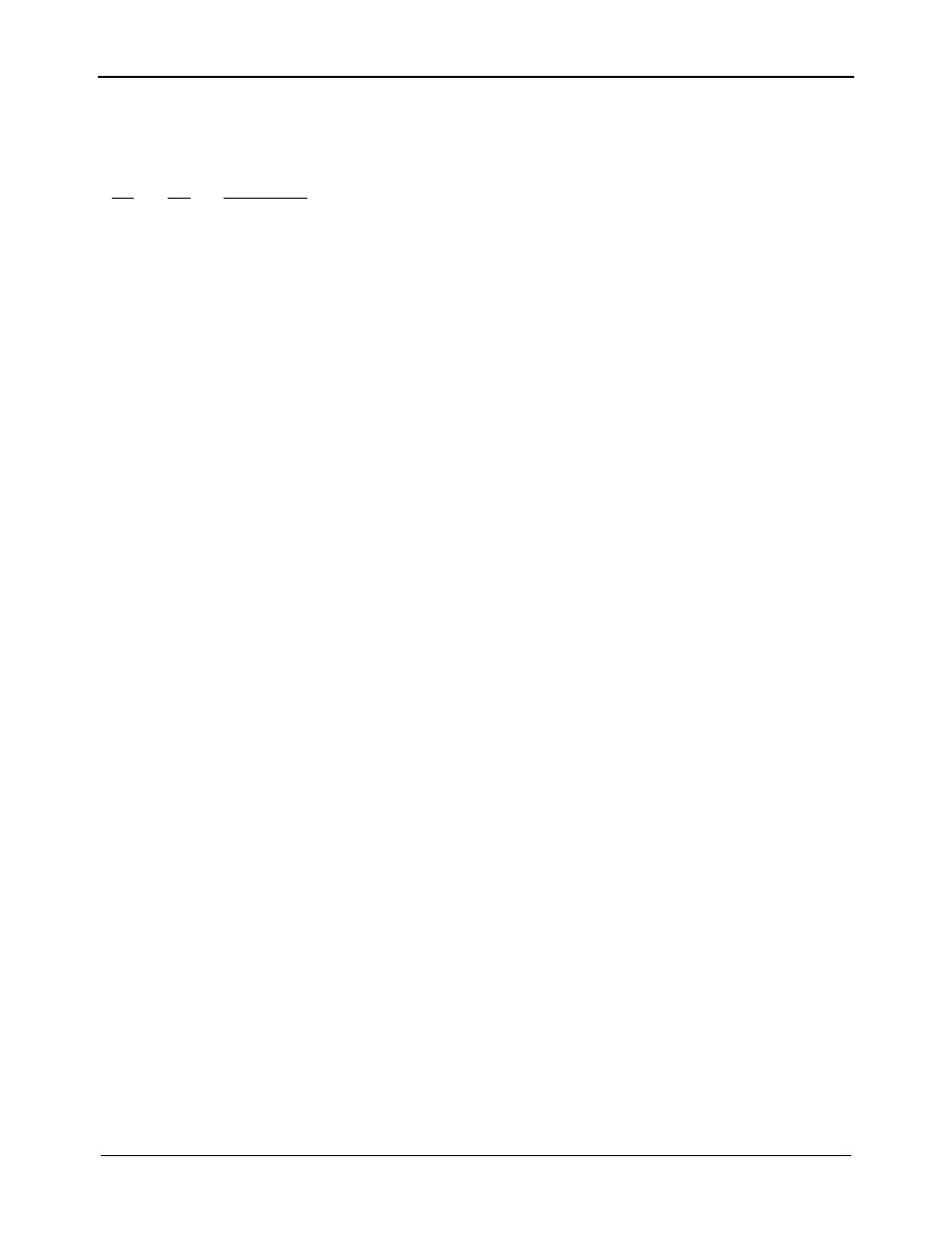
Chapter 5
Printer Commands
466 Operators Manual
51
5.3.7 LABEL PRESENT SENSOR CONTROL
The optional label present sensor gives the printer the ability to print at the operators pace.
The following modes define its operation.
^A
^D
Command
XX
96
Load Advance Delay: ^A specifies how many milliseconds to delay
repositioning of the label in tag/tear and peel-and-dispense modes. Example
usage: ^A1000^D96 would delay label advance by one second.
97
Tag/Tear Operation: A method of dispensing a label where the label is
advanced so the perforation between labels is on the tear bar. This allows
heavy tag stock and regular label stock to be torn off easier. The distance of
advancement may also be defined by the user, if used in conjunction with the
^D95 command. There are three modes of operation:
0
Disable tag/tear operation.
1
Advance after every label: Causes the paper to be advanced to the perforation
after every label is printed. As soon as the label is taken, the paper is backed up
to the beginning of the next label. This mode forces the printer and computer to
operate at the speed of the operator.
2
Advance after copies count: Causes the paper to be advanced to the
perforation after the number of labels specified by the copy count (^D73) or
label count (^D75) commands have been printed. As soon as the labels are
taken, the paper is backed up to the beginning of the next label.
3
Advance when idle: This causes the paper to be advanced to the perforation
whenever the printer does not have a label request pending. When another
label request is made, the paper backs up and the next label is printed.
98
Peel-and-Dispense Mode: A method of dispensing a label, where the backing
paper is automatically peeled away from the label. It allows the operator to take
the label and apply it without having to peel the label from the backing paper.
The printer will advance the label so that it is hanging off the tear bar. Once the
label is taken, the printer will back the paper into the printer so as not to waste
label stock. Larger labels may require the use of a front label support rack. The
peel position can be adjusted using the ^D95 command. (See section 2.5.2 for
Peel-and-Dispense loading instructions.)
0
Turn off peel and dispense mode with ^D98.
1
Turn on peel and dispense mode.
2
(Custom Applicator Mode - peel and dispense without delay.)